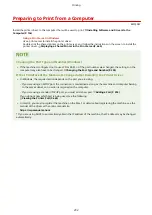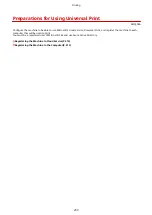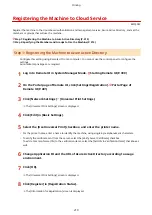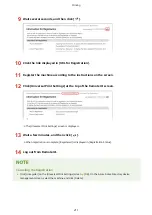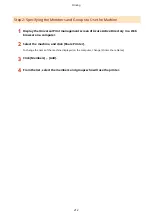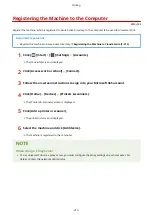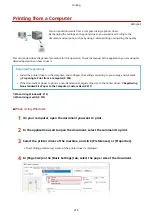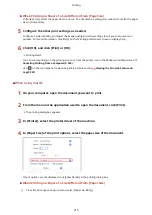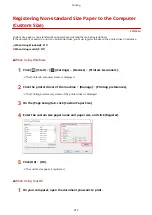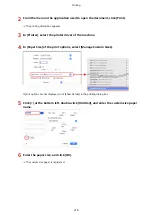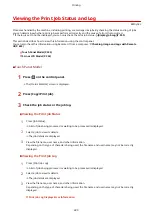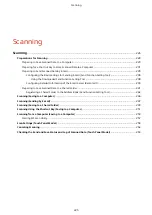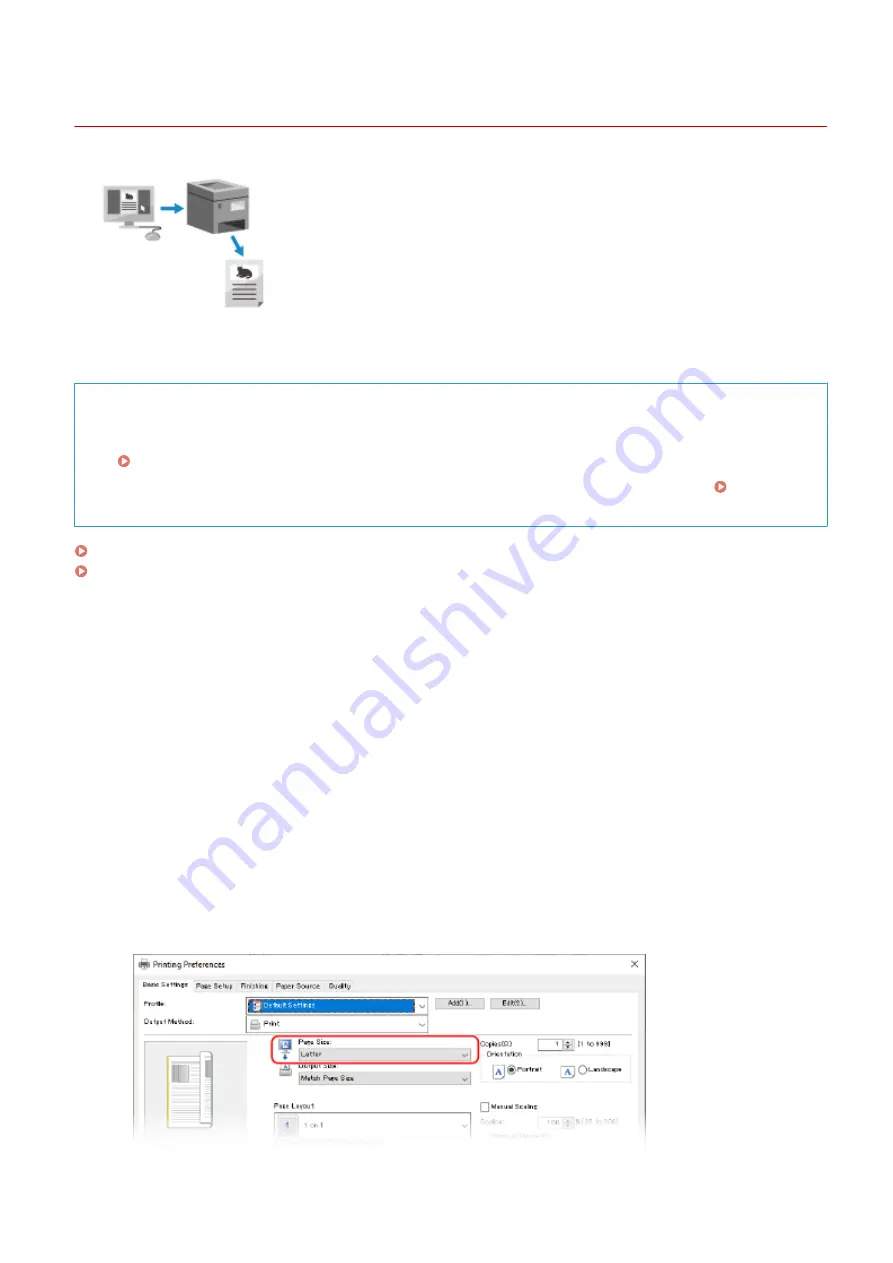
Printing from a Computer
8W0J-04F
You can print documents from a computer using a printer driver.
By changing the settings on the printer driver, you can print according to the
document and purpose, such as by using 2-sided printing or adjusting the quality.
This section describes the general procedure for this operation. Check the manual of the application you are using for
detailed operations on how to use it.
Required Preparations
●
Install the printer driver on the computer, and configure the settings according to your usage environment.
Preparing to Print from a Computer(P. 202)
●
If the document or paper to print is a non-standard size, register the size to the printer driver. Registering
Non-standard Size Paper to the Computer (Custom Size)(P. 217)
When Using Windows(P. 214)
When Using macOS(P. 215)
◼
When Using Windows
1
On your computer, open the document you want to print.
2
In the application used to open the document, select the command to print.
3
Select the printer driver of the machine, and click [Preferences] or [Properties].
➠
The [Printing preferences] screen of the printer driver is displayed.
4
In [Page Size] on the [Basic Settings] tab, select the paper size of the document.
Printing
214
Summary of Contents for imageCLASS MF264dw
Page 72: ... Shared Key Encryption for WPA WPA2 TKIP AES CCMP IEEE 802 1X Authentication Setting Up 63 ...
Page 139: ...Basic Operations 130 ...
Page 204: ... The volume is adjusted Basic Operations 195 ...
Page 333: ...Copying 324 ...
Page 368: ...8 Log out from Remote UI Security 359 ...
Page 501: ... Confirm Destination Scan PC Settings Menu Items 492 ...