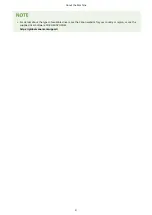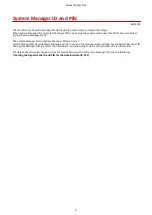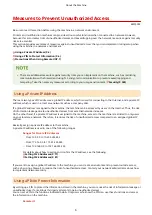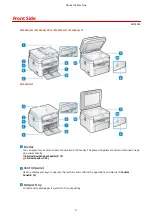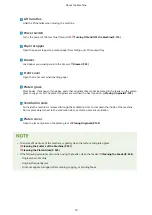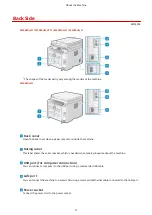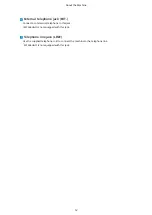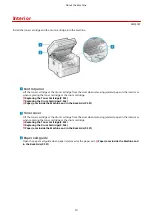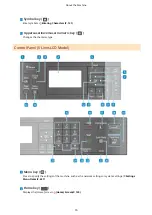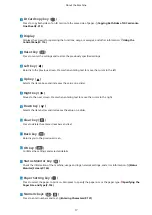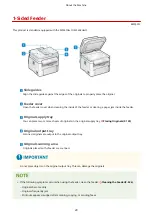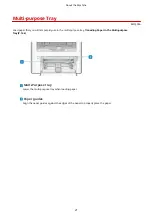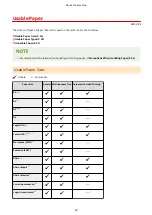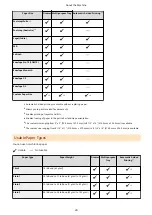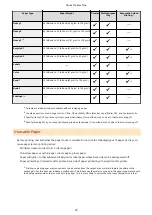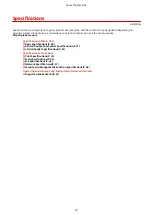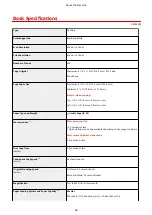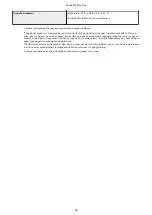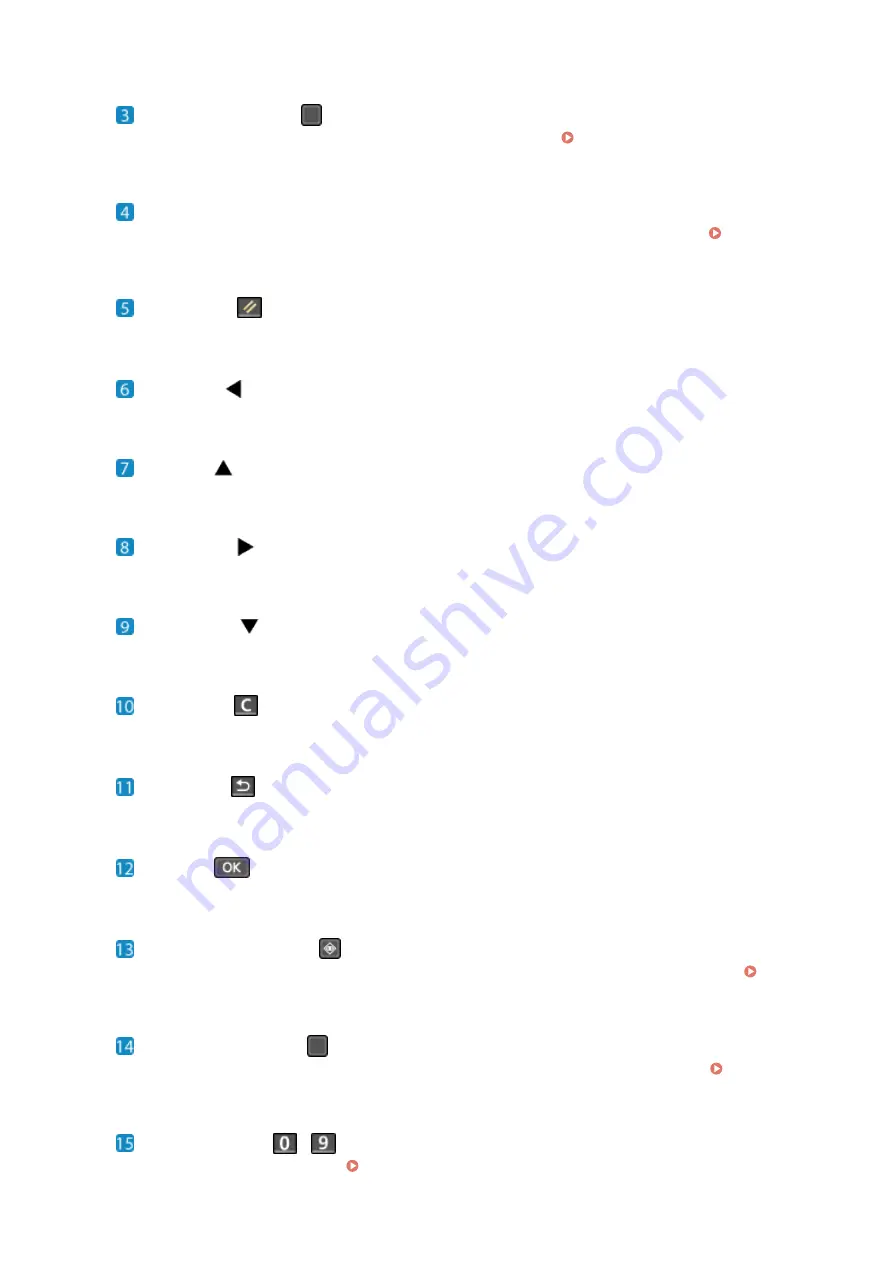
ID Card Copy key (
)
Press to copy both sides of an ID card onto the same side of paper. Copying Both Sides of ID Cards onto
Display
Displays the screens for operating the functions, usage, messages, and other information. Using the
Reset key (
)
Press to cancel the settings and restore the previously specified settings.
Left key (
)
Returns to the previous screen. Press when entering text to move the cursor to the left.
Up key (
)
Selects the item above and increases the value on a slider.
Right key (
)
Moves to the next screen. Press when entering text to move the cursor to the right.
Down key (
)
Selects the item below and decreases the value on a slider.
Clear key (
)
Press to delete the entered numbers and text.
Back key (
)
Returns you to the previous screen.
OK key (
)
Confirms the settings and selected details.
Status Monitor key (
)
Check the information of the machine, usage and logs, network settings, and error information. [Status
Paper Setting key (
)
Press to select the paper to print on. Also press to specify the paper size or the paper type. Specifying the
Numeric keys (
-
)
Press to enter numbers and text. Entering Characters(P. 131)
About the Machine
17
Summary of Contents for imageCLASS MF264dw
Page 72: ... Shared Key Encryption for WPA WPA2 TKIP AES CCMP IEEE 802 1X Authentication Setting Up 63 ...
Page 139: ...Basic Operations 130 ...
Page 204: ... The volume is adjusted Basic Operations 195 ...
Page 333: ...Copying 324 ...
Page 368: ...8 Log out from Remote UI Security 359 ...
Page 501: ... Confirm Destination Scan PC Settings Menu Items 492 ...