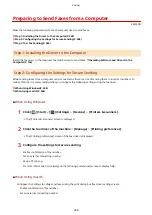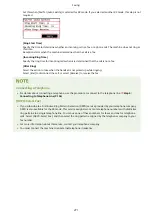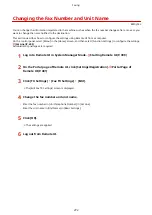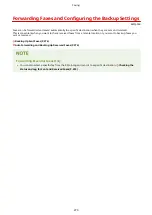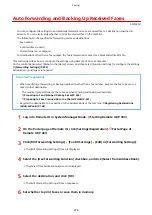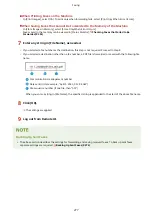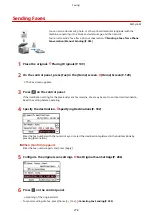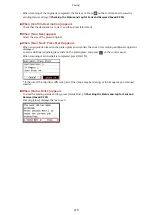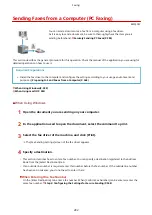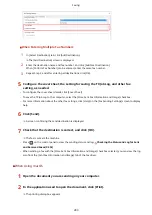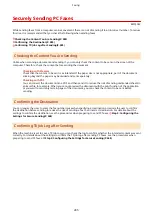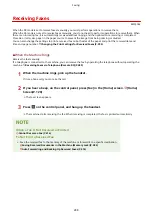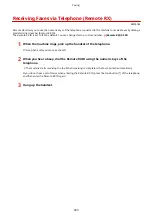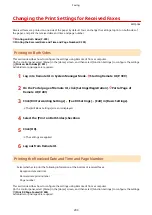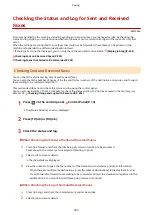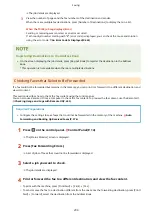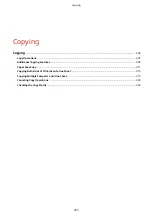Sending Faxes from a Computer (PC Faxing)
8W0J-05Y
You can send a document as a fax from a computer using a fax driver.
As it is easy to send a document, be sure to thoroughly check the item you are
sending beforehand. Securely Sending PC Faxes(P. 285)
This section describes the general procedure for this operation. Check the manual of the application you are using for
detailed operations on how to use it.
Required Preparations
●
Install the fax driver to the computer and configure the settings according to your usage environment and
purpose. Preparing to Send Faxes from a Computer(P. 268)
When Using Windows(P. 282)
When Using macOS(P. 283)
◼
When Using Windows
1
Open the document you are sending on your computer.
2
In the application used to open the document, select the command to print.
3
Select the fax driver of the machine, and click [Print].
➠
The [Fax Sending Settings] screen of the fax driver appears.
4
Specify a destination.
●
This section describes how to enter a fax number. You can specify a destination registered to the Address
Book from the [Select Destination] tab.
●
If an outside line number is required, enter this number before the fax number. If the outside line number
has been set in advance, you do not need to enter it here.
When Entering One Fax Number
On the [Enter Destination] tab, enter a fax number. When [Confirm Fax Number] can be entered, enter the
same fax number. Step 2: Configuring the Settings for Secure Sending(P. 268)
Faxing
282
Summary of Contents for imageCLASS MF264dw
Page 72: ... Shared Key Encryption for WPA WPA2 TKIP AES CCMP IEEE 802 1X Authentication Setting Up 63 ...
Page 139: ...Basic Operations 130 ...
Page 204: ... The volume is adjusted Basic Operations 195 ...
Page 333: ...Copying 324 ...
Page 368: ...8 Log out from Remote UI Security 359 ...
Page 501: ... Confirm Destination Scan PC Settings Menu Items 492 ...