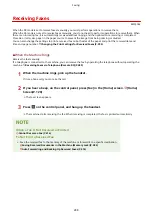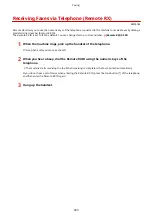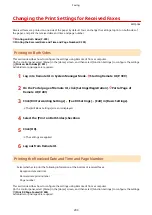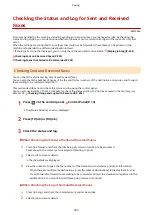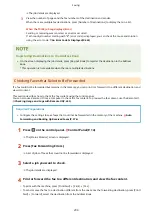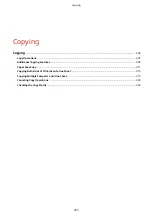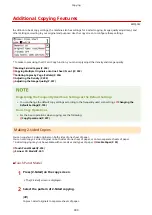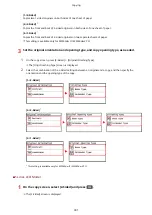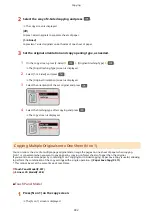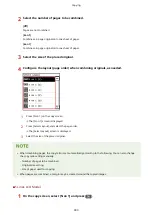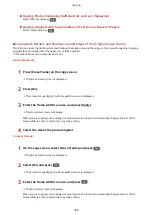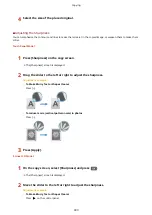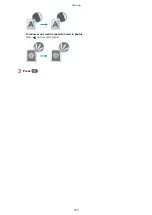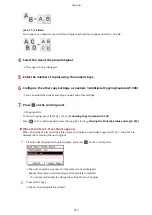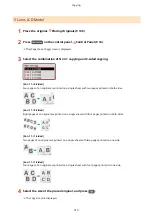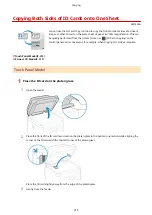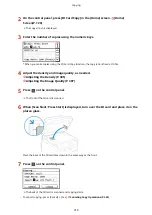2
Select the way of 2-Sided copying and press
.
➠
The copy screen is displayed.
[Off]
Copies 1-sided originals to separate sheets of paper.
[1->2-Sided]
Copies two 1-sided originals on both sides of one sheet of paper.
3
Set the original orientation and copy opening type, as needed.
1
On the copy screen, press [2-Sided]
[Original/Finishing Type]
.
➠
The [Orig./Finishing Type] screen is displayed.
2
Select [1->2-Sided] and press
.
➠
The [Original Orientation] screen is displayed.
3
Select the orientation of the set original and press
.
4
Select the finishing type after copying and press
.
➠
The copy screen is displayed.
Copying Multiple Originals onto One Sheet (N on 1)
You can reduce the size of a multiple-page original and arrange the pages on one sheet of paper when copying.
N on 1 is convenient when you want to save paper by copying on fewer sheets of paper than the original.
If you want to save more paper by combining N on 1 copying and 2-Sided copying, Paper Save Copy is useful, allowing
to perform the combination of the copy settings with a single operation. Paper Save Copy(P. 311)
* This cannot be set at the same time as Erase Frame.
Touch Panel Model(P. 297)
5 Lines LCD Model(P. 298)
◼
Touch Panel Model
1
Press [N on 1] on the copy screen.
➠
The [N on 1] screen is displayed.
Copying
302
Summary of Contents for imageCLASS MF264dw
Page 72: ... Shared Key Encryption for WPA WPA2 TKIP AES CCMP IEEE 802 1X Authentication Setting Up 63 ...
Page 139: ...Basic Operations 130 ...
Page 204: ... The volume is adjusted Basic Operations 195 ...
Page 333: ...Copying 324 ...
Page 368: ...8 Log out from Remote UI Security 359 ...
Page 501: ... Confirm Destination Scan PC Settings Menu Items 492 ...