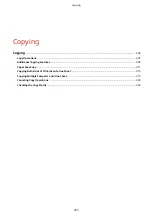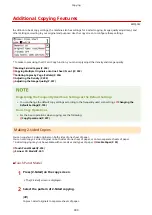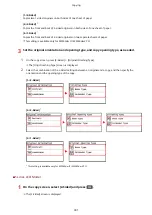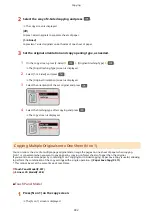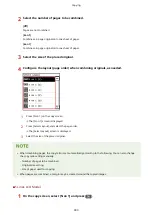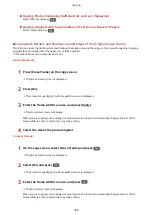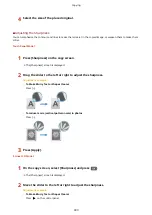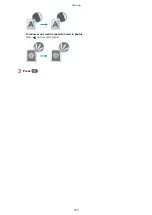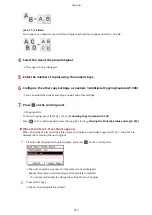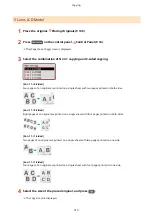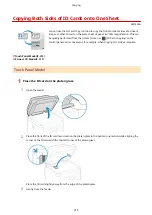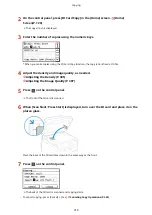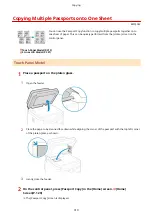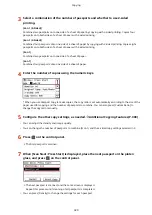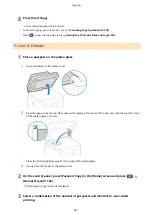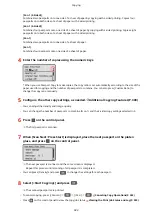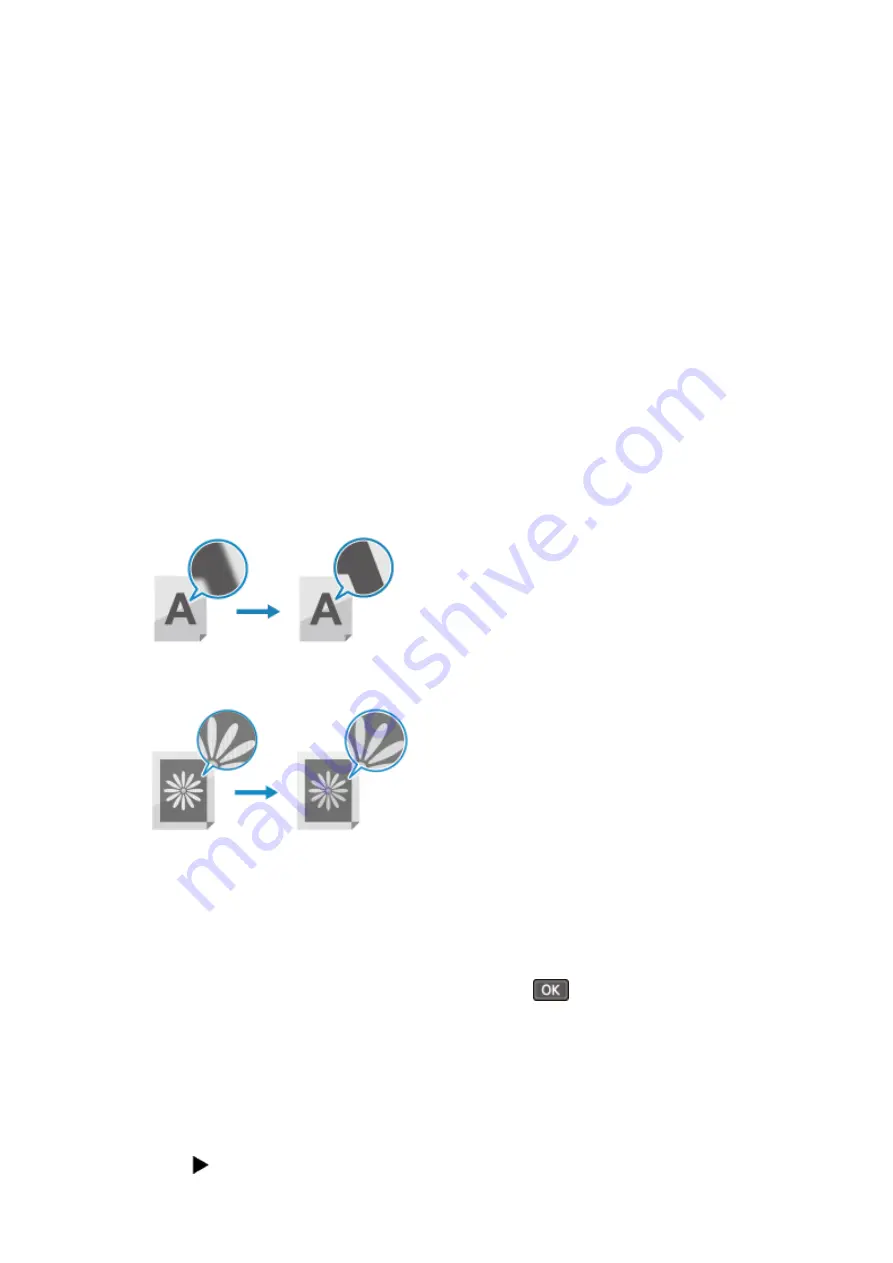
4
Select the size of the placed original.
◼
Adjusting the Sharpness
You can emphasize the contours and lines to make them clearer in the copied image, or weaken them to make them
softer.
Touch Panel Model
1
Press [Sharpness] on the copy screen.
➠
The [Sharpness] screen is displayed.
2
Drag the slider to the left or right to adjust the sharpness.
Adjustment example:
●
To Make Blurry Text or Shapes Clearer
Press [+].
●
To reduce moire (vertical pattern noise) in photos
Press [-].
3
Press [Apply].
5 Lines LCD Model
1
On the copy screen, select [Sharpness] and press
.
➠
The [Sharpness] screen is displayed.
2
Move the slider to the left or right to adjust the sharpness.
Adjustment example:
●
To Make Blurry Text or Shapes Clearer
Press
on the control panel.
Copying
309
Summary of Contents for imageCLASS MF264dw
Page 72: ... Shared Key Encryption for WPA WPA2 TKIP AES CCMP IEEE 802 1X Authentication Setting Up 63 ...
Page 139: ...Basic Operations 130 ...
Page 204: ... The volume is adjusted Basic Operations 195 ...
Page 333: ...Copying 324 ...
Page 368: ...8 Log out from Remote UI Security 359 ...
Page 501: ... Confirm Destination Scan PC Settings Menu Items 492 ...