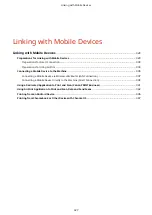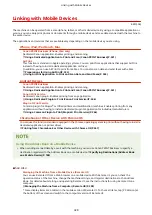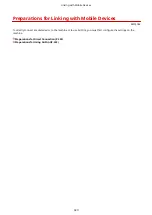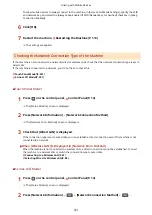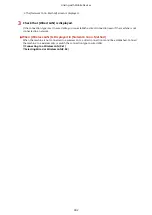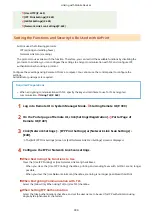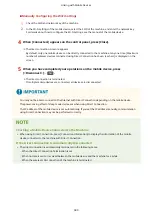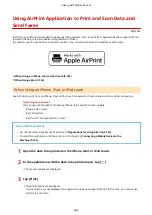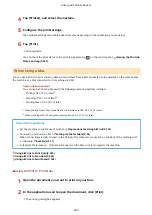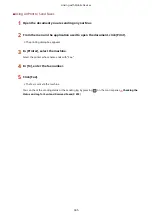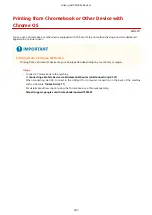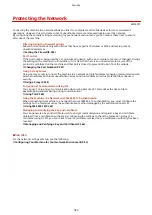Manually Configuring the Wi-Fi Settings
1
Check the SSID and network key of the machine.
2
In the Wi-Fi settings of the mobile device, select the SSID of the machine, and enter the network key.
For details about how to configure the Wi-Fi settings, see the manual of the mobile device.
4
When [Connected.] appears on the control panel, press [Close].
➠
The direct connection screen reappears.
By default, only one mobile device can be directly connected to the machine at any one time. [Maximum
number of wireless devices connected using Direct Connection has been reached.] is displayed on the
screen.
5
When you have completed your operations on the mobile device, press
[<Disconnect>]
.
➠
The direct connection is terminated.
If multiple mobile devices are connected, all devices are disconnected.
●
You may not be able to connect to the Internet with Direct Connection depending on the mobile device.
●
The power-saving effect of sleep mode decreases when using Direct Connection.
●
The IP address of the mobile device is set automatically. If you set the IP address manually, communication
using Direct Connection may not be performed correctly.
Checking a Mobile Device Connected to the Machine
●
When using Direct Connection, press [Connection Information] to display the information of the mobile
device connected to the machine with Direct Connection.
If the Direct Connection Is Automatically Disconnected
●
The direct connection is automatically terminated in the following cases:
- When the Direct Connection Termination is set
- When no data is sent or received between the mobile device and the machine for a while
- When the wireless LAN connection of the machine is terminated
Linking with Mobile Devices
340
Summary of Contents for imageCLASS MF264dw
Page 72: ... Shared Key Encryption for WPA WPA2 TKIP AES CCMP IEEE 802 1X Authentication Setting Up 63 ...
Page 139: ...Basic Operations 130 ...
Page 204: ... The volume is adjusted Basic Operations 195 ...
Page 333: ...Copying 324 ...
Page 368: ...8 Log out from Remote UI Security 359 ...
Page 501: ... Confirm Destination Scan PC Settings Menu Items 492 ...