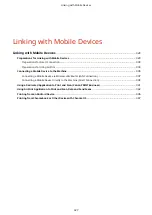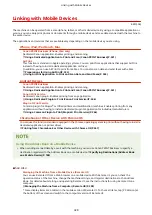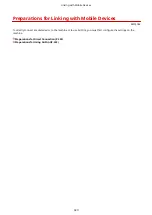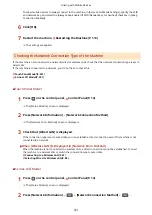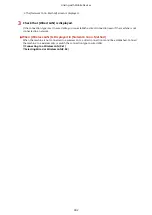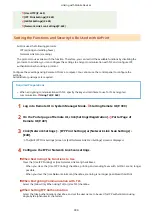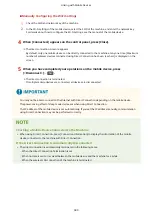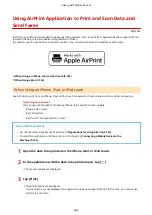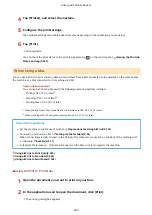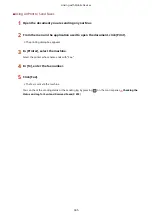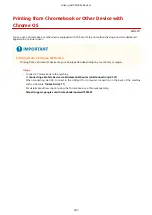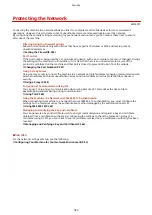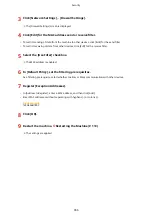Using a Dedicated Application to Print and Scan (Canon
PRINT Business)
8W0J-06X
You can use the dedicated Canon application Canon PRINT Business to print and scan.
Compatible Operating Systems and Download Site
See the Canon website.
https://global.canon/gomp/
Usage
●
Connect a mobile device to the machine. Connecting a Mobile Device to the Machine(P. 336)
●
Register the machine to Canon PRINT Business.
When the mobile device is connected to the machine via LAN, the IP address information of the machine is
required to register the machine to Canon PRINT Business. You can view the IP address with [Home] screen
[Mobile Portal] [LAN Connect.] [Display Device Name/IP Address].
For the 5 Lines LCD Model, you can check the IP address from [Mobile Portal] in the [Home] screen
[LAN Connection]
[Display Device Name/IP Address]
.
●
If you want to scan, select [Menu] in the [Home] screen [Management Settings] [Device Management]
set [Scan with Canon PRINT Business] to [On].
For the 5 Lines LCD Model, select
on the control panel [Management Settings]
[Device
Management]
set [Scan with Canon PRINT Business] to [On].
●
For details about registering the machine, printing, and scanning, see the Help menu item in the application.
Linking with Mobile Devices
341
Summary of Contents for imageCLASS MF264dw
Page 72: ... Shared Key Encryption for WPA WPA2 TKIP AES CCMP IEEE 802 1X Authentication Setting Up 63 ...
Page 139: ...Basic Operations 130 ...
Page 204: ... The volume is adjusted Basic Operations 195 ...
Page 333: ...Copying 324 ...
Page 368: ...8 Log out from Remote UI Security 359 ...
Page 501: ... Confirm Destination Scan PC Settings Menu Items 492 ...