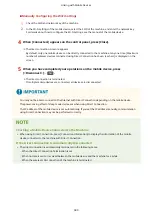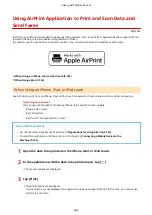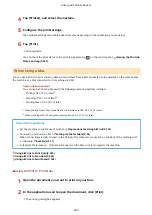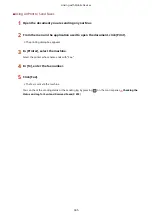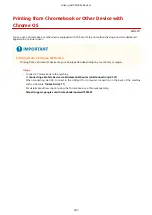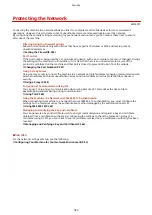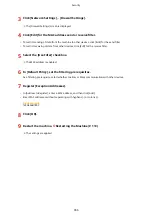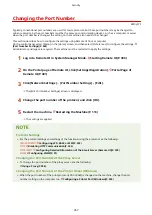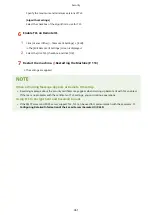Setting the Department ID and PIN for the
Administrator
8W0J-073
Set the System Manager ID and System Manager PIN to create an administrator account.
By creating an administrator account, only those users who know these credentials can log in to System Manager
Mode to view and change important settings. System Manager ID and PIN(P. 5)
This section describes how to configure the settings using the control panel.
You can also configure the settings using Remote UI from a computer after the System Manager ID and PIN have been
set on the machine. Managing the Machine from a Computer (Remote UI)(P. 398)
Administrator privileges are required.
Touch Panel Model
1
On the control panel, press [Menu] in the [Home] screen. [Home] Screen(P. 120)
2
Press [Management Settings] [User Management] [System Manager Information
Settings].
➠
The [Sys. Manager Info Set.] screen is displayed.
If the login screen appears, enter the currently set System Manager ID and PIN, and then press [Log In].
Logging In to the Machine(P. 137)
3
Press [System Manager ID and PIN]
4
Enter the System Manager ID, and press [Apply].
Specify any number. You cannot set a System Manager ID consisting of all zeros, such as "00" or "0000000."
5
Enter the System Manager PIN, and press [Apply].
Specify any number other than "7654321." You cannot set a PIN consisting of all zeros, such as "00" or
"0000000."
6
Enter the PIN again, and press [Apply].
➠
The settings are applied.
●
Do not forget the System Manager ID and PIN. If you forget your System Manager ID and PIN, contact your
dealer or service representative. If the Problem Persists(P. 651)
Security
350
Summary of Contents for imageCLASS MF264dw
Page 72: ... Shared Key Encryption for WPA WPA2 TKIP AES CCMP IEEE 802 1X Authentication Setting Up 63 ...
Page 139: ...Basic Operations 130 ...
Page 204: ... The volume is adjusted Basic Operations 195 ...
Page 333: ...Copying 324 ...
Page 368: ...8 Log out from Remote UI Security 359 ...
Page 501: ... Confirm Destination Scan PC Settings Menu Items 492 ...