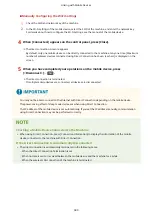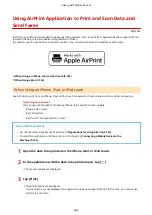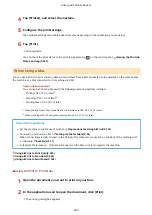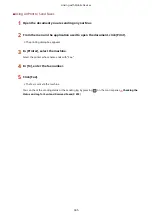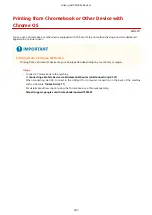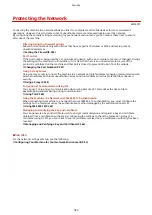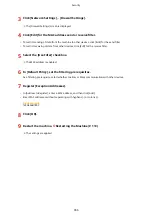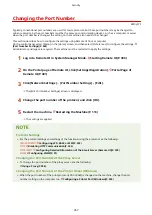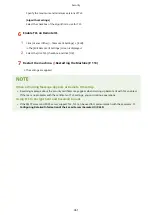Setting the System Manager Information
●
On the [Sys. Manager Info Set.] screen, press [System Manager Name] to set the name of the system
manager.
●
You can also configure the e-mail address and other system manager information by using Remote UI from
a computer.
- The set information is displayed in [Status Monitor/Cancel] [Device Information] of Remote UI.
Checking Usage and Logs with Remote UI(P. 403)
- The set e-mail address becomes the destination that is selected by clicking [Mail to System Manager] on
the Portal page of Remote UI. Portal Page of Remote UI(P. 401)
Clearing the System Manager ID and PIN Settings
●
Clear the entered values of the System Manager ID and PIN, and then press [Apply] with the fields left
empty.
5 Lines LCD Model
1
Press
on the control panel. Control Panel(P. 14)
2
Press [Management Settings]
[User Management]
[System
Manager Information Settings]
.
➠
The [Sys. Manager Info Set.] screen is displayed.
If the login screen appears, enter the currently set System Manager ID and PIN, then select [<Log In>] and
press
. Logging In to the Machine(P. 137)
3
Select [System Manager ID and PIN] and press
.
4
Enter the System Manager ID, and press
.
Specify any number. You cannot set a System Manager ID consisting of all zeros, such as "00" or "0000000."
5
Enter the System Manager PIN, and press
.
Specify any number other than "7654321." You cannot set a PIN consisting of all zeros, such as "00" or
"0000000."
6
Enter the PIN again, and press
.
➠
The settings are applied.
Security
351
Summary of Contents for imageCLASS MF264dw
Page 72: ... Shared Key Encryption for WPA WPA2 TKIP AES CCMP IEEE 802 1X Authentication Setting Up 63 ...
Page 139: ...Basic Operations 130 ...
Page 204: ... The volume is adjusted Basic Operations 195 ...
Page 333: ...Copying 324 ...
Page 368: ...8 Log out from Remote UI Security 359 ...
Page 501: ... Confirm Destination Scan PC Settings Menu Items 492 ...