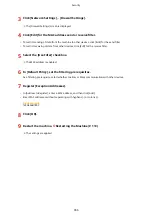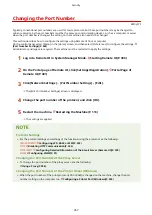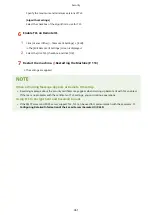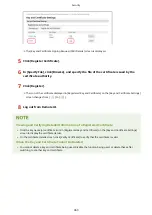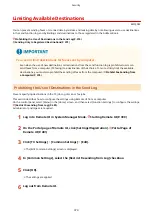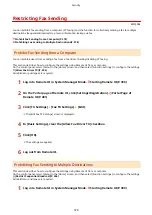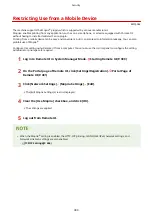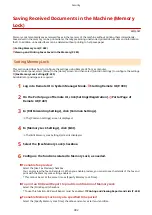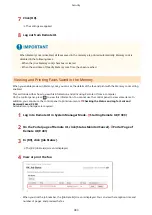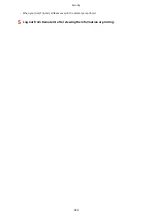➠
The [Key and Certificate Signing Request (CSR) Details] screen is displayed.
5
Click [Register Certificate].
6
In [Specify File], click [Browse], and specify the file of the certificate issued by the
certificate authority.
7
Click [Register].
➠
The icon of the certificate displayed in [Registered Key and Certificate] on the [Key and Certificate Settings]
screen changes from [
] to [
].
8
Log out from Remote UI.
Viewing and Verifying Detailed Information of a Registered Certificate
●
Click the key name (or certificate icon) in [Registered Key and Certificate] on the [Key and Certificate Settings]
screen to display the certificate details.
●
On the certificate details screen, click [Verify Certificate] to verify that the certificate is valid.
When the Key and Certificate Cannot Be Deleted
●
You cannot delete a key and certificate being used. Disable the function being used, or delete these after
switching to another key and certificate.
Security
369
Summary of Contents for imageCLASS MF264dw
Page 72: ... Shared Key Encryption for WPA WPA2 TKIP AES CCMP IEEE 802 1X Authentication Setting Up 63 ...
Page 139: ...Basic Operations 130 ...
Page 204: ... The volume is adjusted Basic Operations 195 ...
Page 333: ...Copying 324 ...
Page 368: ...8 Log out from Remote UI Security 359 ...
Page 501: ... Confirm Destination Scan PC Settings Menu Items 492 ...