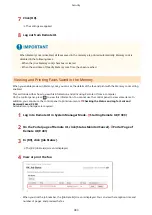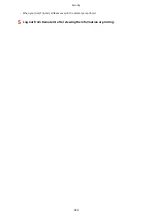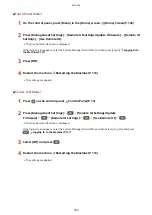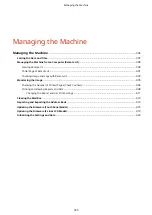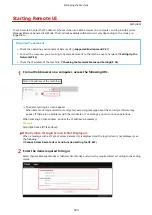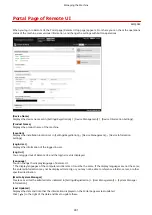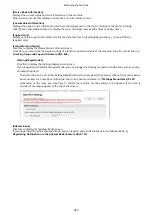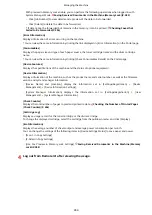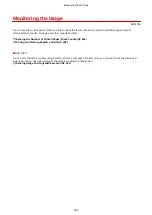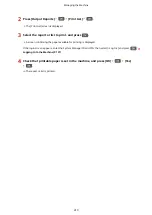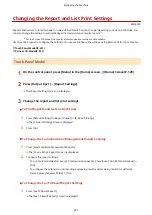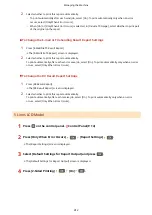Setting the Date and Time
8W0J-08S
Set the date and time for the machine. The date and time set here are used as the reference for the functions using
date and time information, and therefore, they need to be set accurately.
This section describes how to configure the settings using Remote UI from a computer.
On the control panel, select [Menu] in the [Home] screen, and then select [Preferences] to configure the settings.
[Timer/Energy Settings](P. 434)
1
Log in to Remote UI. Starting Remote UI(P. 399)
2
On the Portal page of Remote UI, click [Settings/Registration]. Portal Page of
Remote UI(P. 401)
3
Click [Timer Settings] [Edit].
➠
The [Edit Timer Settings] screen is displayed.
4
Enter the current date and time.
5
Set the time zone according to the region where the machine is used.
Communicating over the Internet is premised on setting the UTC (Coordinated Universal Time) correctly. The
UTC is a coordinated universal time that is standard for all parts of the world. There is a time difference
depending on the country or region where the machine is used.
6
Set daylight saving time as needed.
●
Select the [Use Daylight Saving Time] checkbox if the machine is in a country or region with daylight saving
time, and then set the start and end dates.
7
Click [OK].
➠
The settings are applied.
8
Log out from Remote UI.
Managing the Machine
397
Summary of Contents for imageCLASS MF264dw
Page 72: ... Shared Key Encryption for WPA WPA2 TKIP AES CCMP IEEE 802 1X Authentication Setting Up 63 ...
Page 139: ...Basic Operations 130 ...
Page 204: ... The volume is adjusted Basic Operations 195 ...
Page 333: ...Copying 324 ...
Page 368: ...8 Log out from Remote UI Security 359 ...
Page 501: ... Confirm Destination Scan PC Settings Menu Items 492 ...