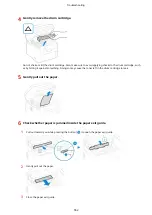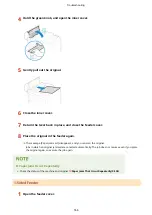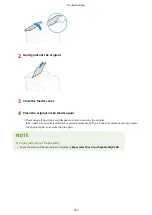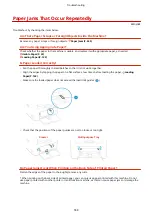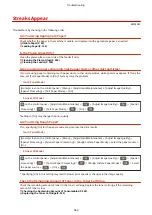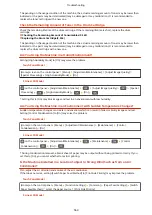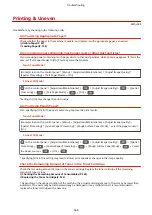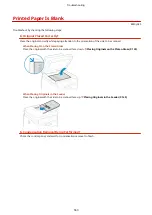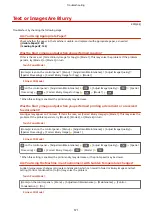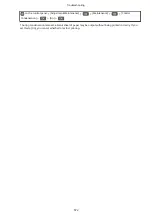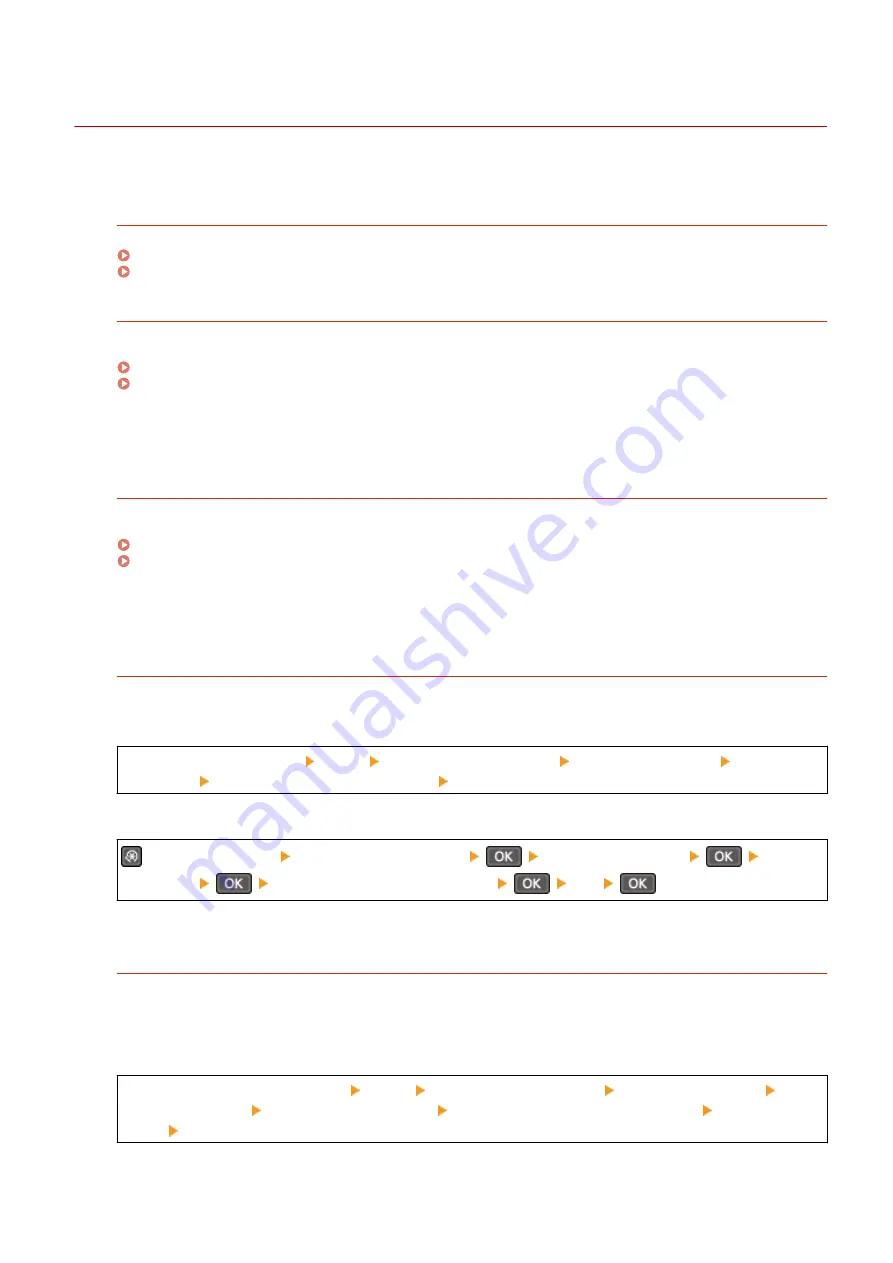
Toner Smudges and Splatters Appear
8W0J-0EA
Troubleshoot by checking in the following order:
Are You Using Appropriate Paper?
Check whether the paper in the machine is usable, and replace it with appropriate paper, as needed.
Check the Remaining Amount of Toner in the Toner Cartridge.
Check the remaining amount of toner in the toner cartridge. Replace the toner cartridge if the remaining
amount of toner is low.
Checking the Remaining Amount of Consumables(P. 540)
Replacing the Toner Cartridge(P. 532)
* Depending on the usage condition of the machine, the actual remaining amount of toner may be lower than
indicated or the parts may be deteriorated (may be damaged or may malfunction). It is recommended to
replace the toner cartridge with a new one.
Check the Remaining Amount of Toner in the Drum Cartridge.
Check the remaining lifetime of the drum cartridge. If the remaining lifetime is short, replace the drum
cartridge.
Checking the Remaining Amount of Consumables(P. 540)
Replacing the Drum Cartridge(P. 536)
* Depending on the usage condition of the machine, the actual remaining amount of toner may be lower than
indicated or the parts may be deteriorated (may be damaged or may malfunction). It is recommended to
replace the drum cartridge with a new one.
Perform Countermeasures to Stains on Printed Images.
Setting [Prevent Stains on Printed Images] to [On] may improve the situation.
Touch Panel Model
[Home] on the control panel [Menu] [Adjustment/Maintenance] [Adjust Image Quality] [Special
Processing] [Prevent Stains on Printed Images] [On]
5 Lines LCD Model
on the control panel [Adjustment/Maintenance]
[Adjust Image Quality]
[Special
Processing]
[Prevent Stains on Printed Images]
[On]
* When you select [On], the printing speed may decrease.
Did You Print on the Back Side of Already Printed Paper?
If you are using paper that has already been printed on, toner smudges and splatters may appear on the back
side. If so, specifying [Manual Back Side Print (2-Sided Only)] to [On] for that paper source may improve the
print results.
Touch Panel Model
[Home] screen on the control panel [Menu] [Adjustment/Maintenance] [Adjust Image Quality]
[Special Processing] [Special Paper Processing] [Manual Back Side Print (2-Sided Only)] select the paper
source [On]
5 Lines LCD Model
Troubleshooting
561
Summary of Contents for imageCLASS MF264dw
Page 72: ... Shared Key Encryption for WPA WPA2 TKIP AES CCMP IEEE 802 1X Authentication Setting Up 63 ...
Page 139: ...Basic Operations 130 ...
Page 204: ... The volume is adjusted Basic Operations 195 ...
Page 333: ...Copying 324 ...
Page 368: ...8 Log out from Remote UI Security 359 ...
Page 501: ... Confirm Destination Scan PC Settings Menu Items 492 ...