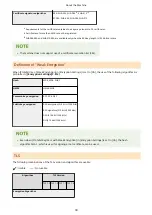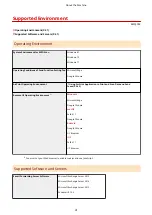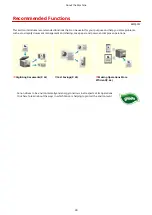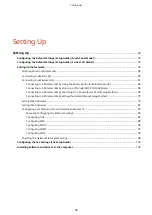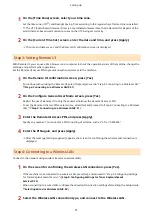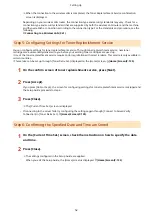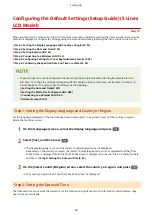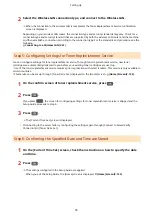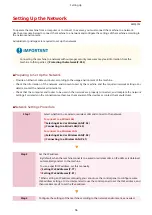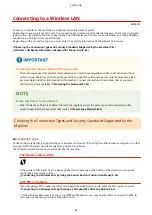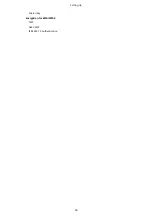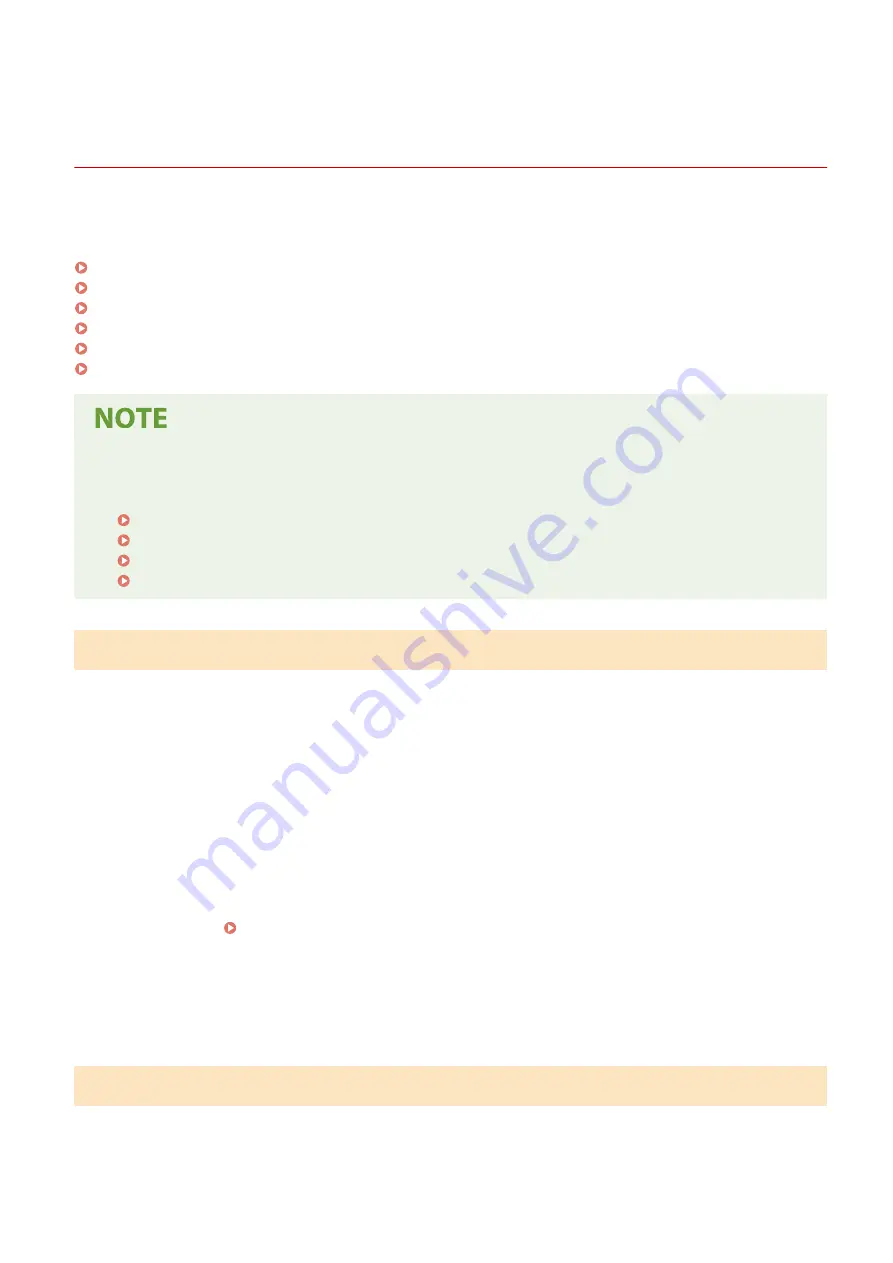
Configuring the Default Settings (Setup Guide) (Touch
Panel Model)
8W0J-016
When you turn ON the machine for the first time, the screen (Setup Guide) for setting the items required for using the
machine is displayed. Configure the settings using the procedure below by following the instructions on the screen.
Step 1: Setting the Display Language and Country or Region(P. 50)
Step 2: Setting the Date and Time(P. 50)
Step 3: Setting Remote UI(P. 51)
Step 4: Connecting to a Wireless LAN(P. 51)
Step 5: Configuring Settings for Toner Replenishment Service(P. 52)
Step 6: Confirming the Specified Date and Time are Stored(P. 52)
●
These settings can only be configured one time using the Setup Guide when starting the machine for the
first time. To change the settings configured with the Setup Guide at a later time, set the items in Steps 1 to
4 individually. For the details of each setting, see the following.
Setting the Date and Time(P. 397)
Setting the PIN to Use for Remote UI(P. 388)
Connecting to a Wireless LAN(P. 61)
[Home] Screen(P. 120)
Step 1: Setting the Display Language and Country or Region
Set the language displayed on the control panel screen and reports to be printed. Next, set the country or region
where the machine is used.
1
On the [Language] screen, select the display language.
2
Press [Yes].
➠
The display language is set, and the [Select Country/Region] screen is displayed.
Depending on the country or region, the [Select Country/Region] screen is not displayed and the [Time
Zone] screen is displayed. When the [Time Zone] screen is displayed, proceed to "Step 2: Setting the Date
and Time." Step 2: Setting the Date and Time(P. 50)
3
On the [Select Country/Region] screen, select the country or region.
➠
The country or region is set, and the [Time Zone] screen is displayed.
Step 2: Setting the Date and Time
The date and time are used as the reference for the functions using date and time information, and therefore, they
need to be set accurately.
Setting Up
50
Summary of Contents for imageCLASS MF264dw
Page 72: ... Shared Key Encryption for WPA WPA2 TKIP AES CCMP IEEE 802 1X Authentication Setting Up 63 ...
Page 139: ...Basic Operations 130 ...
Page 204: ... The volume is adjusted Basic Operations 195 ...
Page 333: ...Copying 324 ...
Page 368: ...8 Log out from Remote UI Security 359 ...
Page 501: ... Confirm Destination Scan PC Settings Menu Items 492 ...