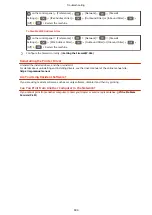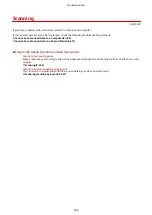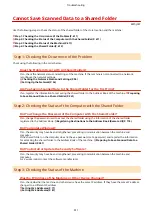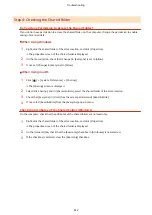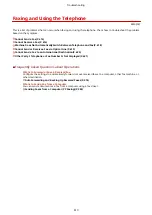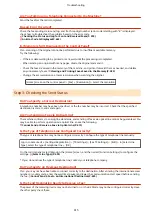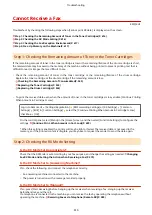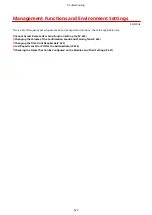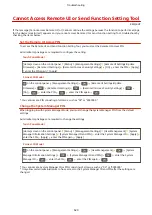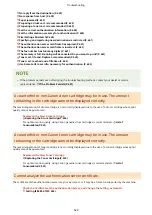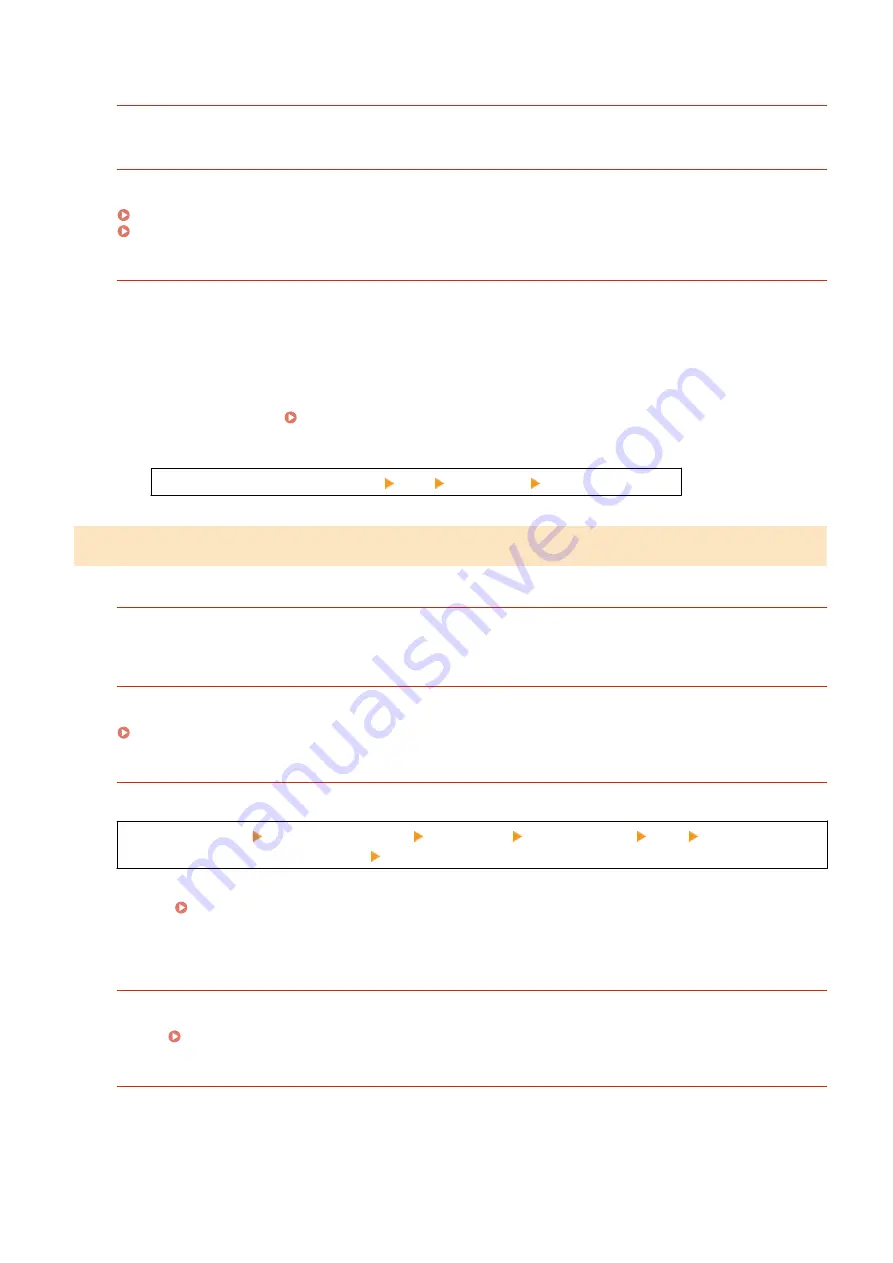
Are You Talking on a Telephone Connected to the Machine?
Send the fax after the call is completed.
Has an Error Occurred?
Check the fax sending status and log, and if a three-digit number (error code) starting with "#" is displayed,
check how to troubleshoot the problem based on the error code.
Checking the Status and Log for Sent and Received Faxes(P. 293)
An Error Code Is Displayed(P. 643)
Is [Memory is full.] Displayed on the Control Panel?
If so, scanning of the original cannot be performed due to insufficient available memory.
Try the following:
●
If there is data waiting to be printed or sent, wait until the processing is completed.
●
When sending an original with many pages, divide the original and send it.
●
Check the faxes received in the memory of the machine, and print or forward them as needed, and delete
any unnecessary faxes. Viewing and Printing Faxes Saved in the Memory(P. 383)
●
Change the set resolution to a lower resolution when scanning the original.
[Home] screen on the control panel [Fax] [Resolution] Select the resolution.
Step 3: Checking the Send Status
Did You Specify a Correct Destination?
A telephone number may have been specified, or the fax number may be incorrect. Check that the specified
destination is correct, and send again.
Are You Sending a Fax via Optical Line?
The machine conforms to analog line standards, and sending of faxes via optical line cannot be guaranteed. You
may be able to perform operations via optical line, so see the following.
Cannot Send or Receive a Fax via Optical Line(P. 619)
Is the Type of Telephone Line Configured Correctly?
The type of telephone line may not be configured correctly. Configure the type of telephone line manually.
Log in to Remote UI [Settings/Registration] [TX Settings] [Fax TX Settings] [Edit] in [Select Line
Type], select the type of telephone line [OK]
On the control panel, select [Menu] in the [Home] screen, and then select [Function Settings] to configure the
settings. [Select Line Type](P. 495)
* If you do not know the type of telephone line, contact your telephone company.
Did You Specify an Overseas Destination?
If so, you may not have been able to connect correctly to the destination. After entering the international access
number or country code, enter the wait time (pause) and lower the communication start speed before sending
the fax. Cannot Send a Fax to an International Destination(P. 620)
Is the Send Destination Ready to Receive a Fax?
The power of the receiving device may not be turned on, or the RX Mode may not be configured correctly. Have
the other party check these.
Troubleshooting
615
Summary of Contents for imageCLASS MF264dw
Page 72: ... Shared Key Encryption for WPA WPA2 TKIP AES CCMP IEEE 802 1X Authentication Setting Up 63 ...
Page 139: ...Basic Operations 130 ...
Page 204: ... The volume is adjusted Basic Operations 195 ...
Page 333: ...Copying 324 ...
Page 368: ...8 Log out from Remote UI Security 359 ...
Page 501: ... Confirm Destination Scan PC Settings Menu Items 492 ...