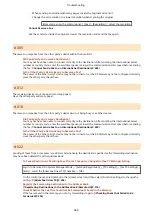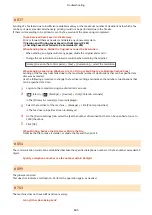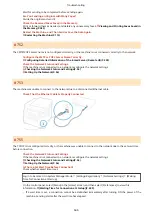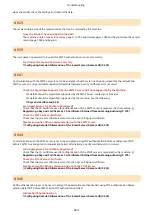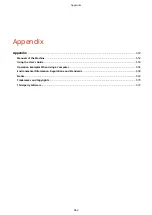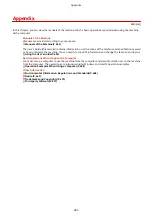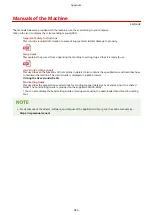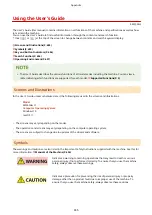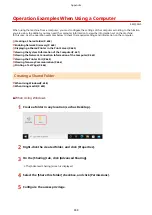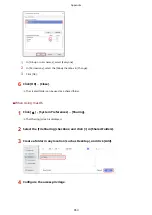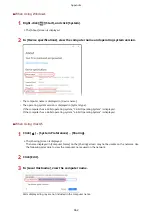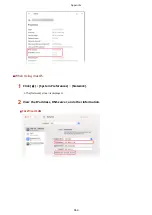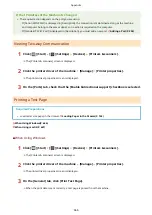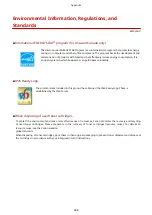Indicates an operation that must not be performed. Read these items carefully,
and make sure not to perform the described operations.
Indicates important requirements and restrictions for security and data
protection as well as precautions that should be observed. Be sure to read these
items to avoid malfunction, fault, or property damage due to incorrect operation.
Indicates a clarification of an operation, or contains additional explanations for a
procedure.
Key and Button Indicators
The control panel keys and buttons displayed on the screen are indicated as follows:
Control Panel Keys
Indicated with an icon.
Example:
Home key
Buttons Displayed on the Control Panel and Computer Screen
Enclosed in square brackets [ ].
Example:
[
]
[Cancel] [Yes]
[Settings applied.]
Search Function
1
Click [
] at the top of the screen.
➠
The search keyword input field is displayed at the top left of the screen.
2
Enter a keyword, and click [
] or press the [Enter] key on the computer.
●
Separate multiple keywords with spaces to search for pages that include all keywords.
●
Enclose keywords in double quotation marks (") to search for pages that only contain complete matches
including spaces.
3
Click the search result to view the page.
●
Click [
] to show or hide the search results.
●
Click [
] to display the contents.
Appendix
656
Summary of Contents for imageCLASS MF264dw
Page 72: ... Shared Key Encryption for WPA WPA2 TKIP AES CCMP IEEE 802 1X Authentication Setting Up 63 ...
Page 139: ...Basic Operations 130 ...
Page 204: ... The volume is adjusted Basic Operations 195 ...
Page 333: ...Copying 324 ...
Page 368: ...8 Log out from Remote UI Security 359 ...
Page 501: ... Confirm Destination Scan PC Settings Menu Items 492 ...