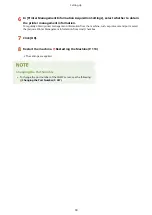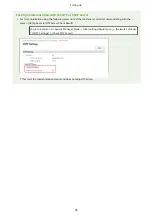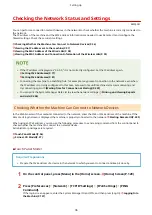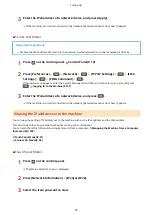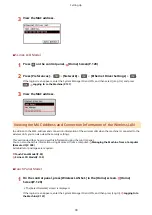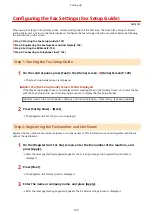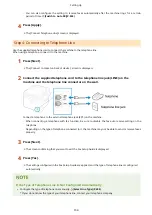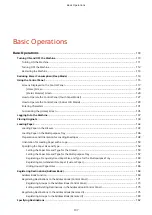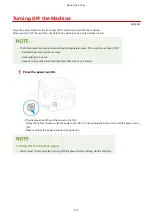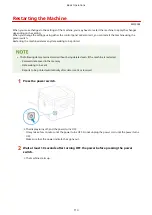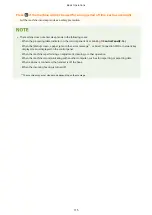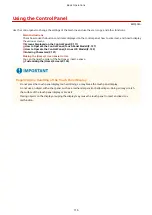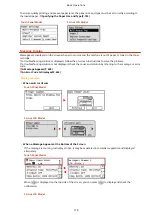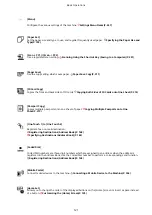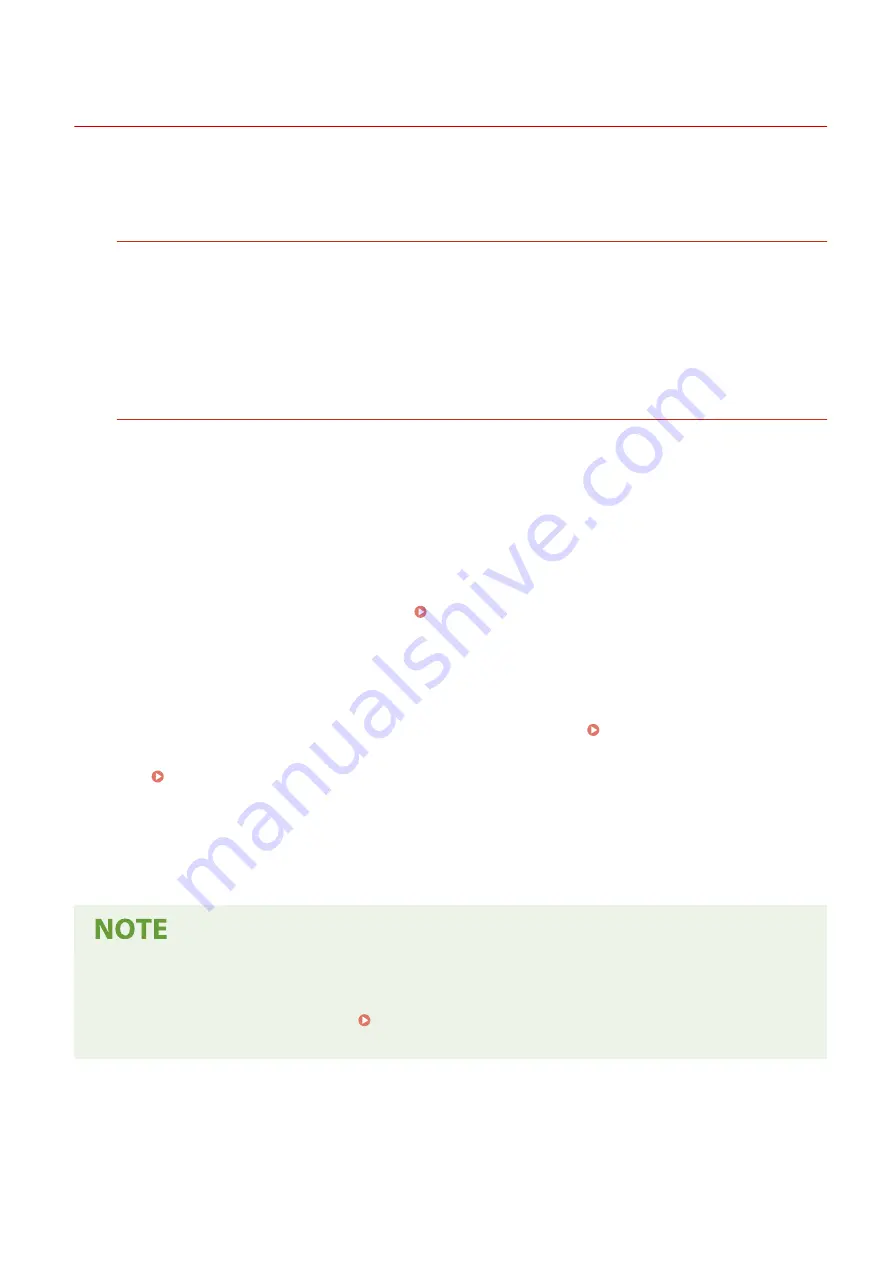
Installing Software and Drivers to the Computer
8W0J-023
Install the related software and drivers to the computer that will use the functions of the machine, such as printing,
remote scanning, and PC faxing.
Installation Procedure
Check the operating environment via the Canon website for your country/region, and download and install the
latest software and drivers.
https://global.canon/en/support/
* If the machine is supplied with a CD/DVD-ROM, you can also use this to install the software and drivers.
For details about the installation method, see the manual of the software or driver at the online manual site.
https://oip.manual.canon/
Precautions and Limitations
Operating Environment
●
Depending on the operating system, your computer may not support some software or drivers. For the
latest information on the supported operating systems, see the Canon website.
https://global.canon/
●
Depending on the model and usage environment, some functions of the software or drivers may not be
available.
When the Firewall Settings of the Machine Are Configured
The computer that will be used with the machine must be allowed to communicate with the machine. If the
computer is not allowed to communicate with the machine, you will not be able to install the software and
drivers or use the functions of the machine. Setting the Firewall(P. 354)
If the IP Address of the Machine Is Changed after Installing the Printer Driver
●
In Windows, the required action depends on the port you are using.
●
If you are using an MFNP port, the connection is maintained as long as the machine and computer
belong to the same subnet, so no action is required on the computer.
●
If you are using a standard TCP/IP port, you must add a new port. Adding a Port(P. 203)
If you do not know which port is being used, see the following:
Viewing the Printer Port(P. 665)
●
In macOS, you must re-register the machine on the Mac. For details about registering the machine, see
the manual of the driver at the online manual site.
https://oip.manual.canon/
* If you are using DHCP to automatically obtain the IP address of the machine, the IP address may be
changed automatically.
Using the Functions of the Machine without Installing Software or Drivers (macOS)
●
You can use AirPrint standard equipped in macOS to print and scan data and send faxes from a computer
without installing software or drivers. Using AirPrint Application to Print and Scan Data and Send
Faxes(P. 342)
Setting Up
106
Summary of Contents for imageCLASS MF264dw
Page 72: ... Shared Key Encryption for WPA WPA2 TKIP AES CCMP IEEE 802 1X Authentication Setting Up 63 ...
Page 139: ...Basic Operations 130 ...
Page 204: ... The volume is adjusted Basic Operations 195 ...
Page 333: ...Copying 324 ...
Page 368: ...8 Log out from Remote UI Security 359 ...
Page 501: ... Confirm Destination Scan PC Settings Menu Items 492 ...