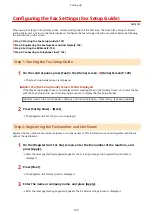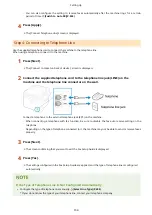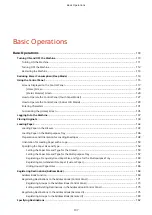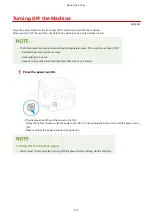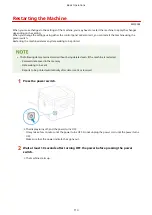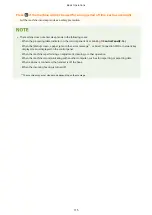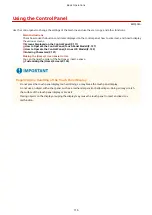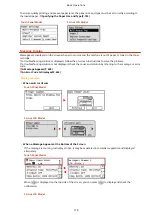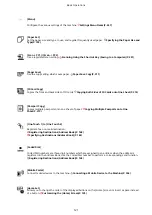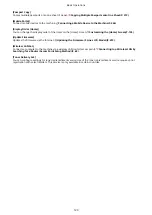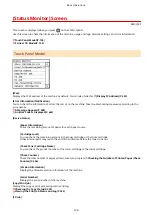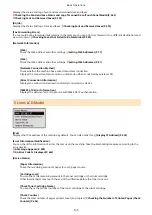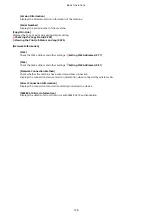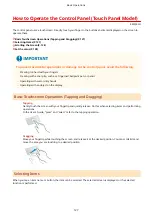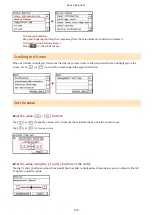Using the Control Panel
8W0J-02A
Use the control panel to change the settings of the machine and use the scan, copy, and other functions.
Main Instructions
Check how to use the buttons and items displayed on the control panel, how to enter text, and how to display
the various screens.
Screens Displayed on the Control Panel(P. 117)
How to Operate the Control Panel (Touch Panel Model)(P. 127)
How to Operate the Control Panel (5 Lines LCD Model)(P. 129)
Making the [Home] Screen Easier to Use
You can change the order of the buttons or insert a space.
Customizing the [Home] Screen(P. 135)
Regarding the Handling of the Touch Panel Display
●
Do not press the touch panel display too hard. Doing so may break the touch panel display.
●
Do not use an object with a sharp end, such as a mechanical pencil or ballpoint pen. Doing so may scratch
the surface of the touch panel display or break it.
●
Placing objects on the display or wiping the display may cause the touch panel to react and lead to a
malfunction.
Basic Operations
116
Summary of Contents for imageCLASS MF264dw
Page 72: ... Shared Key Encryption for WPA WPA2 TKIP AES CCMP IEEE 802 1X Authentication Setting Up 63 ...
Page 139: ...Basic Operations 130 ...
Page 204: ... The volume is adjusted Basic Operations 195 ...
Page 333: ...Copying 324 ...
Page 368: ...8 Log out from Remote UI Security 359 ...
Page 501: ... Confirm Destination Scan PC Settings Menu Items 492 ...