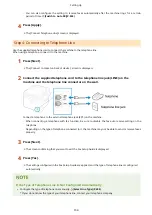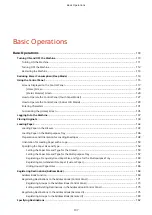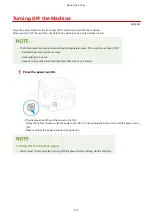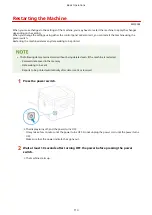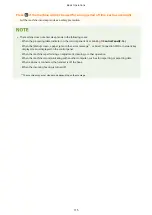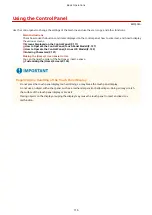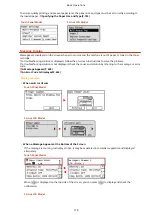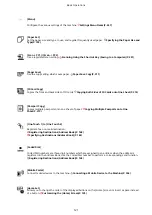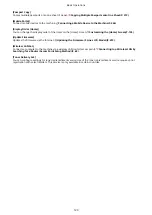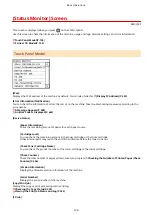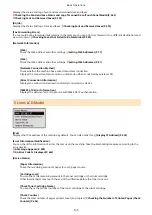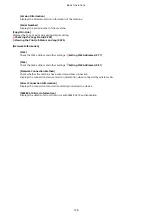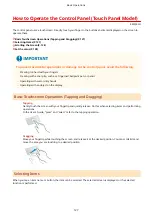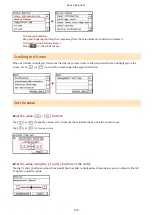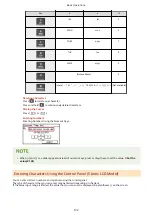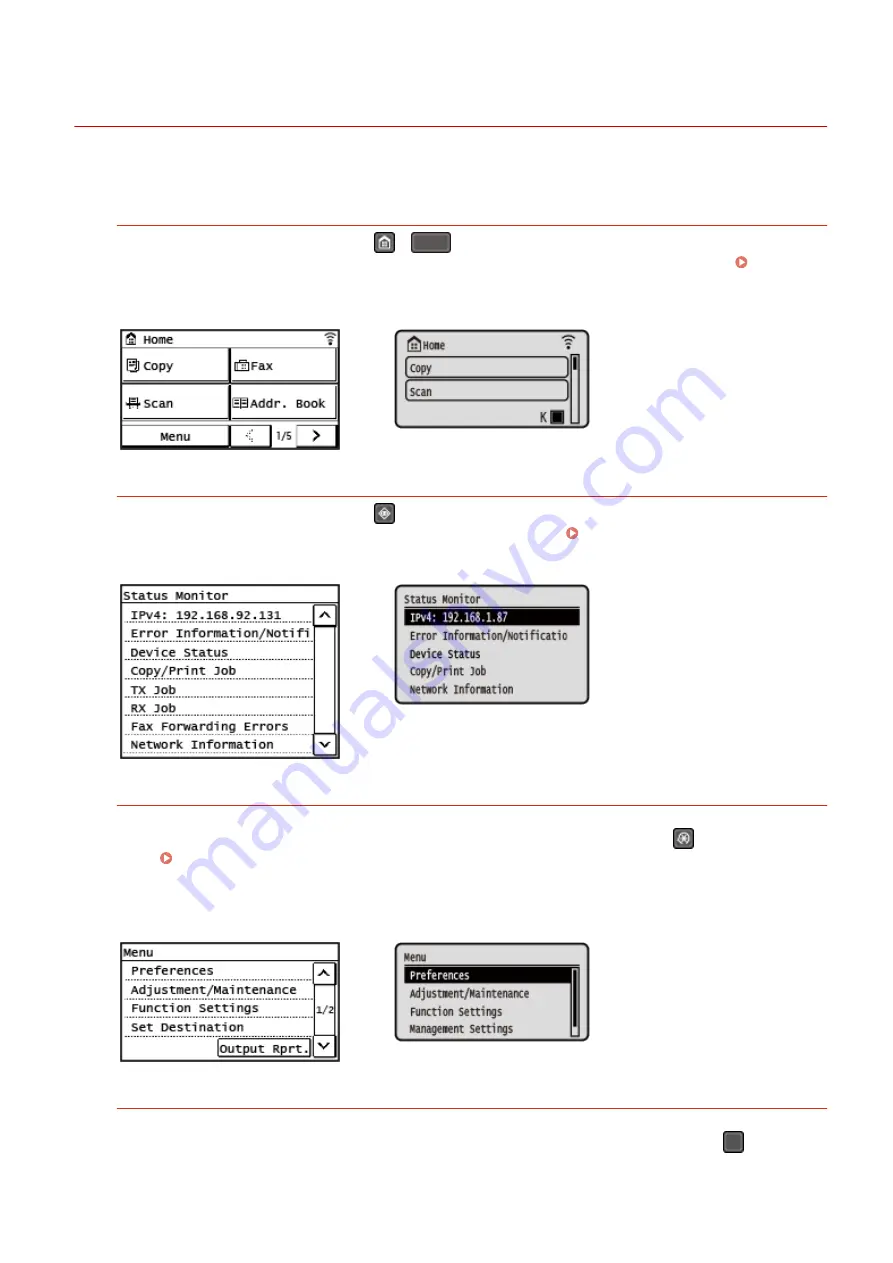
Screens Displayed on the Control Panel
8W0J-02C
The following are the main screens of the control panel.
[Home] Screen
This screen is displayed when you press
/
(Home key) on the control panel. By default, the [Home]
screen is displayed after the power is turned ON and immediately after the startup screen closes. [Home]
Touch Panel Model
5 Lines LCD Model
[Status Monitor] Screen
This screen is displayed when you press
on the control panel. Use this screen to check the information of
the machine, usage and logs, network settings, and error information. [Status Monitor] Screen(P. 124)
Touch Panel Model
5 Lines LCD Model
[Menu] Screen
This screen is displayed when you press [Menu] on the [Home] screen. Use this screen to configure the various
settings of the machine. For the 5 Lines LCD Model, this screen is displayed by pressing
on the control
panel. Settings Menu Items(P. 427)
When the System Manager ID is set, the login screen may be displayed when certain items are selected. Only
users who know the System Manager ID and PIN can log in and change the settings.
Touch Panel Model
5 Lines LCD Model
[Paper Settings] Screen
This screen is displayed when you press [Paper Set.] on the [Home] screen. Use this screen to configure the
various settings of the machine. For the 5 Lines LCD Model, this screen is displayed by pressing
(Paper
Setting key) on the control panel.
Basic Operations
117
Summary of Contents for imageCLASS MF264dw
Page 72: ... Shared Key Encryption for WPA WPA2 TKIP AES CCMP IEEE 802 1X Authentication Setting Up 63 ...
Page 139: ...Basic Operations 130 ...
Page 204: ... The volume is adjusted Basic Operations 195 ...
Page 333: ...Copying 324 ...
Page 368: ...8 Log out from Remote UI Security 359 ...
Page 501: ... Confirm Destination Scan PC Settings Menu Items 492 ...