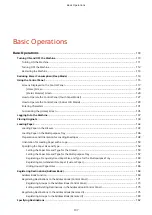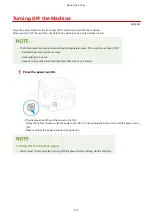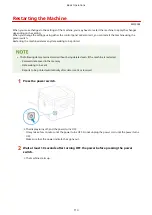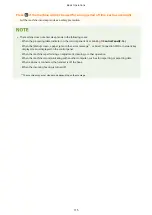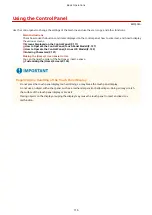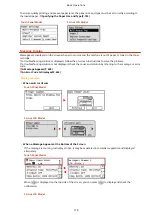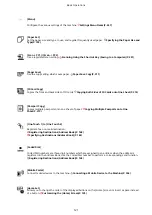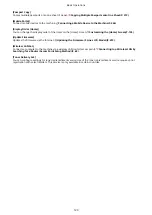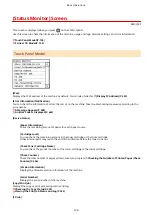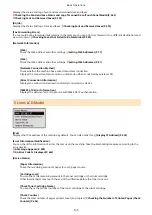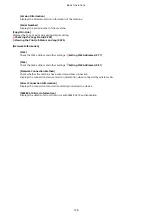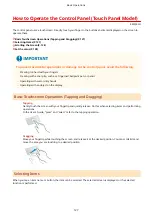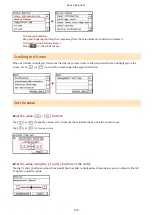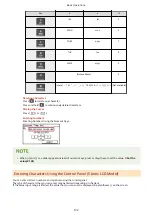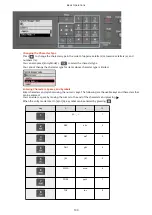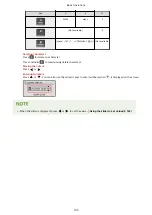[Home] Screen
8W0J-02E
This screen is displayed when you press
/
(Home key) on the control panel.
Touch Panel Model(P. 120)
5 Lines LCD Model(P. 122)
Touch Panel Model
Buttons corresponding to the functions or settings are displayed on the screen. Pressing [
] or [
] changes the
displayed buttons of functions or settings. By pressing these buttons, you can start the corresponding functions or the
settings. You can also change the order of the buttons.
◼
Status of the Machine Information
[
]
When connected to a wireless LAN, [
] is displayed.
[
] is displayed when there is a notification. Press [
] to check the notification.
◼
Function and Setting Buttons
[Copy]
Copies originals. Copying(P. 296)
[Fax]
Faxes documents. Faxing(P. 266)
[Scan]
Scans originals. Scanning(P. 226)
[Addr. Book]
Register destinations when sending and saving scanned data and faxes. You can specify destinations
from the Address Book, and call up the send function.
Registering Destinations (Address Book)(P. 168)
Specifying Destinations (Address Book)(P. 183)
Basic Operations
120
Summary of Contents for imageCLASS MF264dw
Page 72: ... Shared Key Encryption for WPA WPA2 TKIP AES CCMP IEEE 802 1X Authentication Setting Up 63 ...
Page 139: ...Basic Operations 130 ...
Page 204: ... The volume is adjusted Basic Operations 195 ...
Page 333: ...Copying 324 ...
Page 368: ...8 Log out from Remote UI Security 359 ...
Page 501: ... Confirm Destination Scan PC Settings Menu Items 492 ...