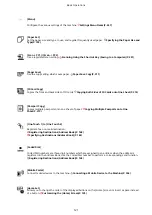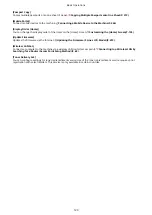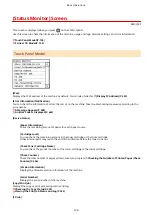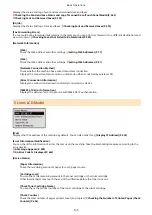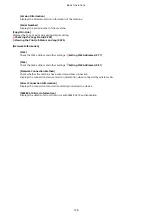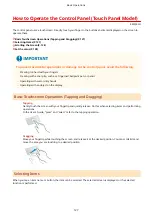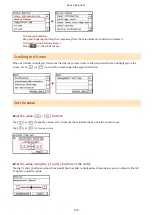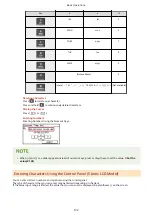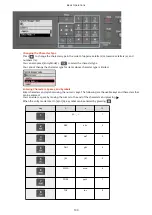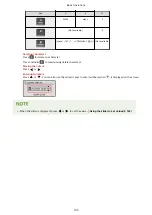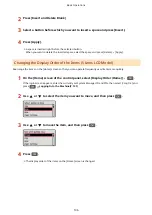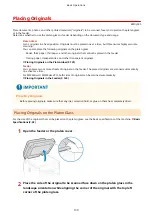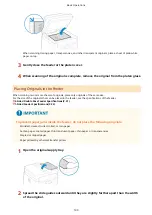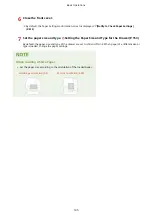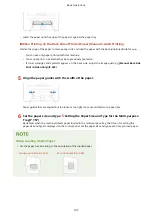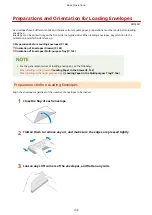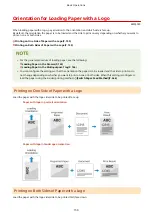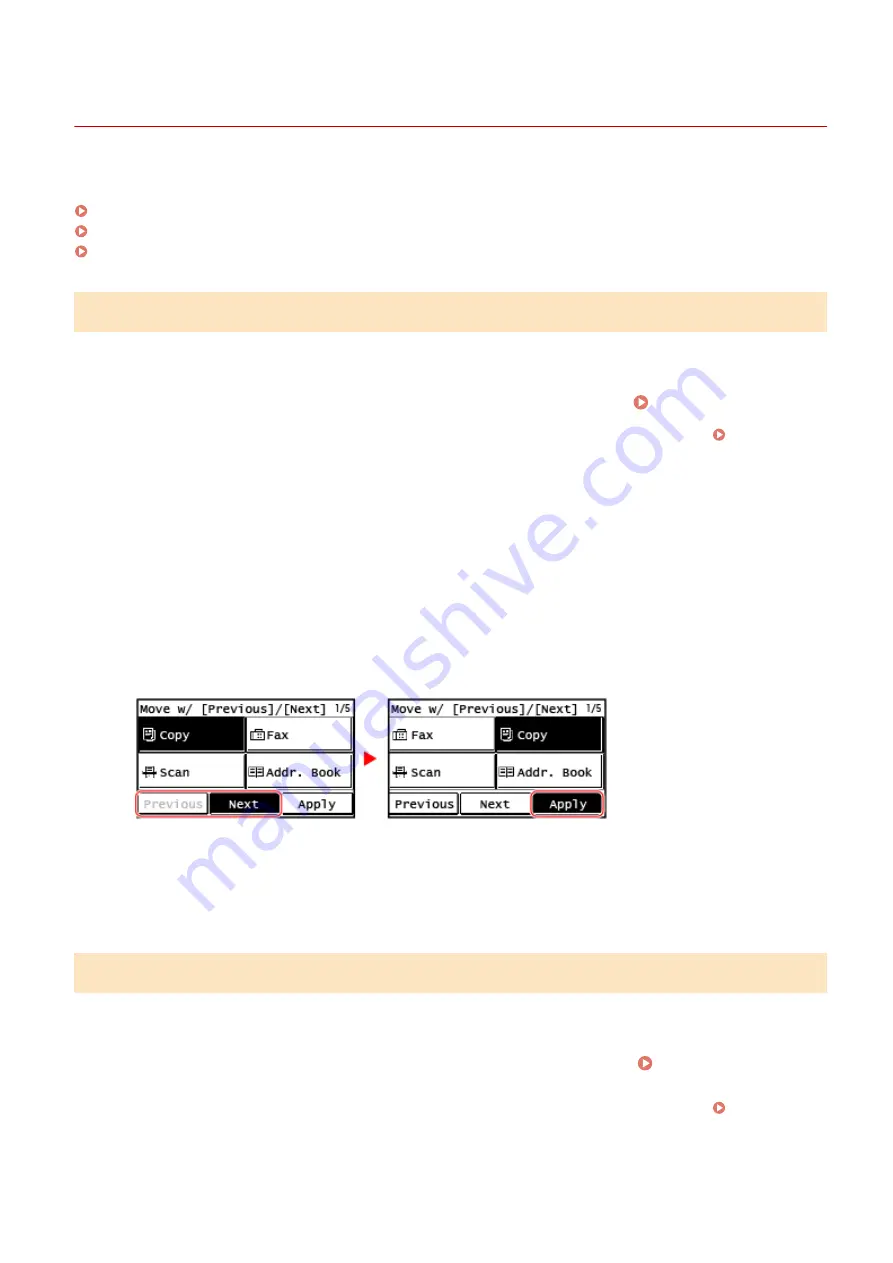
Customizing the [Home] Screen
8W0J-02L
You can quickly select frequently used functions from the [Home] screen of the control panel.
Rearranging the Buttons (Touch Panel Model)(P. 135)
Inserting a Blank (Touch Panel Model)(P. 135)
Changing the Display Order of the Items (5 Lines LCD Model)(P. 136)
Rearranging the Buttons (Touch Panel Model)
You can rearrange the buttons on the [Home] screen.
1
On the control panel, press [Home Set.] in the [Home] screen. [Home] Screen(P. 120)
If the login screen appears, enter the System Manager ID and PIN, and then press [Log In]. Logging In to
2
Press [Set Display Order].
3
Select the button to move.
➠
The currently selected item is inverted.
4
Press [Previous] or [Next] to move the button.
5
Press [Apply].
➠
The location of the buttons on the [Home] screen is changed.
Inserting a Blank (Touch Panel Model)
You can insert a space between buttons.
1
On the control panel, press [Home Set.] in the [Home] screen. [Home]
Screen(P. 120)
If the login screen appears, enter the System Manager ID and PIN, and then press [Log In]. Logging In to
Basic Operations
135
Summary of Contents for imageCLASS MF264dw
Page 72: ... Shared Key Encryption for WPA WPA2 TKIP AES CCMP IEEE 802 1X Authentication Setting Up 63 ...
Page 139: ...Basic Operations 130 ...
Page 204: ... The volume is adjusted Basic Operations 195 ...
Page 333: ...Copying 324 ...
Page 368: ...8 Log out from Remote UI Security 359 ...
Page 501: ... Confirm Destination Scan PC Settings Menu Items 492 ...