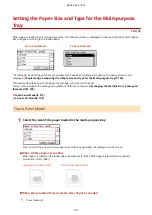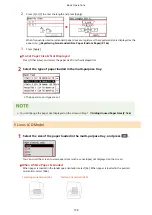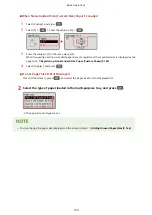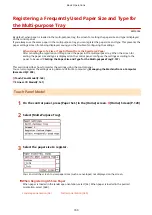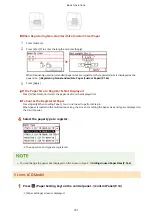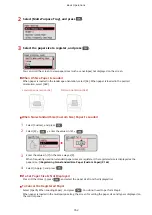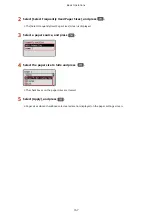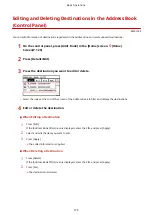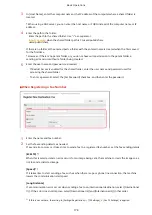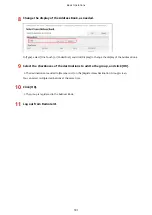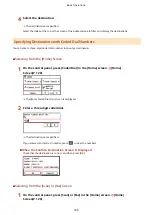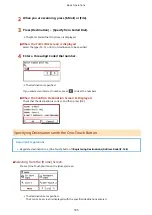Registering Destinations to the Address Book (Control
Panel)
8W0J-03A
You can register destinations to the Address Book using the control panel.
1
On the control panel, press [Addr. Book] in the [Home] screen. [Home]
Screen(P. 120)
2
Press [Regist Dest.].
➠
The [Register As] screen is displayed.
If the [Address Book PIN] screen is displayed, enter the PIN, and press [Apply].
3
Press [Coded Dial] or [One-Touch].
➠
[Destination Type] screen is displayed.
4
Select the destination type.
When registering group destinations, see the following.
Registering Groups to the Address Book (Control Panel)(P. 173)
5
Enter the destination information.
●
Press [Name] and enter the name, and then press [Apply].
●
You can register a destination without entering its name, but by entering the name, you can search for it by
its initials when specifying the destination.
●
For destination information, press [E-Mail Address] or [Fax Number], enter that information, and then press
[Apply].
●
When entering an international destination in [Fax Number], enter the international access number, country
code, and fax number in that order. If you are unable to connect, press [Pause] in between the numbers to
add a pause. You can change the pause time. [Set Pause Time](P. 494)
Basic Operations
171
Summary of Contents for imageCLASS MF264dw
Page 72: ... Shared Key Encryption for WPA WPA2 TKIP AES CCMP IEEE 802 1X Authentication Setting Up 63 ...
Page 139: ...Basic Operations 130 ...
Page 204: ... The volume is adjusted Basic Operations 195 ...
Page 333: ...Copying 324 ...
Page 368: ...8 Log out from Remote UI Security 359 ...
Page 501: ... Confirm Destination Scan PC Settings Menu Items 492 ...