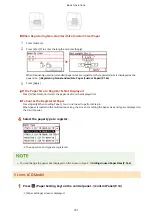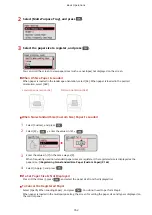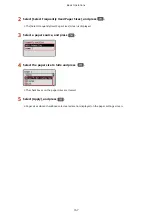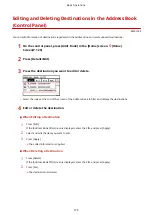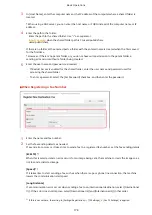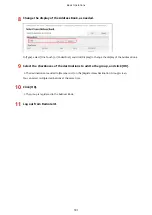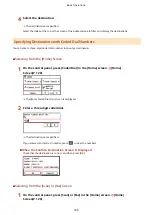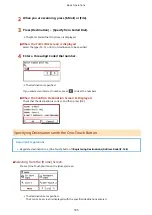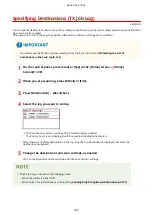Editing and Deleting Destinations in the Address Book
(Control Panel)
8W0J-03E
You can edit information of destinations registered in the Address Book or delete unused destinations.
1
On the control panel, press [Addr. Book] in the [Home] screen. [Home]
Screen(P. 120)
2
Press [Details/Edit].
3
Press the destination you want to edit or delete.
●
Select the index at the top of the screen of the Address Book to filter and display the destinations.
4
Edit or delete the destination.
When Editing a Destination
1
Press [Edit].
If the [Address Book PIN] screen is displayed, enter the PIN, and press [Apply].
2
Select and edit the item you want to edit.
3
Press [Apply].
➠
The edited information is applied.
When Deleting a Destination
1
Press [Delete].
If the [Address Book PIN] screen is displayed, enter the PIN, and press [Apply].
2
Press [Yes].
➠
The destination is deleted.
Basic Operations
175
Summary of Contents for imageCLASS MF264dw
Page 72: ... Shared Key Encryption for WPA WPA2 TKIP AES CCMP IEEE 802 1X Authentication Setting Up 63 ...
Page 139: ...Basic Operations 130 ...
Page 204: ... The volume is adjusted Basic Operations 195 ...
Page 333: ...Copying 324 ...
Page 368: ...8 Log out from Remote UI Security 359 ...
Page 501: ... Confirm Destination Scan PC Settings Menu Items 492 ...