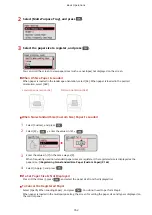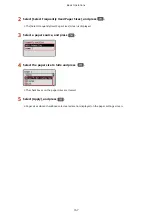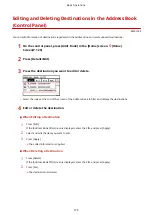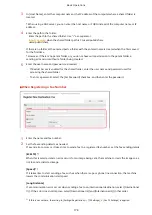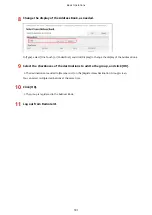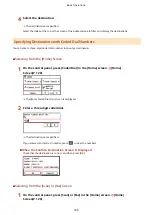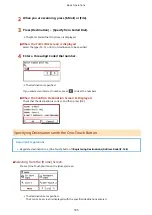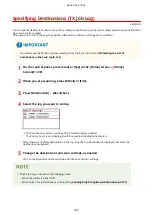Registering Destinations to the Address Book (Remote
UI)
8W0J-03F
You can register destinations to the Address Book using Remote UI from a computer.
Use Remote UI to register file save locations (shared folder).
Administrator privileges are required to register destinations using Remote UI.
Required Preparations
●
When registering a shared folder as a destination, prepare the following information and keep it close by:
- Name or IP address of the computer with the shared folder
Viewing the System Information of the Computer(P. 661)
Viewing the Network Connection Information of the Computer(P. 663)
- Path to the shared folder
- User name and password used for accessing the shared folder (if Restrict Access is set)
1
Log in to Remote UI in System Manager Mode. Starting Remote UI(P. 399)
2
On the Portal page of Remote UI, click [Address Book]. Portal Page of Remote
UI(P. 401)
3
Click [One-Touch] or [Coded Dial].
4
Click an item displayed as [Not Registered].
➠
The [Register New Destination] screen is displayed.
If the [Enter PIN] screen is displayed, enter the Address Book PIN, and then click [OK].
5
Select the destination type, and click [OK].
Basic Operations
176
Summary of Contents for imageCLASS MF264dw
Page 72: ... Shared Key Encryption for WPA WPA2 TKIP AES CCMP IEEE 802 1X Authentication Setting Up 63 ...
Page 139: ...Basic Operations 130 ...
Page 204: ... The volume is adjusted Basic Operations 195 ...
Page 333: ...Copying 324 ...
Page 368: ...8 Log out from Remote UI Security 359 ...
Page 501: ... Confirm Destination Scan PC Settings Menu Items 492 ...