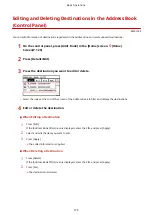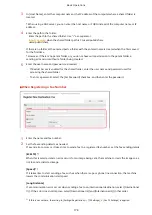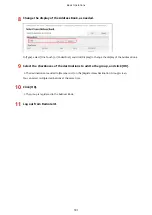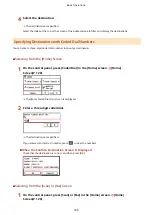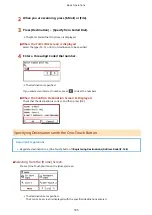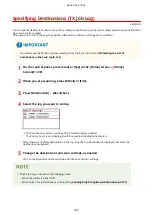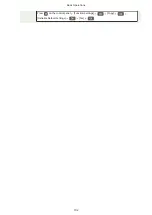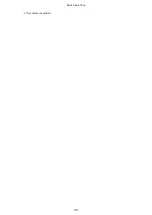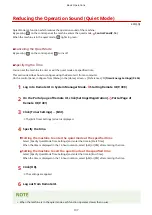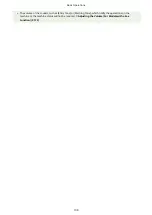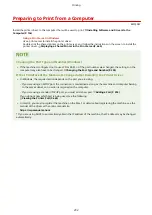Specifying Destinations (Direct Input)
8W0J-03L
To specify a destination not registered to the Address Book, directly enter the destination using the scan or fax screen
of the control panel.
◼
Using the Scan Screen
1
On the control panel, press [Scan] in the [Home] screen. [Home] Screen(P. 120)
2
Press [E-Mail].
3
Enter an e-mail address, and press [Apply]. Entering Characters(P. 131)
➠
The destination is specified.
●
If you entered an incorrect e-mail address, press
to clear the character.
●
You cannot directly enter a second address. Select a second destination from [Destination].
◼
Using the Fax Screen
1
On the control panel, press [Fax] in the [Home] screen. [Home] Screen(P. 120)
2
Enter a fax number using the numeric keys and press [Apply].
➠
The destination is specified.
●
If you entered an incorrect fax number, press
to clear the number.
●
If the [Confirm] screen is displayed, enter the fax number again, and press [Apply].
●
To enter a second and subsequent destinations, press [Destination] [Specify Using Numeric Keys].
●
When sending a fax to an international destination, enter the international access number, country code, and
fax number in that order. If you are unable to connect, press [Pause] in between the numbers to add a
pause. You can change the pause time. [Set Pause Time](P. 494)
Basic Operations
187
Summary of Contents for imageCLASS MF264dw
Page 72: ... Shared Key Encryption for WPA WPA2 TKIP AES CCMP IEEE 802 1X Authentication Setting Up 63 ...
Page 139: ...Basic Operations 130 ...
Page 204: ... The volume is adjusted Basic Operations 195 ...
Page 333: ...Copying 324 ...
Page 368: ...8 Log out from Remote UI Security 359 ...
Page 501: ... Confirm Destination Scan PC Settings Menu Items 492 ...