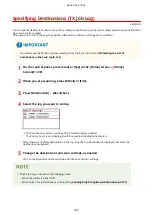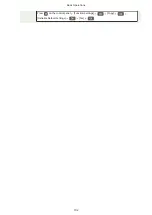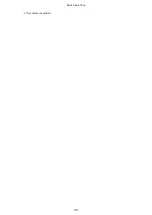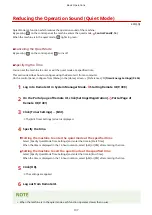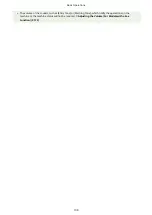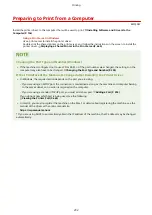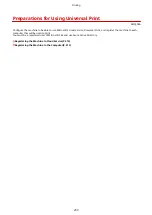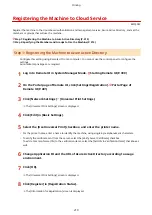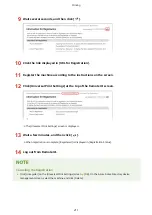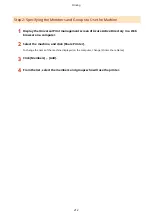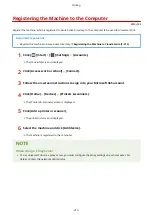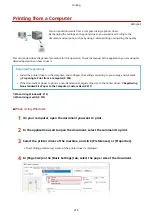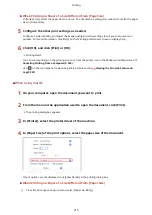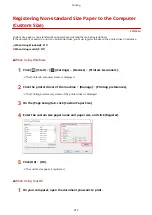Preparing to Print from a Computer
8W0J-047
Using a Print Server in Windows
Use a print server to install the printer driver.
Double-click the shared printer on the print server, and follow the instructions on the screen to install the
printer driver. Displaying a Shared Printer in the Print Server(P. 660)
Changing the Port Type and Number (Windows)
●
If the machine is configured not to use LPD or RAW, or if the port number was changed, the settings on the
computer may also have to be changed. Changing the Port Type and Number(P. 205)
If the IP Address of the Machine Is Changed after Installing the Printer Driver
●
In Windows, the required action depends on the port you are using.
- If you are using an MFNP port, the connection is maintained as long as the machine and computer belong
to the same subnet, so no action is required on the computer.
- If you are using a standard TCP/IP port, you must add a new port. Adding a Port(P. 203)
If you do not know which port is being used, see the following:
Viewing the Printer Port(P. 665)
●
In macOS, you must re-register the machine on the Mac. For details about registering the machine, see the
manual of the driver at the online manual site.
https://oip.manual.canon/
* If you are using DHCP to automatically obtain the IP address of the machine, the IP address may be changed
automatically.
Printing
202
Summary of Contents for imageCLASS MF264dw
Page 72: ... Shared Key Encryption for WPA WPA2 TKIP AES CCMP IEEE 802 1X Authentication Setting Up 63 ...
Page 139: ...Basic Operations 130 ...
Page 204: ... The volume is adjusted Basic Operations 195 ...
Page 333: ...Copying 324 ...
Page 368: ...8 Log out from Remote UI Security 359 ...
Page 501: ... Confirm Destination Scan PC Settings Menu Items 492 ...