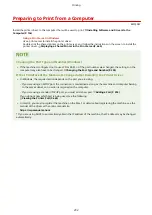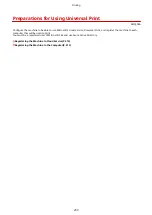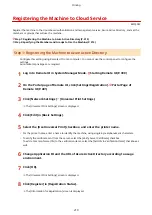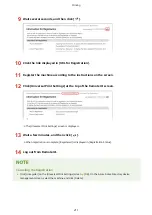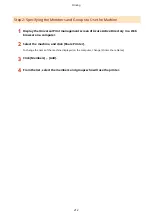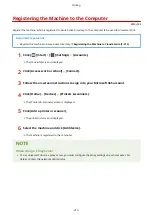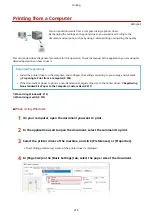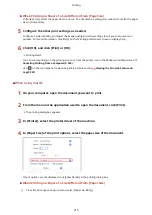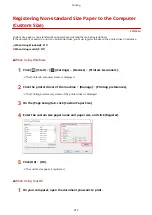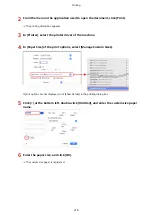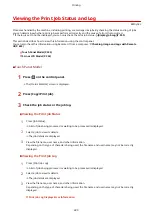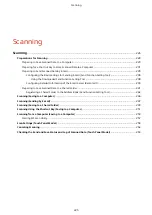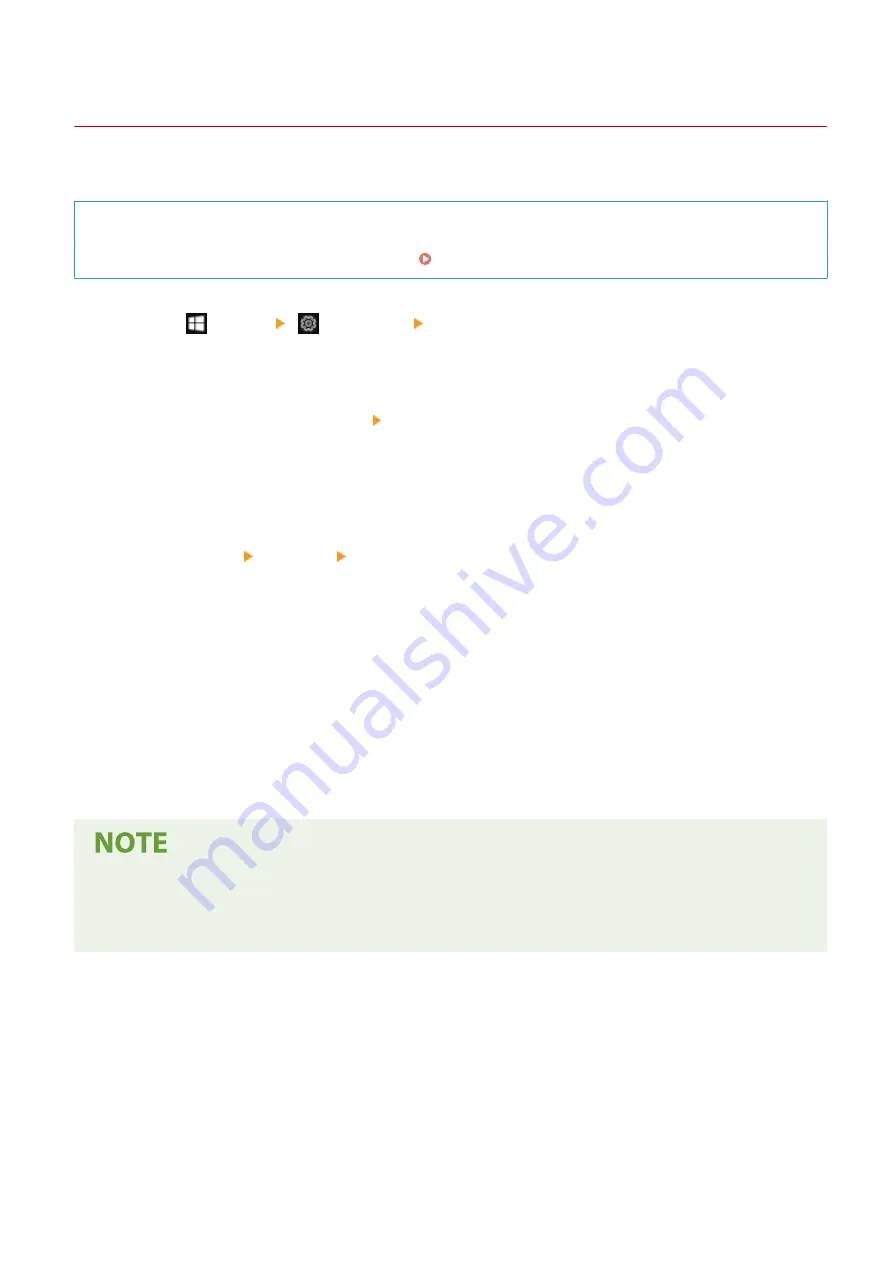
Registering the Machine to the Computer
8W0J-04E
Register the machine, which is registered to Azure Active Directory, to the computer to be used for Universal Print.
Required Preparations
●
Register the machine to Azure Active Directory. Registering the Machine to Cloud Service(P. 210)
1
Click [
] (Start) [
] (Settings) [Accounts].
➠
The [Your info] screen is displayed.
2
Click [Access work or school] [Connect].
3
Follow the on-screen instructions to sign in to your Microsoft 365 account.
4
Click [Home] [Devices] [Printers & scanners].
➠
The [Printers & scanners] screen is displayed.
5
Click [Add a printer or scanner].
➠
The printer list screen is displayed.
6
Select the machine and click [Add device].
➠
The machine is registered to the computer.
When Using a Proxy Server
●
To use Universal Print via a proxy server, you must configure the proxy settings on each computer. For
details, contact the network administrator.
Printing
213
Summary of Contents for imageCLASS MF264dw
Page 72: ... Shared Key Encryption for WPA WPA2 TKIP AES CCMP IEEE 802 1X Authentication Setting Up 63 ...
Page 139: ...Basic Operations 130 ...
Page 204: ... The volume is adjusted Basic Operations 195 ...
Page 333: ...Copying 324 ...
Page 368: ...8 Log out from Remote UI Security 359 ...
Page 501: ... Confirm Destination Scan PC Settings Menu Items 492 ...