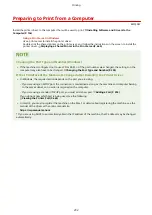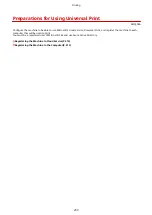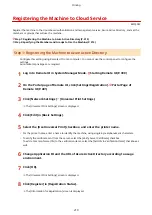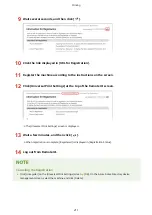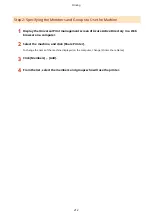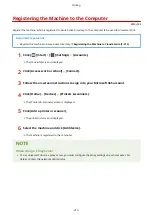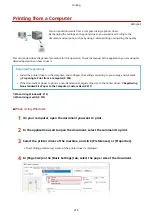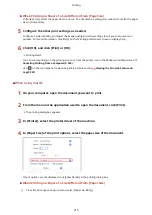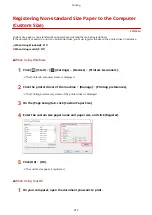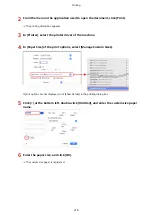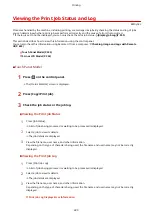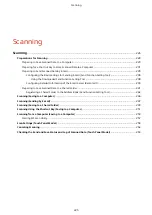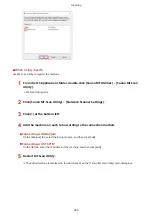When Printing on Paper of a Size Different from [Page Size]
In [Output Size], select the paper size to print on. The document is enlarged or reduced to match the paper
size in [Output Size].
5
Configure the other print settings, as needed.
Configure 2-sided printing and adjust the image quality and other settings to suit your document and
purpose. For more information, click [Help] on the [Printing preferences] screen to display help.
6
Click [OK], and click [Print] or [OK].
➠
Printing starts.
●
You can cancel printing on the printing screen or from the printer icon in the Windows notification area.
Canceling Printing from a Computer(P. 220)
●
Use
on the control panel to view the print job status and log. Viewing the Print Job Status and
◼
When Using macOS
1
On your computer, open the document you want to print.
2
From the menu in the application used to open the document, click [Print].
➠
The printing dialog box appears.
3
In [Printer], select the printer driver of the machine.
4
In [Paper Size] of the print options, select the paper size of the document.
If print options are not displayed, click [Show Details] in the printing dialog box.
When Printing on Paper of a Size Different from [Paper Size]
1
From the print options pop-up menu, select [Paper Handling].
Printing
215
Summary of Contents for imageCLASS MF264dw
Page 72: ... Shared Key Encryption for WPA WPA2 TKIP AES CCMP IEEE 802 1X Authentication Setting Up 63 ...
Page 139: ...Basic Operations 130 ...
Page 204: ... The volume is adjusted Basic Operations 195 ...
Page 333: ...Copying 324 ...
Page 368: ...8 Log out from Remote UI Security 359 ...
Page 501: ... Confirm Destination Scan PC Settings Menu Items 492 ...