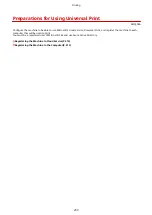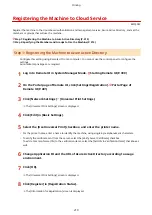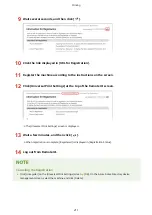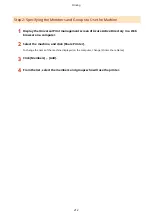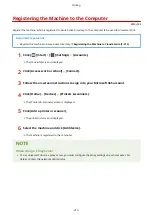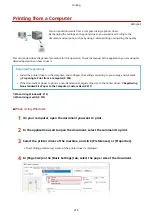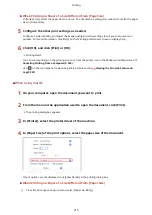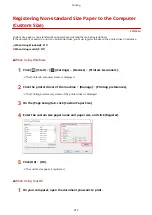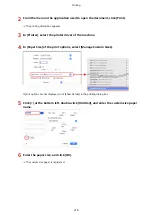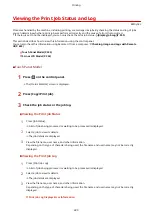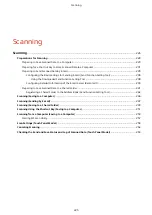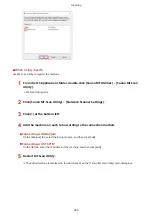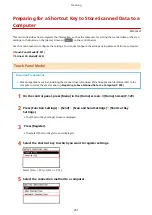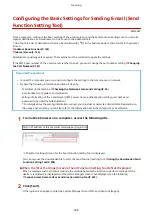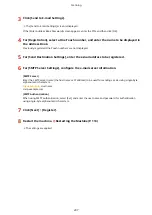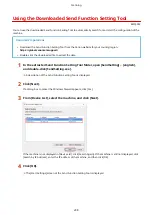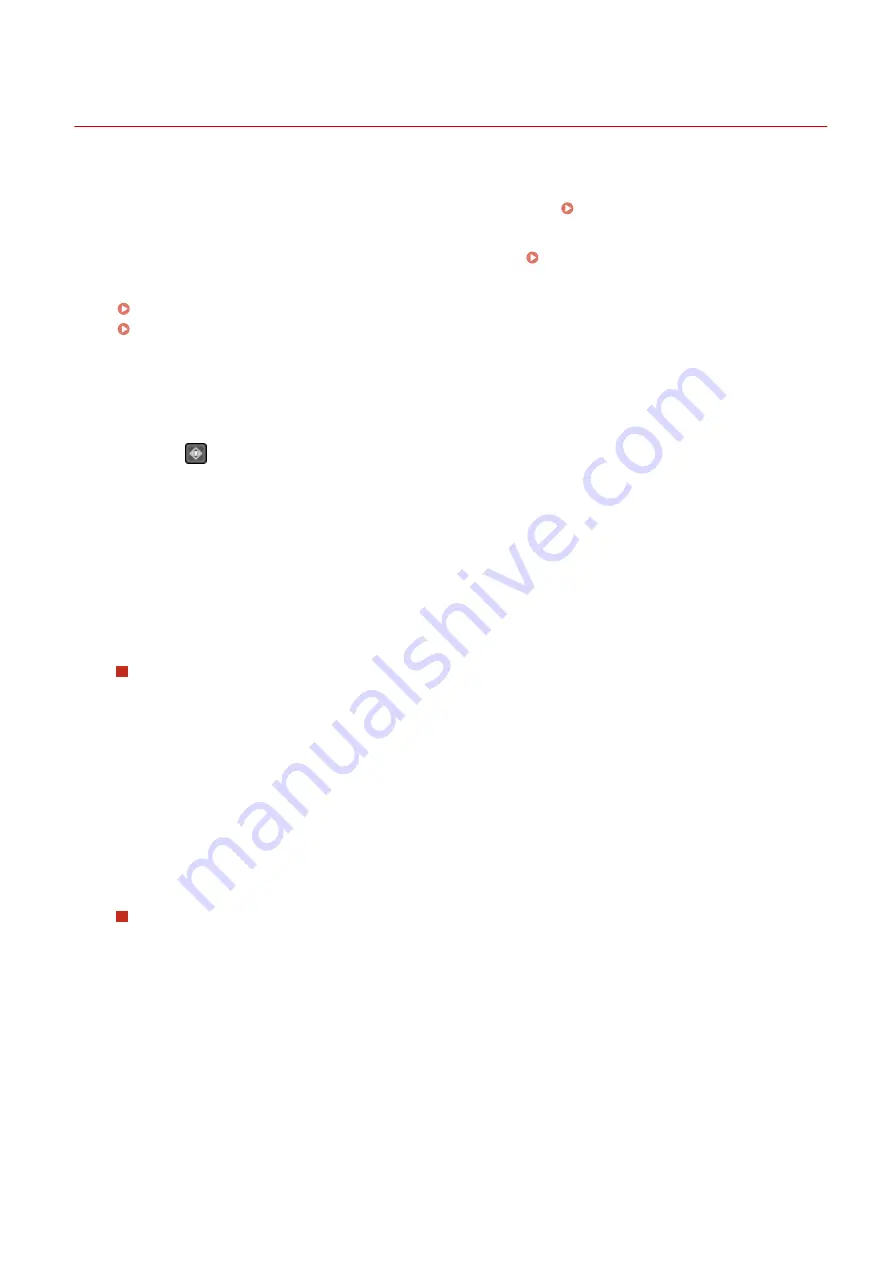
Viewing the Print Job Status and Log
8W0J-04L
Processes handled by the machine, including printing, are managed as jobs. By checking the status and log of jobs,
you can determine whether a print job was performed correctly and the cause of errors that occurred.
* If the log is set to not be displayed, you can only check the print job status. [Display Job Log](P. 509)
This section describes how to view this information using the control panel.
You can also check this information using Remote UI from a computer. Checking Usage and Logs with Remote
Touch Panel Model(P. 223)
5 Lines LCD Model(P. 224)
◼
Touch Panel Model
1
Press
on the control panel.
➠
The [Status Monitor] screen is displayed.
2
Press [Copy/Print Job].
3
Check the job status or the job log.
Viewing the Print Job Status
1
Press [Job Status].
➠
A list of jobs being processed or waiting to be processed is displayed.
2
Select a job to view its details.
➠
The job details are displayed.
3
View the file name, user name, and other information.
Depending on the type of characters being used, the file name and user name may not be correctly
displayed.
Viewing the Print Job Log
1
Press [Print Job Log].
➠
A list of jobs being processed or waiting to be processed is displayed.
2
Select a job to view its details.
➠
The job details are displayed.
3
View the file name, user name, and other information.
Depending on the type of characters being used, the file name and user name may not be correctly
displayed.
If Print Job Log Displays Error Information
Printing
223
Summary of Contents for imageCLASS MF264dw
Page 72: ... Shared Key Encryption for WPA WPA2 TKIP AES CCMP IEEE 802 1X Authentication Setting Up 63 ...
Page 139: ...Basic Operations 130 ...
Page 204: ... The volume is adjusted Basic Operations 195 ...
Page 333: ...Copying 324 ...
Page 368: ...8 Log out from Remote UI Security 359 ...
Page 501: ... Confirm Destination Scan PC Settings Menu Items 492 ...