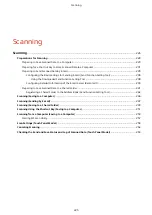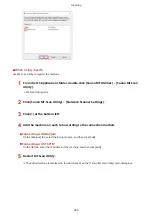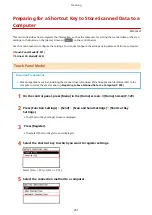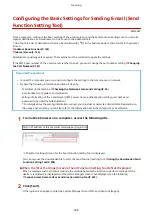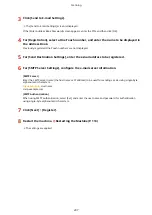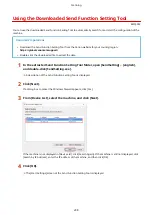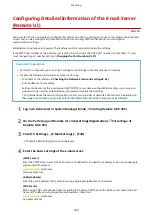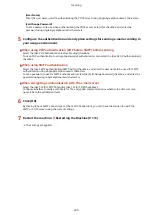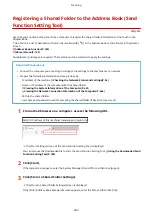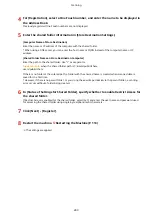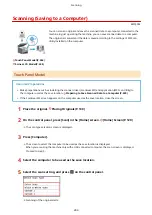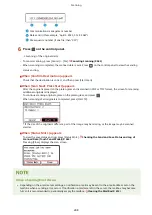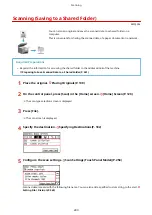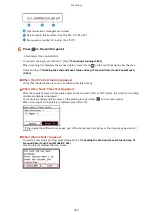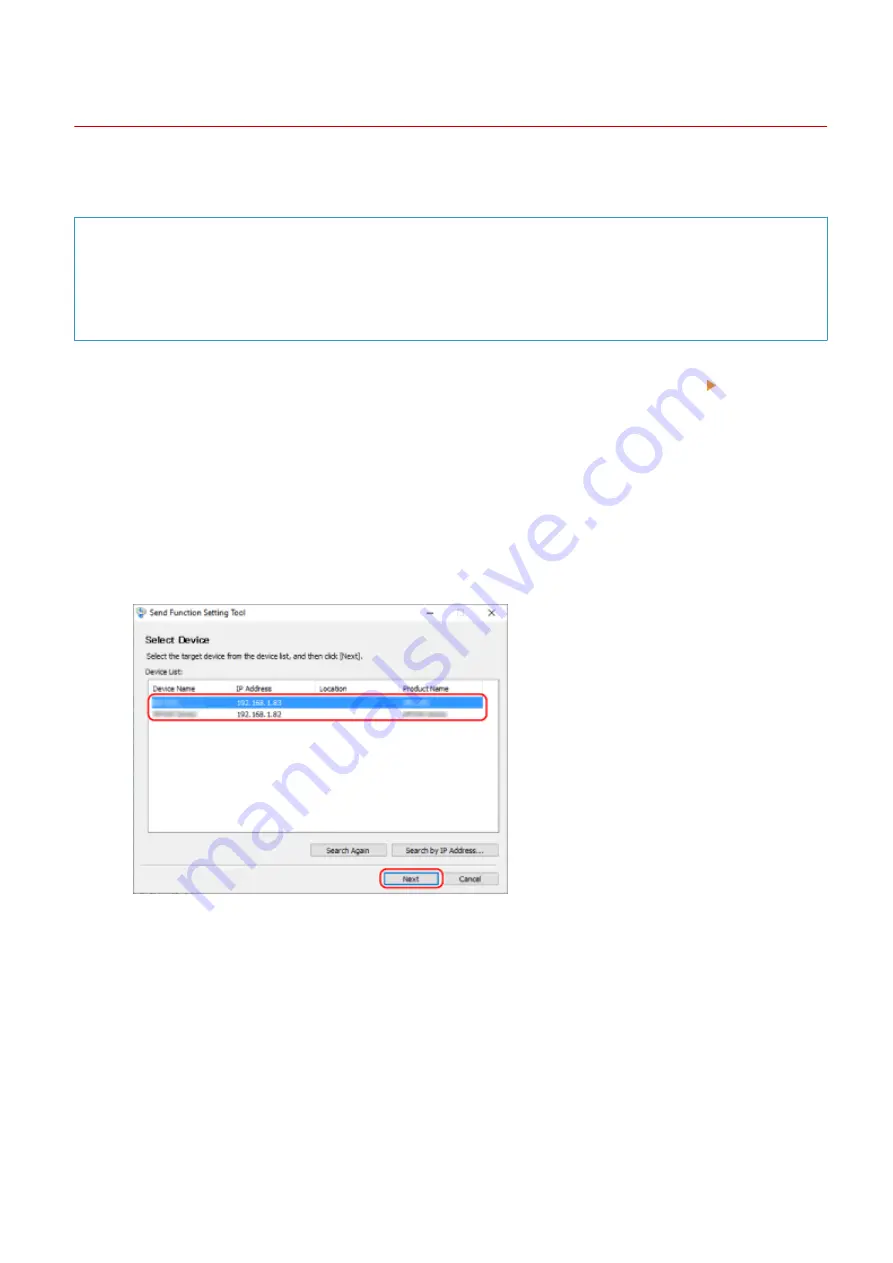
Using the Downloaded Send Function Setting Tool
8W0J-050
You can use the downloaded Send Function Setting Tool to automatically search for and start the configuration of the
machine.
Required Preparations
●
Download the Send Function Setting Tool from the Canon website for your country/region.
https://global.canon/en/support/
●
Double-click the downloaded file to extract the data.
1
In the extracted Send Function Setting Tool folder, open [SendSetting] [english],
and double-click [SendSetting.exe].
➠
A description of the Send Function Setting Tool is displayed.
2
Click [Next].
If a dialog box to cancel the Windows firewall appears, click [Yes].
3
From [Device List], select the machine, and click [Next].
If the machine is not displayed in [Device List], click [Search Again]. If the machine is still not displayed, click
[Search by IP Address], enter the IP address of the machine, and then click [OK].
4
Click [OK].
➠
The [Start Settings] screen of the Send Function Setting Tool is displayed.
Scanning
238
Summary of Contents for imageCLASS MF264dw
Page 72: ... Shared Key Encryption for WPA WPA2 TKIP AES CCMP IEEE 802 1X Authentication Setting Up 63 ...
Page 139: ...Basic Operations 130 ...
Page 204: ... The volume is adjusted Basic Operations 195 ...
Page 333: ...Copying 324 ...
Page 368: ...8 Log out from Remote UI Security 359 ...
Page 501: ... Confirm Destination Scan PC Settings Menu Items 492 ...