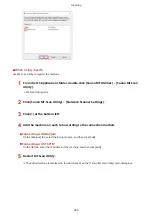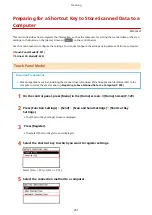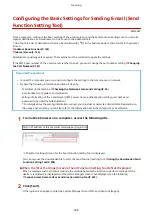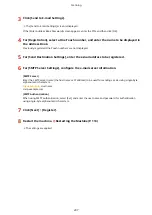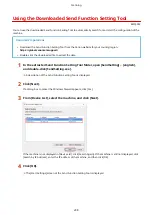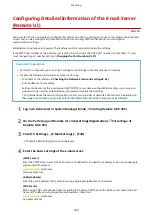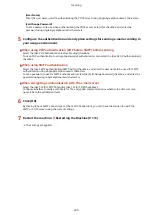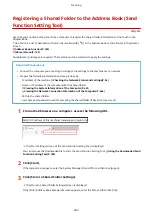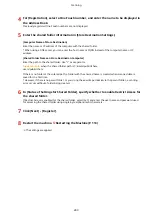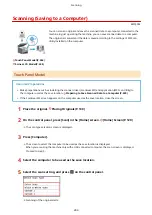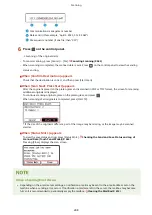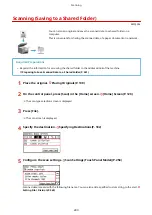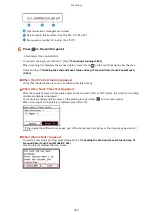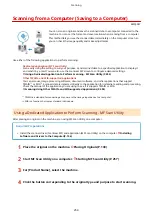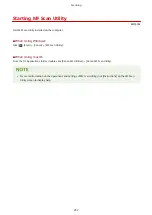Registering a Shared Folder to the Address Book (Send
Function Setting Tool)
8W0J-053
Use the Send Function Setting Tool from a computer to register the shared folder information to One-Touch in the
Address Book.
* One-Touch is a list of destinations that can be recalled with [
] in the Address Book or [One-Touch] in the [Home]
Screen.
Administrator privileges are required. The machine must be restarted to apply the settings.
Required Preparations
●
Connect the computer you are using to configure the settings to the machine over a network.
●
Prepare the following information and keep it close by.
- IP address of the machine Checking the Network Status and Settings(P. 96)
- Name or IP address of the computer with the shared folder
Viewing the System Information of the Computer(P. 661)
Viewing the Network Connection Information of the Computer(P. 663)
- Path to the shared folder
- User name and password used for accessing the shared folder (if Restrict Access is set)
1
From a Web browser on a computer, access the following URL.
http://<IP address of this machine>/sendsupport_login.html
➠
The [Start Settings] screen of the Send Function Setting Tool is displayed.
You can also use the downloaded file to start the Send Function Setting Tool. Using the Downloaded Send
2
Click [Start].
If the login screen appears, enter the System Manager ID and PIN, and then click [Logon].
3
Click [Store to Shared Folder Settings].
➠
The [Store to Shared Folder Settings] screen is displayed.
If the [Enter Address Book Password] screen appears, enter the PIN, and then click [OK].
Scanning
242
Summary of Contents for imageCLASS MF264dw
Page 72: ... Shared Key Encryption for WPA WPA2 TKIP AES CCMP IEEE 802 1X Authentication Setting Up 63 ...
Page 139: ...Basic Operations 130 ...
Page 204: ... The volume is adjusted Basic Operations 195 ...
Page 333: ...Copying 324 ...
Page 368: ...8 Log out from Remote UI Security 359 ...
Page 501: ... Confirm Destination Scan PC Settings Menu Items 492 ...