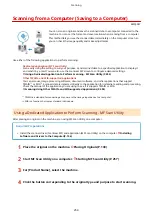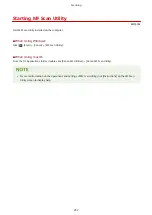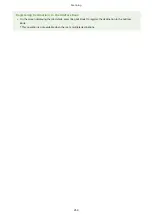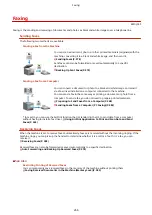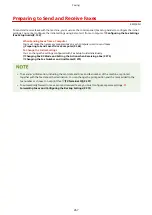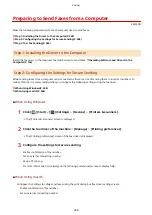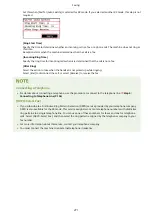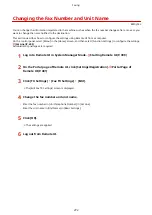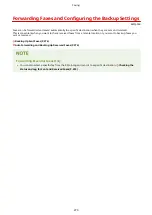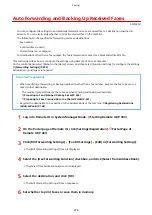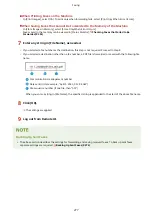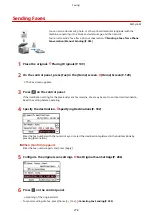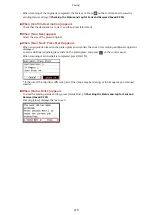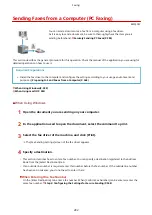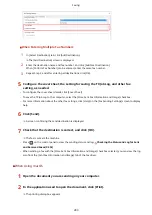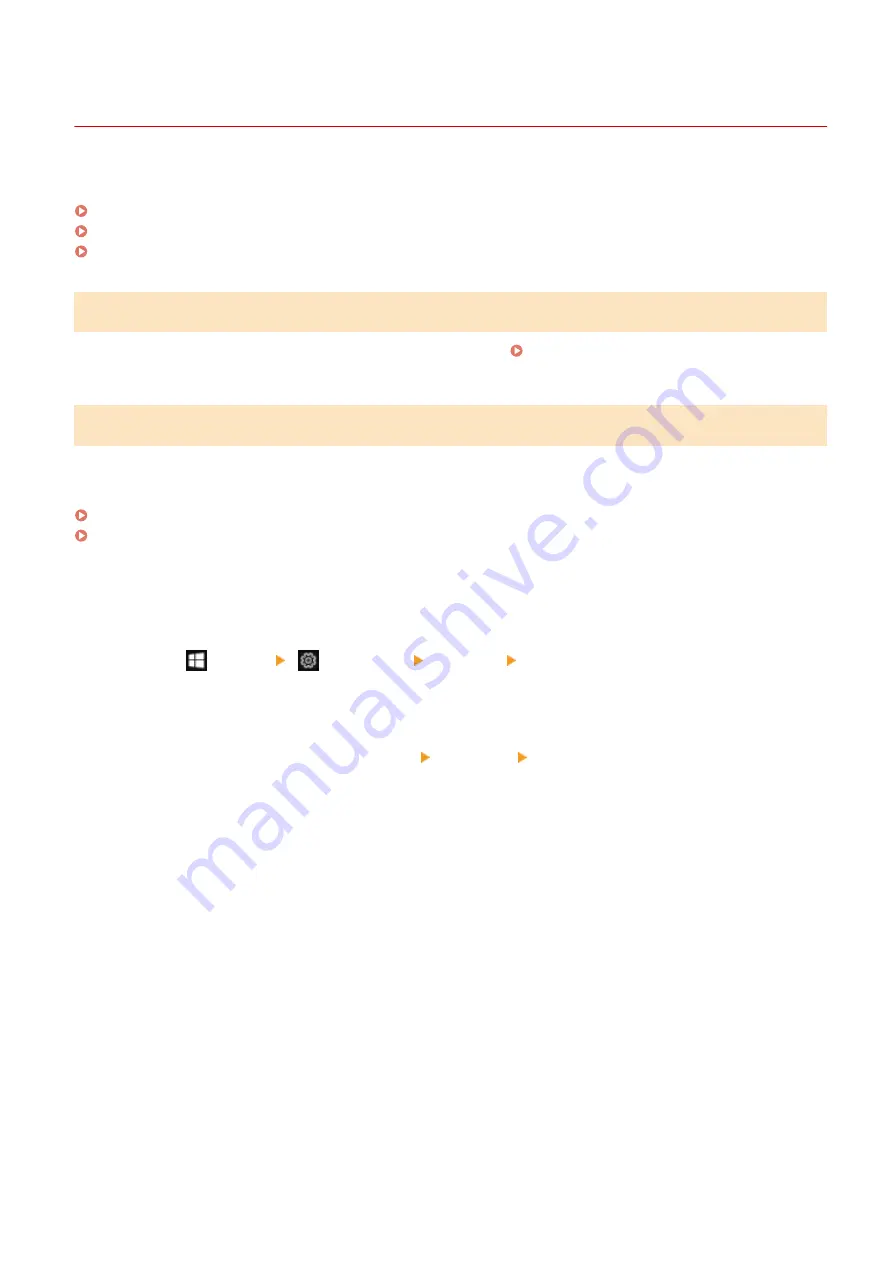
Preparing to Send Faxes from a Computer
8W0J-05J
Make the following preparations for each computer used to send faxes.
Step 1: Installing the Driver to the Computer(P. 268)
Step 2: Configuring the Settings for Secure Sending(P. 268)
Step 3: Test Fax Sending(P. 269)
Step 1: Installing the Driver to the Computer
Install the fax driver to the computer that will be used to send faxes. Installing Software and Drivers to the
Step 2: Configuring the Settings for Secure Sending
While sending faxes from a computer can be convenient, there is a risk of sending them to incorrect numbers. To
reduce this risk, it is recommended that you configure the following settings using the fax driver.
When Using Windows(P. 268)
When Using macOS(P. 268)
◼
When Using Windows
1
Click [
] (Start) [
] (Settings) [Devices] [Printers & scanners].
➠
The [Printers & scanners] screen is displayed.
2
Click the fax driver of the machine [Manage] [Printing preferences].
➠
The [Printing preferences] screen of the fax driver is displayed.
3
Configure the settings for secure sending.
●
Enable confirmation of fax number.
●
Set an external connecting number.
●
Keep a TX Job Log.
For more information, click [Help] on the [Printing preferences] screen to display help.
◼
When Using macOS
Configure the settings to safely send faxes using the print dialog box (fax driver setting screen).
●
Enable confirmation of fax number.
●
Set an external connecting number.
Faxing
268
Summary of Contents for imageCLASS MF264dw
Page 72: ... Shared Key Encryption for WPA WPA2 TKIP AES CCMP IEEE 802 1X Authentication Setting Up 63 ...
Page 139: ...Basic Operations 130 ...
Page 204: ... The volume is adjusted Basic Operations 195 ...
Page 333: ...Copying 324 ...
Page 368: ...8 Log out from Remote UI Security 359 ...
Page 501: ... Confirm Destination Scan PC Settings Menu Items 492 ...