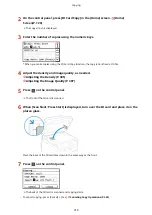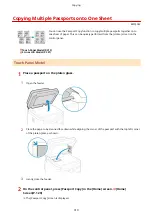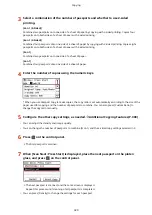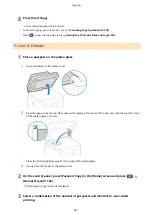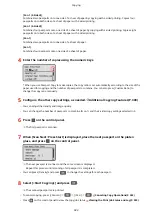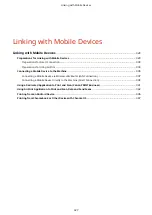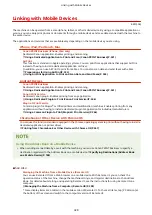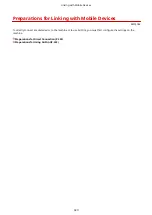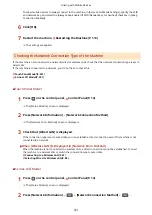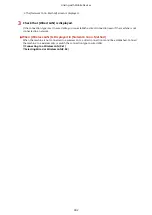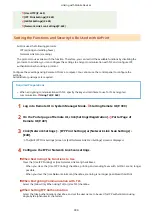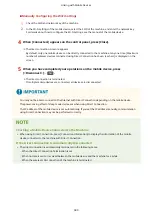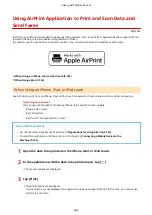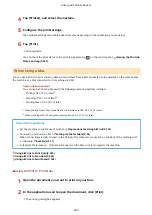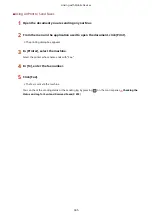Preparations for Direct Connection
8W0J-06L
Enable the Direct Connection function on the machine. If the machine is not connected to a network, you need to
check the Network Connection Type settings.
*The Direct Connection function is not available for the models which are not equipped with a wireless LAN capability.
Enabling the Direct Connection Function(P. 330)
Checking the Network Connection Type of the Machine(P. 331)
Enabling the Direct Connection Function
This section describes how to configure the settings using Remote UI from a computer.
On the control panel, select [Menu] in the [Home] screen, and then select [Preferences] to configure the settings.
[Direct Connection Settings](P. 437)
Administrator privileges are required. The machine must be restarted to apply the settings.
1
Log in to Remote UI in System Manager Mode. Starting Remote UI(P. 399)
2
On the Portal page of Remote UI, click [Settings/Registration]. Portal Page of
Remote UI(P. 401)
3
Click [Network Settings] [Direct Connection Settings] [Edit].
➠
The [Edit Direct Connection Settings] screen is displayed.
4
Select the [Use Direct Connection] checkbox.
5
Configure the Direct Connection function, as needed.
When connecting multiple mobile devices at the same time, you must specify the SSID and network key.
To Terminate the Connection Automatically
Select the [Terminate Direct Connection Session] checkbox, and enter the time period of the direct
connection until it is terminated. When multiple mobile devices are connected, they will be disconnected
after the time period elapses since the last started connection.
To Change the IP Address for Connection
In [IP Address for Direct Connection], enter any IP address.
To specify the SSID and Network Key (When Connecting Multiple Mobile Devices at the
Same Time)
By default, the SSID and network key of the machine are automatically assigned a random character string
each time direct connection is performed.
To specify the SSID and network key manually, in [Access Point Mode Settings], select the [Specify SSID to
Use] or [Specify Network Key to Use] checkbox, and enter an SSID or network key using single-byte
alphanumeric characters.
To Allow Mobile Devices to Always Connect to the Machine
By default, you must use the control panel to put the machine into waiting state when you want to establish
a direct connection.
Linking with Mobile Devices
330
Summary of Contents for imageCLASS MF264dw
Page 72: ... Shared Key Encryption for WPA WPA2 TKIP AES CCMP IEEE 802 1X Authentication Setting Up 63 ...
Page 139: ...Basic Operations 130 ...
Page 204: ... The volume is adjusted Basic Operations 195 ...
Page 333: ...Copying 324 ...
Page 368: ...8 Log out from Remote UI Security 359 ...
Page 501: ... Confirm Destination Scan PC Settings Menu Items 492 ...