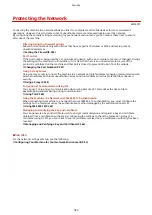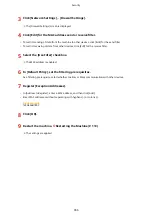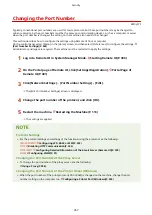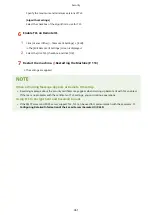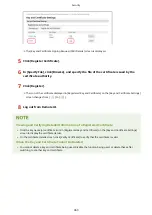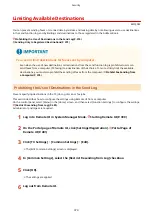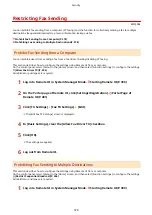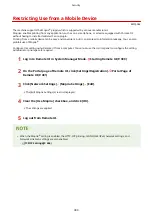Generating a Key and Certificate
8W0J-07S
Generate the key and certificate required for TLS-encrypted communication on the machine. A self-signed certificate is
used for the self-generated key.
For the algorithm of the keys and certificates that can be generated with this machine, see the specifications of the
self-generated key and self-signed certificate. Keys and Certificates(P. 38)
Generate a key and certificate using Remote UI from a computer. You cannot use the control panel to generate a key
and certificate.
Administrator privileges are required.
1
Log in to Remote UI in System Manager Mode. Starting Remote UI(P. 399)
2
On the Portal page of Remote UI, click [Settings/Registration]. Portal Page of
Remote UI(P. 401)
3
Click [Device Management] [Key and Certificate Settings] [Generate Key].
➠
The [Generate Key] screen is displayed.
4
Select [Network Communication], and click [OK].
➠
The [Generate Network Communication Key] screen is displayed.
5
In [Key Settings], enter the name of the key, and select the signature and key
algorithm.
●
Enter the key name using single-byte alphanumeric characters.
●
For the key algorithm, select [RSA] or [ECDSA], and select the key length from the pulldown menu. The longer
the key length, the better the security, but this slows down communication processing.
6
In [Certificate Settings], set the certificate information.
[Validity Start Date (YYYY/MM/DD)]/[Validity End Date (YYYY/MM/DD)]
Enter the start and end dates of the certificate validity period.
[Country/Region]
Select [Select Country/Region], and then select the country or region from the pulldown menu, or select
[Enter Internet Country Code], and enter the country code.
[State]/[City]/[Organization]/[Organization Unit]
Enter the items as needed using single-byte alphanumeric characters.
[Common Name]
Enter the name of the certificate subject as needed using single-byte alphanumeric characters. This
corresponds to the Common Name (CN).
7
Click [OK].
Security
365
Summary of Contents for imageCLASS MF264dw
Page 72: ... Shared Key Encryption for WPA WPA2 TKIP AES CCMP IEEE 802 1X Authentication Setting Up 63 ...
Page 139: ...Basic Operations 130 ...
Page 204: ... The volume is adjusted Basic Operations 195 ...
Page 333: ...Copying 324 ...
Page 368: ...8 Log out from Remote UI Security 359 ...
Page 501: ... Confirm Destination Scan PC Settings Menu Items 492 ...