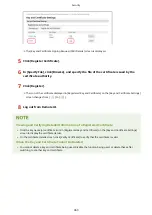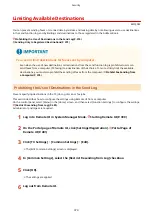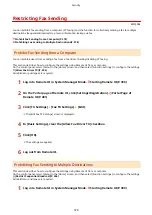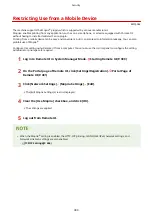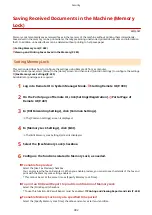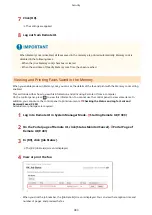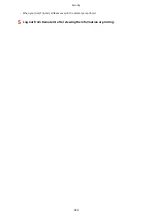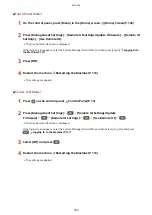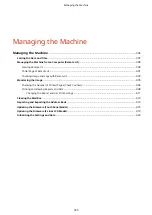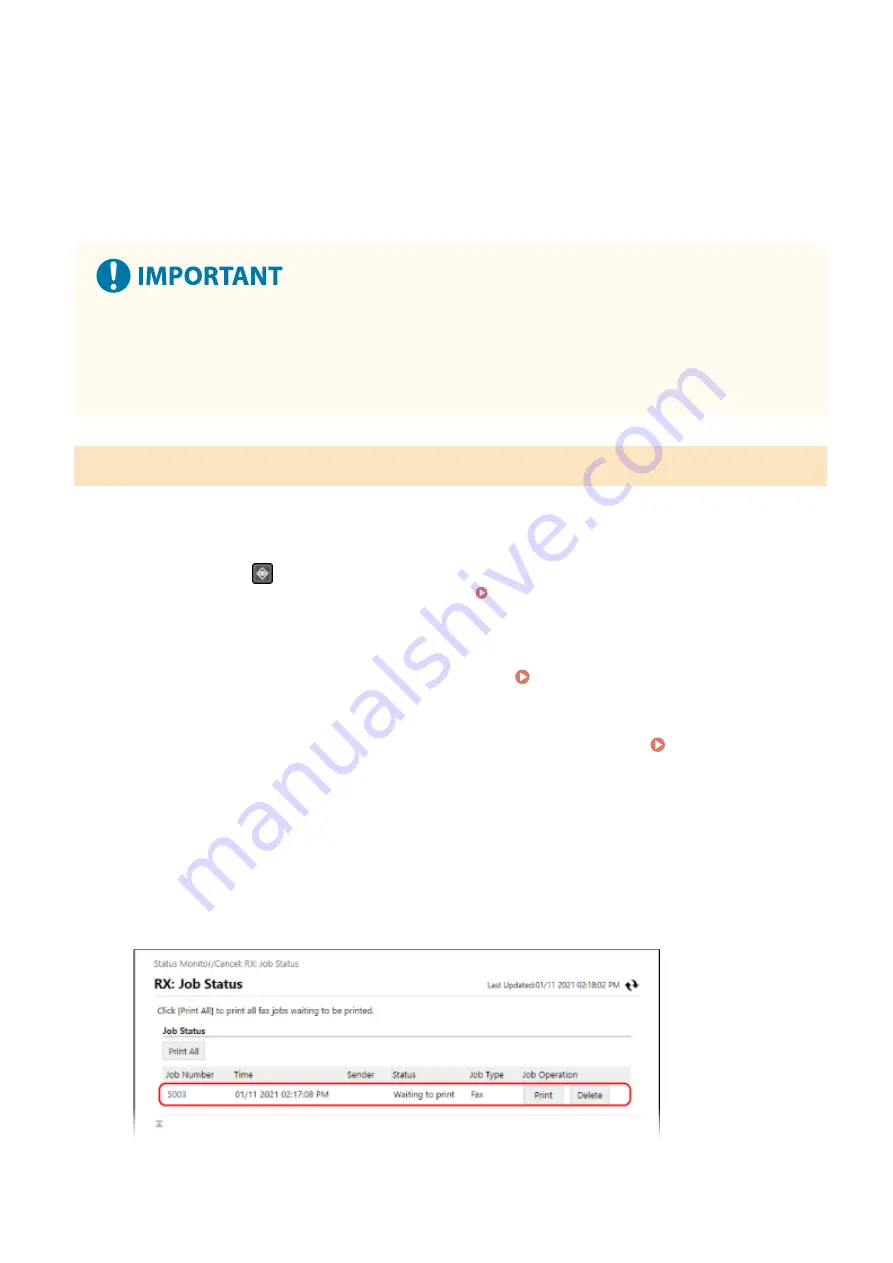
7
Click [OK].
➠
The settings are applied.
8
Log out from Remote UI.
●
When Memory Lock is disabled, all faxes saved in the memory are printed automatically. Memory Lock is
disabled in the following cases:
- When the [Use Memory Lock] checkbox is cleared
- When the end time of [Specify Memory Lock Time] has been reached
Viewing and Printing Faxes Saved in the Memory
When you enable preview in Memory Lock, you can see the details of the fax and print with the Memory Lock setting
enabled.
This section describes how to view this information and print using Remote UI from a computer.
On the control panel, press
to view this information. You cannot use the control panel to view some items. In
addition, you cannot use the control panel to print documents. Checking the Status and Log for Sent and
Administrator privileges are required.
1
Log in to Remote UI in System Manager Mode. Starting Remote UI(P. 399)
2
On the Portal page of Remote UI, click [Status Monitor/Cancel]. Portal Page of
Remote UI(P. 401)
3
In [RX], click [Job Status].
➠
The [RX: Job Status] screen is displayed.
4
View or print the fax.
●
When you click the job number, the [Job Details] screen is displayed. You can view the reception time and
number of pages, and preview the fax.
Security
383
Summary of Contents for imageCLASS MF264dw
Page 72: ... Shared Key Encryption for WPA WPA2 TKIP AES CCMP IEEE 802 1X Authentication Setting Up 63 ...
Page 139: ...Basic Operations 130 ...
Page 204: ... The volume is adjusted Basic Operations 195 ...
Page 333: ...Copying 324 ...
Page 368: ...8 Log out from Remote UI Security 359 ...
Page 501: ... Confirm Destination Scan PC Settings Menu Items 492 ...