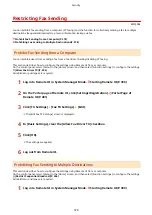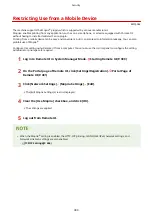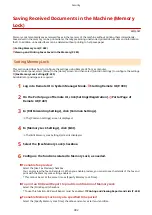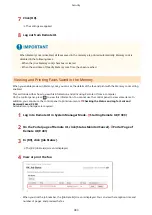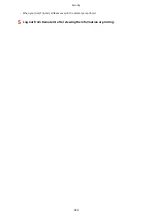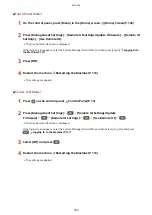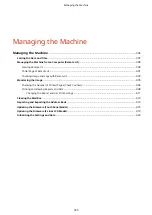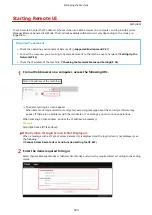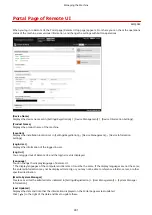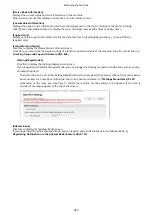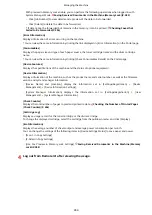When [Management Settings] of the Settings Menu Is Initialized
●
Use the settings menu on the control panel to reset the Remote UI Access PIN. [Remote UI Access
Security Settings](P. 512)
◼
5 Lines LCD Model
1
Press
on the control panel. Control Panel(P. 14)
2
Press [Management Settings]
[Remote UI Settings/Update
Firmware]
[Remote UI Settings] [Remote UI Access Security
Settings]
.
➠
The [RUI Access Security] screen is displayed.
If the login screen appears, enter the System Manager ID and PIN, and then select [<Log In>] and press
. Logging In to the Machine(P. 137)
3
Select [On] and press
.
4
Enter the Remote UI Access PIN, select [<Apply>] and press
.
5
Enter the same number, and press [<Apply>] and press
.
➠
The settings are applied.
When [Management Settings] of the Settings Menu Is Initialized
●
Use the settings menu on the control panel to reset the Remote UI Access PIN. [Remote UI Access
Security Settings](P. 512)
Disabling Remote UI
You can disable Remote UI to reduce the risk of unauthorized access to the machine via the network.
Use the control panel to configure the settings. You cannot configure the settings using Remote UI from a computer.
Administrator privileges are required. The machine must be restarted to apply the settings.
Security
389
Summary of Contents for imageCLASS MF264dw
Page 72: ... Shared Key Encryption for WPA WPA2 TKIP AES CCMP IEEE 802 1X Authentication Setting Up 63 ...
Page 139: ...Basic Operations 130 ...
Page 204: ... The volume is adjusted Basic Operations 195 ...
Page 333: ...Copying 324 ...
Page 368: ...8 Log out from Remote UI Security 359 ...
Page 501: ... Confirm Destination Scan PC Settings Menu Items 492 ...