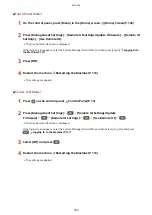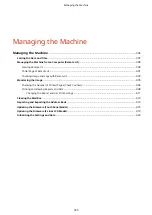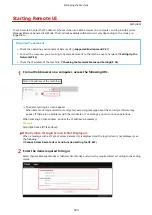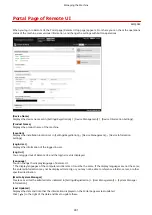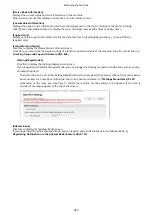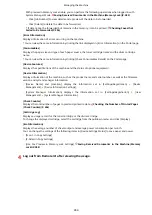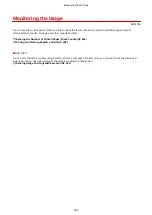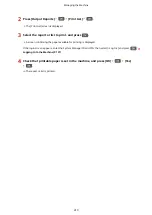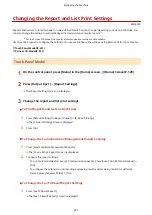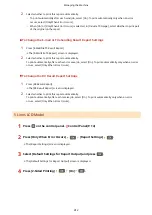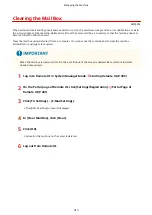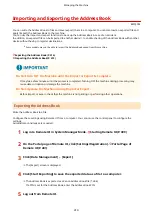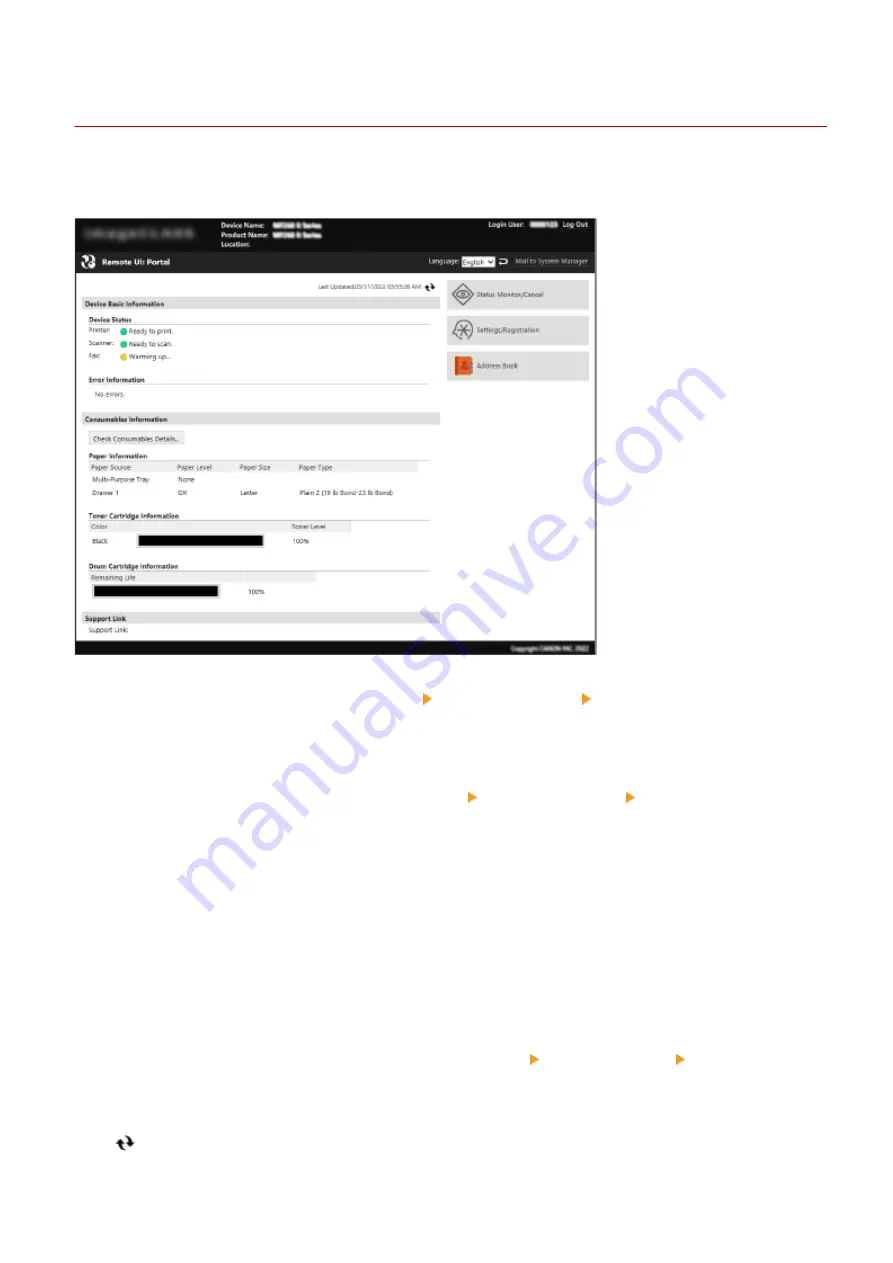
Portal Page of Remote UI
8W0J-08X
When you log in to Remote UI, the Portal page (Remote UI top page) appears. From here you can check the operations
status of the machine, view various information, and change the settings with button operations.
[Device Name]
Displays the device name set in [Settings/Registration] [Device Management] [Device Information Settings].
[Product Name]
Displays the product name of the machine.
[Location]
Displays the installation location set in [Settings/Registration] [Device Management] [Device Information
Settings].
[Login User]
Displays the information of the logged in user.
[Log Out]
You are logged out of Remote UI, and the login screen is displayed.
[Language]
You can change the display language of Remote UI.
* The display languages of the computer and Remote UI must be the same. If the display languages are not the same,
the entered information may not be displayed correctly, or you may not be able to reference a folder, server, or other
specified destination.
[Mail to System Manager]
Creates e-mail for the administrator indicated in [Settings/Registration] [User Management] [System Manager
Information].
[Last Updated]
Displays the date and time that the information displayed on the Portal page was last updated.
Click [
] to the right of the date and time to update these.
Managing the Machine
401
Summary of Contents for imageCLASS MF264dw
Page 72: ... Shared Key Encryption for WPA WPA2 TKIP AES CCMP IEEE 802 1X Authentication Setting Up 63 ...
Page 139: ...Basic Operations 130 ...
Page 204: ... The volume is adjusted Basic Operations 195 ...
Page 333: ...Copying 324 ...
Page 368: ...8 Log out from Remote UI Security 359 ...
Page 501: ... Confirm Destination Scan PC Settings Menu Items 492 ...