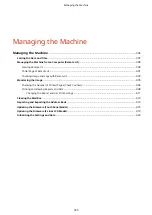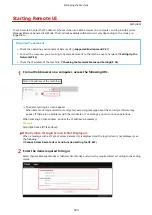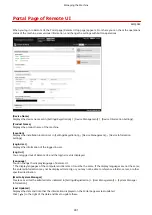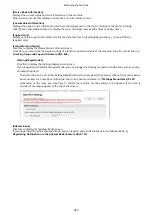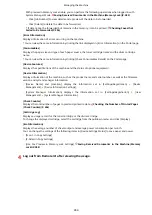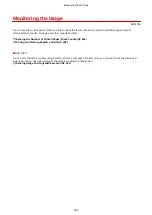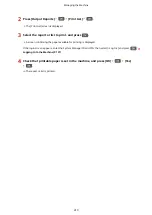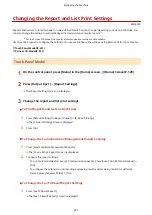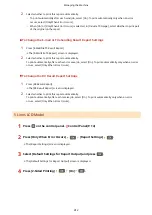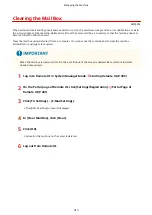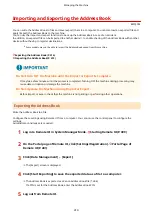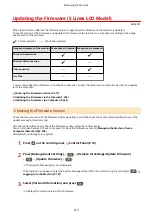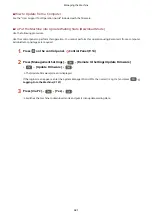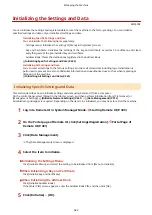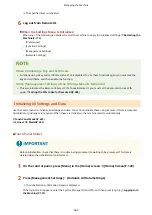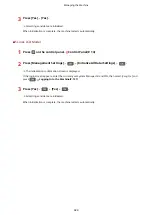You can print and view the following lists that summarize the registration information and settings of the
machine:
●
Address Book List
Displays the destination information registered in the Address Book by [Coded Dial], [One-Touch], and
[Group].
●
User Data List
Displays the serial number and other machine information as well as the settings that do not require
administrator privileges.
●
System Manager Data List
Displays the serial number and other machine information as well as the settings that require
administrator privileges.
Printing Reports and Lists
Print reports and lists using the control panel. You cannot print these using Remote UI from a computer.
Administrator privileges are required to print the following reports and lists:
●
System Manager Data List
Touch Panel Model(P. 409)
5 Lines LCD Model(P. 409)
◼
Touch Panel Model
1
On the control panel, press [Menu] in the [Home] screen. [Home] Screen(P. 120)
2
Press [Output Rprt.] [Print List].
➠
The [Print List] screen is displayed.
3
Select the report or list to print.
➠
A screen confirming the paper available for printing is displayed.
If the login screen appears, enter the System Manager ID and PIN, and then press [Log In]. Logging In to
To Print Address Book List
Select [Address Book List], and select the items to print.
4
Check that printable paper is set in the machine, and press [OK] [Yes].
➠
The report or list is printed.
◼
5 Lines LCD Model
1
Press
on the control panel. Control Panel(P. 14)
Managing the Machine
409
Summary of Contents for imageCLASS MF264dw
Page 72: ... Shared Key Encryption for WPA WPA2 TKIP AES CCMP IEEE 802 1X Authentication Setting Up 63 ...
Page 139: ...Basic Operations 130 ...
Page 204: ... The volume is adjusted Basic Operations 195 ...
Page 333: ...Copying 324 ...
Page 368: ...8 Log out from Remote UI Security 359 ...
Page 501: ... Confirm Destination Scan PC Settings Menu Items 492 ...