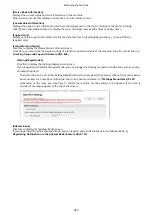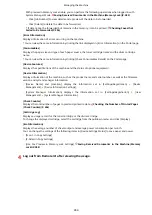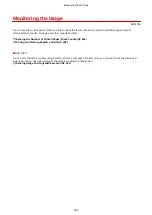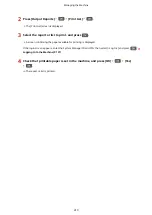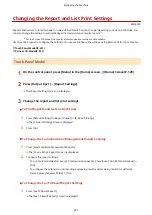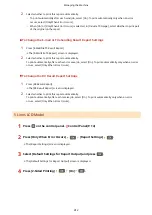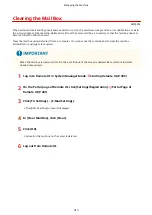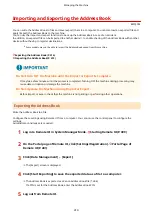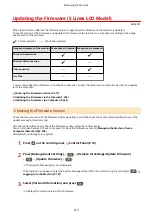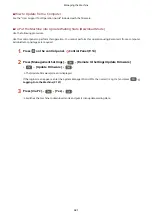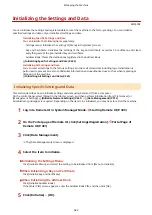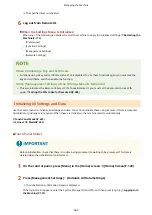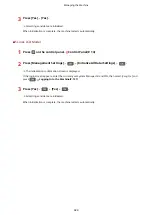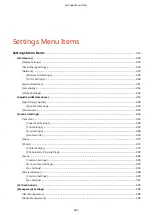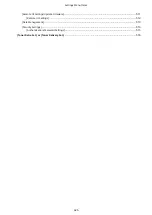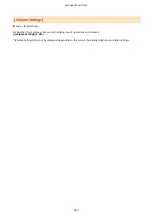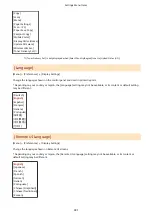Updating the Firmware (Touch Panel Model)
8W0J-096
When functions are added or the software version is upgraded, the firmware of the machine is updated.
Check the version of the firmware, and update the firmware via the Internet or a computer according to the usage
environment of the machine.
: Can be updated
: Cannot be updated
Usage environment of the machine Connection via Internet Connection via computer
Wired LAN connection
Wireless LAN connection
USB connection
Use IPv6
* You cannot update the firmware in an IPv6 Environment. Connect the machine to a computer via USB, and update
from the computer.
Checking the Firmware Version(P. 416)
Updating the Firmware via the Internet(P. 417)
Updating the Firmware via a Computer(P. 417)
Checking the Firmware Version
Check the current version of the firmware before updating it, and then check the version after updating to see if the
update was performed correctly.
This section describes how to check the firmware version using the control panel.
You can also use Remote UI from a computer to check the firmware version. Managing the Machine from a
Administrator privileges are required.
1
On the control panel, press [Menu] in the [Home] screen. [Home] Screen(P. 120)
2
Press [Management Settings] [Remote UI Settings/Update Firmware] [Update
Firmware].
➠
The [Update Firmware] screen is displayed.
If the login screen appears, enter the System Manager ID and PIN, and then press [Log In]. Logging In to
3
Select [Version Information].
➠
Displays the current version of the firmware.
Managing the Machine
416
Summary of Contents for imageCLASS MF264dw
Page 72: ... Shared Key Encryption for WPA WPA2 TKIP AES CCMP IEEE 802 1X Authentication Setting Up 63 ...
Page 139: ...Basic Operations 130 ...
Page 204: ... The volume is adjusted Basic Operations 195 ...
Page 333: ...Copying 324 ...
Page 368: ...8 Log out from Remote UI Security 359 ...
Page 501: ... Confirm Destination Scan PC Settings Menu Items 492 ...