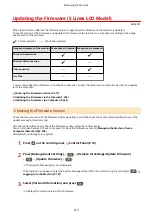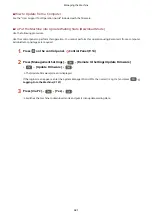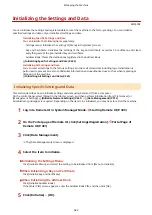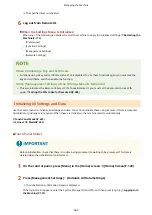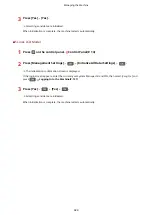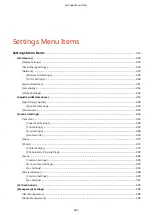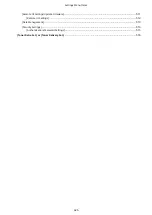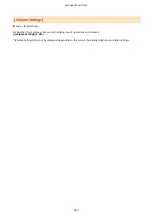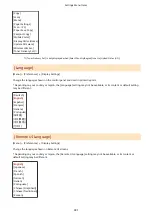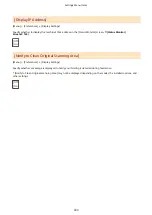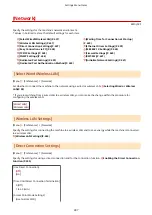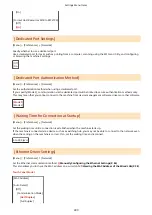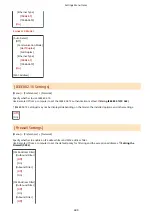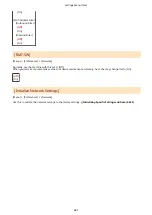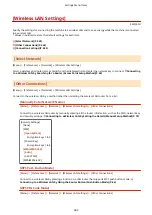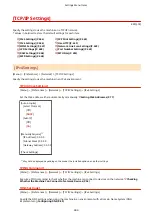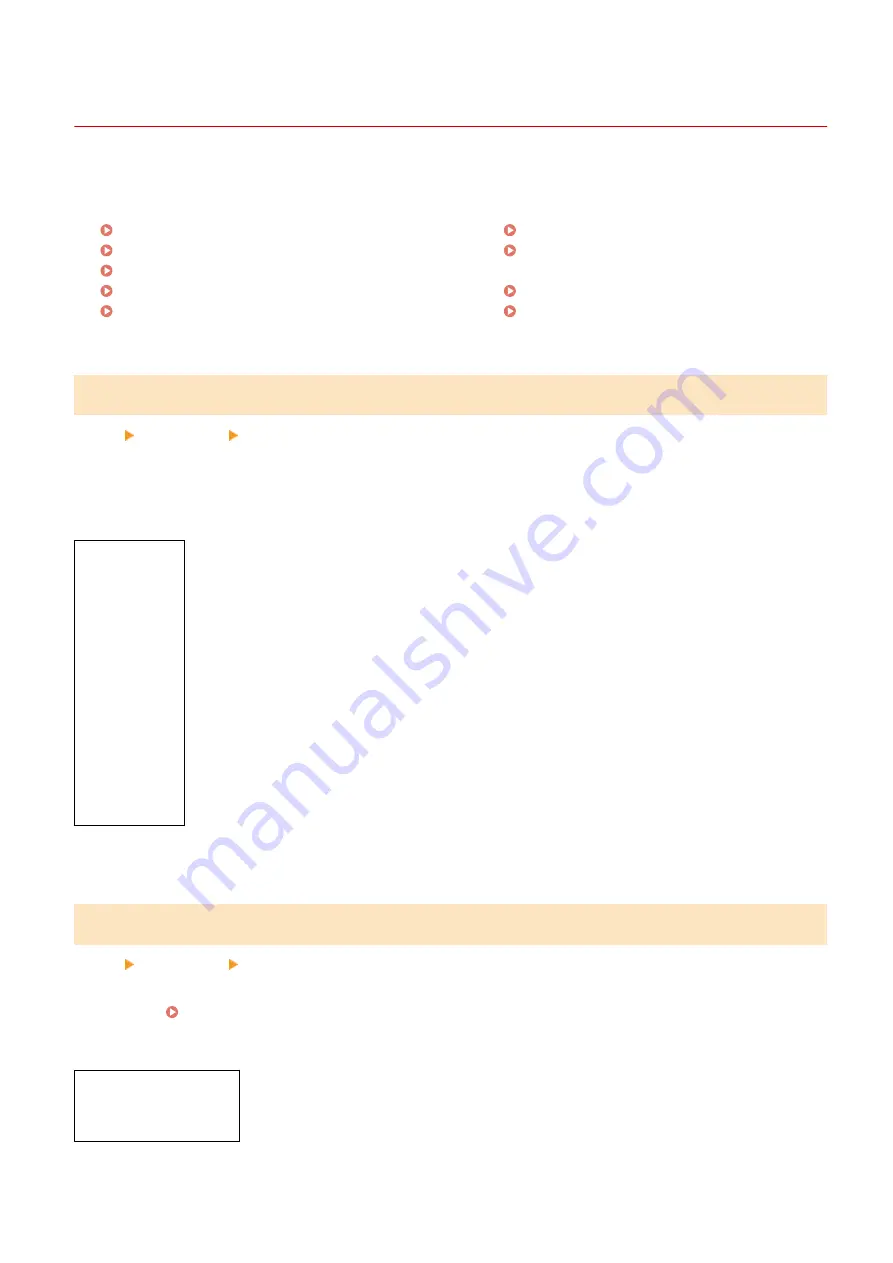
[Display Settings]
8W0J-09C
Configure the control panel screen displays.
* Values in bold red text are the default settings for each item.
[Default Screen after Startup/Restoration](P. 430)
[Button Display Order on Home Screen](P. 430)
[Language](P. 431)
[Remote UI Language](P. 431)
[Millimeter/Inch Entry Switch](P. 432)
[Gram/Pound Switch](P. 432)
[Displ. Timing for Cartridge Prep. Notif.]
[Display IP Address](P. 433)
[Notify to Clean Original Scanning Area]
[Default Screen after Startup/Restoration]
[Menu] [Preferences] [Display Settings]
Specify the screen displayed after the start screen appears when the machine is turned ON and immediately after an
Auto Reset.
Setting this for the [Status Monitor] enables you to also specify the screen displayed immediately after the [Status
Monitor] screen is closed.
[
Home
]
[Copy]
[Fax]
*1
[Scan]
[Status Monitor]
[
Home
]
[Copy]
[Fax]
*1
[Scan]
*1
May not be displayed depending on the model, the installed options, and other settings.
[Button Display Order on Home Screen]
[Menu] [Preferences] [Display Settings]
Rearrange the buttons so that you can run frequently used functions more quickly from the [Home] screen of the
control panel. Customizing the [Home] Screen(P. 135)
Touch Panel Model
[Set Display Order]
[Insert and Delete Blank]
5 Lines LCD Model
Settings Menu Items
430
Summary of Contents for imageCLASS MF264dw
Page 72: ... Shared Key Encryption for WPA WPA2 TKIP AES CCMP IEEE 802 1X Authentication Setting Up 63 ...
Page 139: ...Basic Operations 130 ...
Page 204: ... The volume is adjusted Basic Operations 195 ...
Page 333: ...Copying 324 ...
Page 368: ...8 Log out from Remote UI Security 359 ...
Page 501: ... Confirm Destination Scan PC Settings Menu Items 492 ...