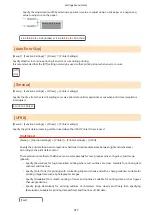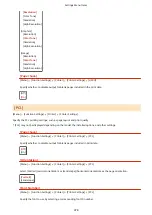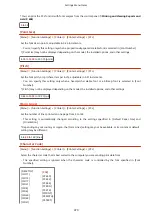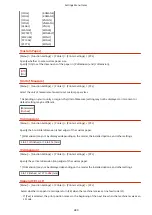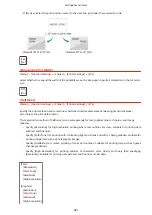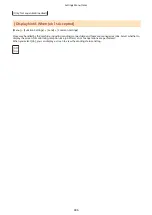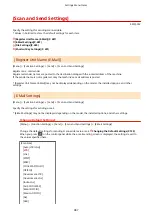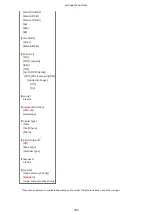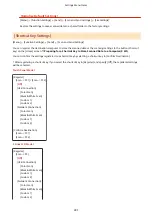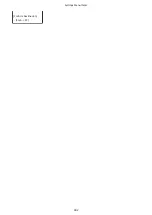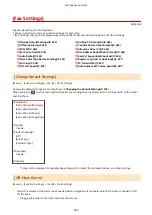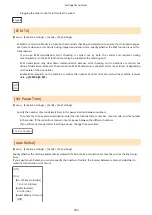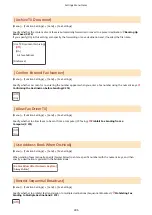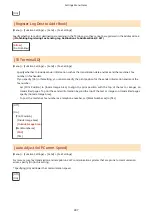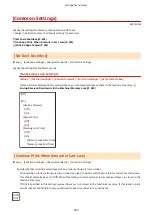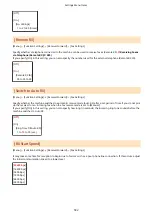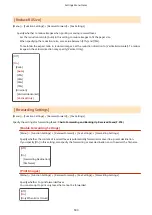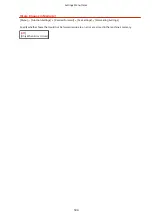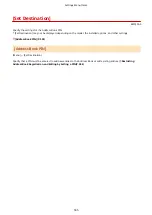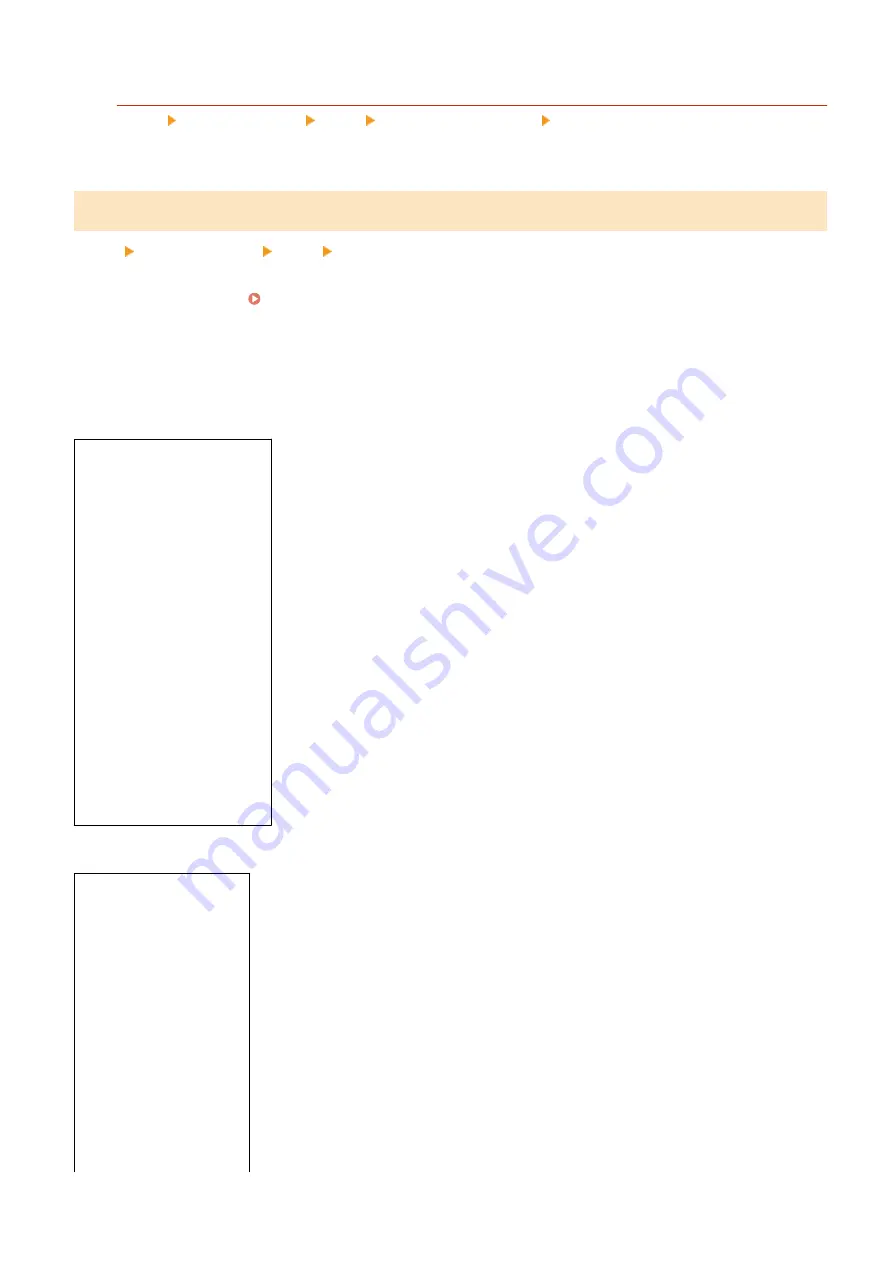
[Initialize Default Settings]
[Menu] [Function Settings] [Send] [Scan and Send Settings] [File Settings]
Restore the settings to save scanned data to a shared folder to the factory settings.
[Shortcut Key Settings]
[Menu] [Function Settings] [Send] [Scan and Send Settings]
You can register the destination computer to store the scanned data or the scanning settings to the button (Shortcut
key) on the [Home] screen. Preparing for a Shortcut Key to Store Scanned Data to a Computer(P. 231)
You can confirm the settings registered to a shortcut key by selecting a shortcut key in [Confirm Destination].
* After registering a shortcut key, if you select the shortcut key in [Register] and specify [Off], the registered settings
will be canceled.
Touch Panel Model
[Register]
[Scan -> PC1] / [Scan -> PC2]
[
Off
]
[USB Connection]
[Color Scan]
[Black & White Scan]
[Custom 1]
[Custom 2]
[Network Connection]
[Color Scan]
[Black & White Scan]
[Custom 1]
[Custom 2]
[Confirm Destination]
[Scan -> PC1]
[Scan -> PC2]
5 Lines LCD Model
[Register]
[Scan -> PC]
[
Off
]
[USB Connection]
[Color Scan]
[Black & White Scan]
[Custom 1]
[Custom 2]
[Network Connection]
[Color Scan]
[Black & White Scan]
[Custom 1]
[Custom 2]
Settings Menu Items
491
Summary of Contents for imageCLASS MF264dw
Page 72: ... Shared Key Encryption for WPA WPA2 TKIP AES CCMP IEEE 802 1X Authentication Setting Up 63 ...
Page 139: ...Basic Operations 130 ...
Page 204: ... The volume is adjusted Basic Operations 195 ...
Page 333: ...Copying 324 ...
Page 368: ...8 Log out from Remote UI Security 359 ...
Page 501: ... Confirm Destination Scan PC Settings Menu Items 492 ...