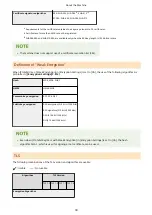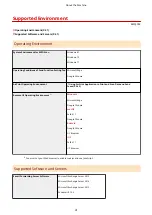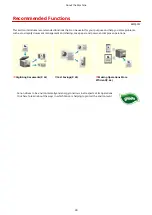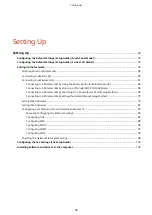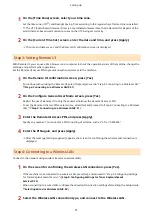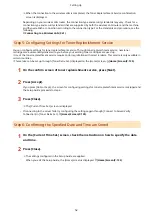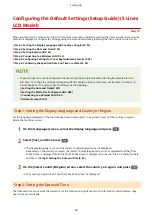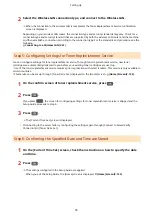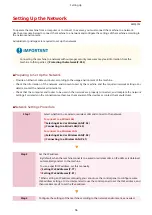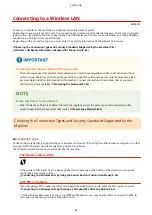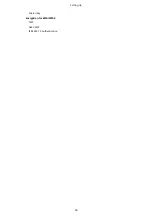1
On the [Time Zone] screen, select your time zone.
Set the time zone (UTC
*1
) and Daylight Saving Time according to the region where this machine is installed.
*1 The UTC (Coordinated Universal Time) is a coordinated universal time that is standard for all parts of the
world. Internet-based communication relies on the UTC being set correctly.
2
On the [Current Time Set.] screen, enter the date and time, and press [Apply].
➠
The time and date are set, and the Remote UI confirmation screen is displayed.
Step 3: Setting Remote UI
With Remote UI, you can use a Web browser on a computer to check the operation status of the machine, change the
settings, and perform other operations.
Set the Remote UI Access PIN to prevent unauthorized access to the machine.
1
On the Remote UI confirmation screen, press [Yes].
To continue without using the Remote UI, select [No] and proceed to "Step 4: Connecting to a Wireless LAN."
Step 4: Connecting to a Wireless LAN(P. 51)
2
On the Configure General User Mode screen, press [Yes].
Restrict the use of Remote UI to only those users who know the Remote UI Access PIN.
To set the Remote UI Access PIN at a later time, select [No] and proceed to "Step 4: Connecting to a Wireless
LAN." Step 4: Connecting to a Wireless LAN(P. 51)
3
Enter the Remote UI Access PIN, and press [Apply].
Specify any number. You cannot set a PIN consisting of all zeros, such as "00" or "0000000."
4
Enter the PIN again, and press [Apply].
➠
After the message [Settings applied.] appears, the screen for confirming the wireless LAN connection is
displayed.
Step 4: Connecting to a Wireless LAN
Connect to the network using wireless local area network (LAN).
1
On the screen for confirming the wireless LAN connection, press [Yes].
●
If the machine is not connected to a wireless LAN, press [No], and proceed to "Step 5: Configuring Settings
for Toner Replenishment Service." Step 5: Configuring Settings for Toner Replenishment
Service(P. 52)
●
When connecting to a wired LAN, configure the wired LAN connection settings after exiting the Setup Guide.
Selecting Wired or Wireless LAN(P. 58)
2
Select the Wireless LAN connection type, and connect to the Wireless LAN.
Setting Up
51
Summary of Contents for imageCLASS MF264dw
Page 72: ... Shared Key Encryption for WPA WPA2 TKIP AES CCMP IEEE 802 1X Authentication Setting Up 63 ...
Page 139: ...Basic Operations 130 ...
Page 204: ... The volume is adjusted Basic Operations 195 ...
Page 333: ...Copying 324 ...
Page 368: ...8 Log out from Remote UI Security 359 ...
Page 501: ... Confirm Destination Scan PC Settings Menu Items 492 ...