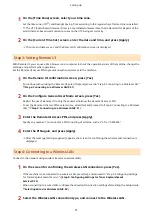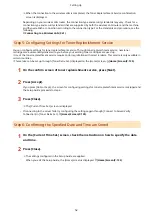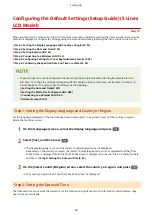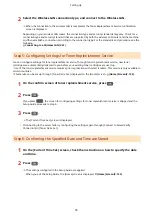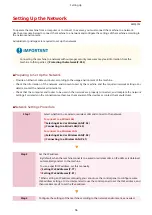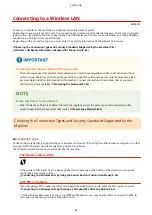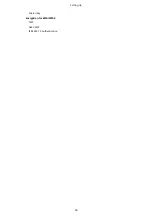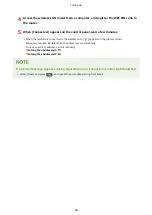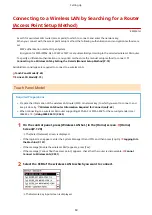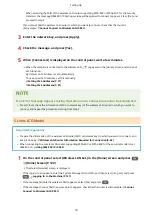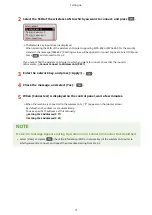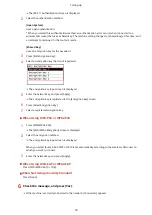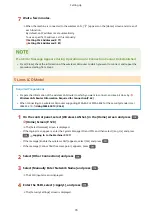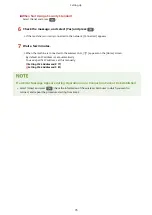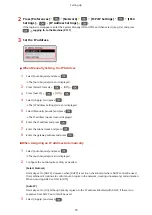If an Error Message Appears during Operation and a Connection Cannot Be Established
●
Press [Close], and repeat the procedure starting from Step 2.
5 Lines LCD Model
1
On the control panel, select [Wireless LAN Set.] in the [Home] screen and press
.
➠
The [Select Network] screen is displayed.
●
If the login screen appears, enter the System Manager ID and PIN, and then select [<Log In>] and press
. Logging In to the Machine(P. 137)
●
If the message [Enable the wireless LAN?] appears, select [Yes] and press
.
●
If the message [Cannot find the access point.] appears, press
.
2
Select [Other Connections] and press
.
3
Select [WPS Push Button Mode] and press
.
➠
The machine starts searching for an access point.
4
After the search for an access point starts, press the button on the wireless LAN
router within two minutes.
Press the button within two minutes. (Depending on the wireless LAN router, you may have to press and hold
the button.)
* For details on how to operate the button, see the manual of your wireless LAN router.
5
When [Connected.] appears on the control panel, wait a few minutes.
➠
When the machine is connected to the wireless LAN, [
] appears on the [Home] screen.
By default, an IP address is set automatically.
To use a specific IP address, set this manually.
Setting IPv4 Addresses(P. 77)
Setting IPv6 Addresses(P. 81)
If an Error Message Appears during Operation and a Connection Cannot Be Established
●
Select [Close] and press
, and repeat the procedure starting from Step 2.
Setting Up
65
Summary of Contents for imageCLASS MF264dw
Page 72: ... Shared Key Encryption for WPA WPA2 TKIP AES CCMP IEEE 802 1X Authentication Setting Up 63 ...
Page 139: ...Basic Operations 130 ...
Page 204: ... The volume is adjusted Basic Operations 195 ...
Page 333: ...Copying 324 ...
Page 368: ...8 Log out from Remote UI Security 359 ...
Page 501: ... Confirm Destination Scan PC Settings Menu Items 492 ...