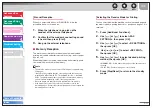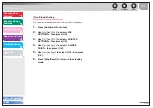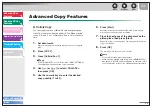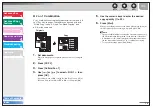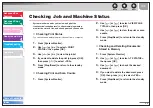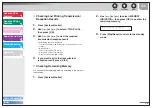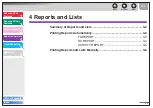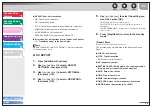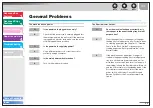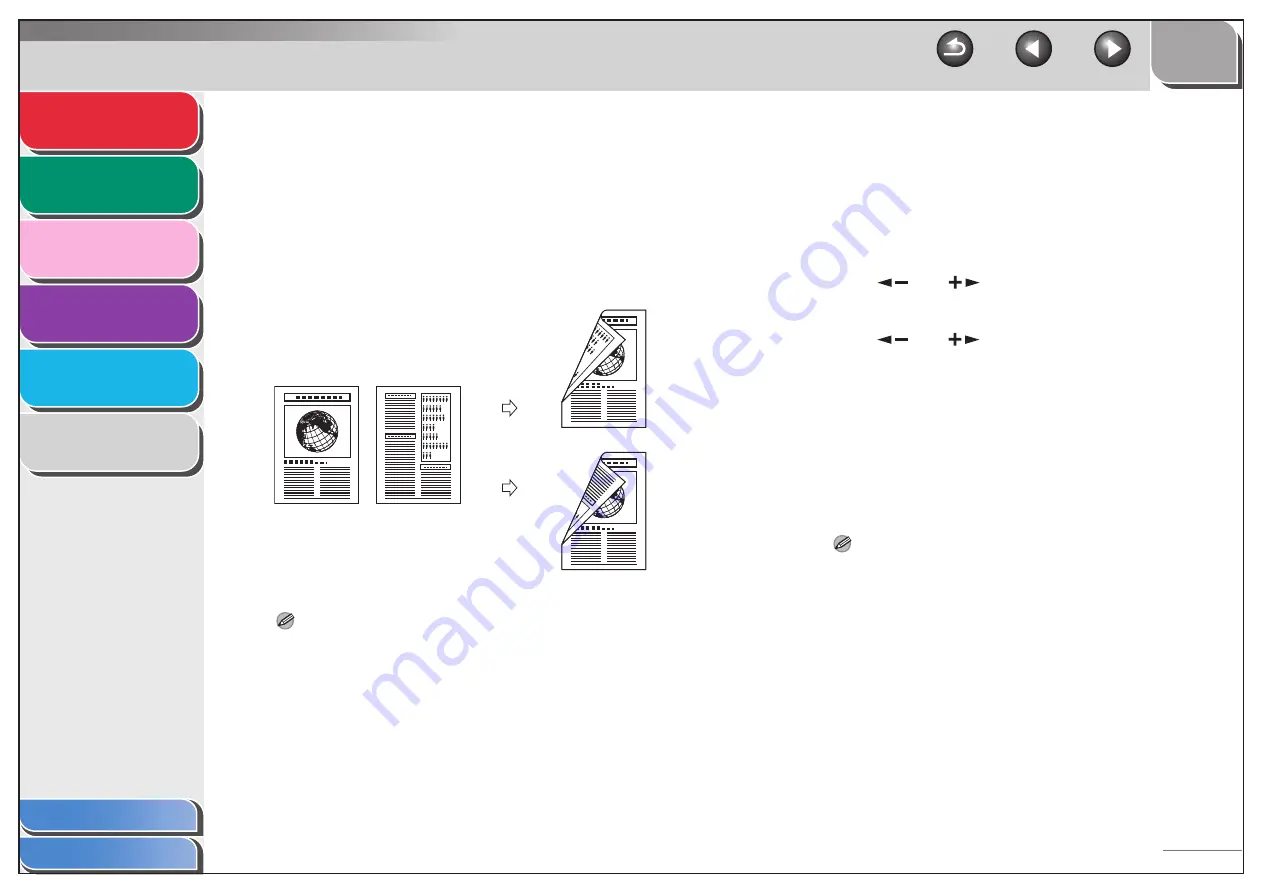
1
2
3
4
5
6
2-3
■
Two-Sided Copying
Two-sided copying enables you to make two-sided copies from
one-sided documents. This feature can be used together with
both “Collate Copy” (see p. 2-2) and “2 on 1 Combination” (see
p. 2-4).
Two-Sided Copying
NOTE
Paper used to make two-sided copies must conform to the following
specifications:
– Paper size: LTR and A4
– Paper weight: 17 to 21 lb [64 to 80 g/m
2
]
1.
Set documents.
Place the first page on the platen glass if you are not using the
ADF.
2.
Press [COPY].
3.
Press [2-Sided].
4.
Use [
] or [
] to select <ON>, then press
[OK].
5.
Use [
] or [
] to select <BOOK TYPE> or
<CALENDAR TYPE>, then press [OK].
<BOOK TYPE>: The front and back sides of the copy will have
the same top-bottom orientation.
<CALENDAR TYPE>: The front and back sides of the copy will
have opposite top-bottom orientations.
6.
Press [Start].
When you set the document on the platen glass, press [Start] for
each document. When scanning is complete, press [OK].
NOTE
To cancel all settings, press [Stop/Reset].
Originals
Copy
Book Type
selected
Calendar
Type
selected
Copy