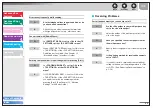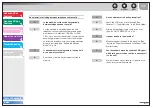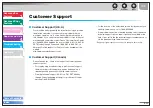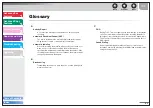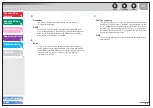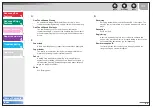1
2
3
4
5
6
6-2
Glossary
A
Activity Report
A journal of the machine’s fax transactions, both sent and
received.
Automatic Document Feeder (ADF)
The device included in the machine that feeds the document
being faxed or copied, or scanned into the machine.
Automatic redialing
When the receiving fax machine is busy or does not answer, or
when an error occurs while sending, the machine waits a
specified time and then automatically redials the number. If the
receiving fax is still busy or does not answer, the machine waits
the specified time and dials again.
B
Broadcasting
Transmitting documents to more than one location (through the
machine’s memory).
C
CNG
Calling Tone. This is a signal sent by fax machines to identify the
call as an incoming document. When the receiving fax detects
this signal, it automatically starts to receive the fax transmission.
The majority of fax machines in use today can send and detect
CNG signals.
Coded Dialing
An automatic dialing method that allows you to dial a fax or
telephone number by pressing [Coded Dial] and a two-digit code
using the numeric keys.