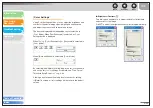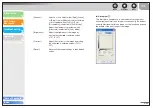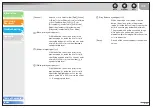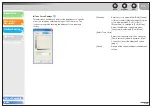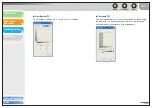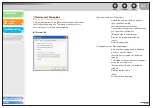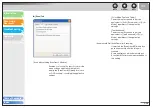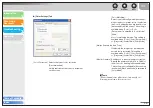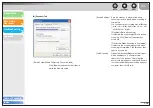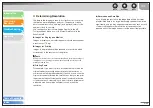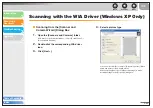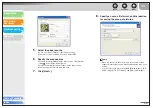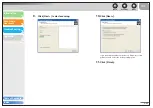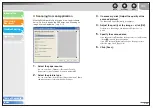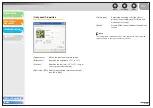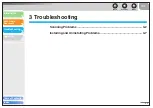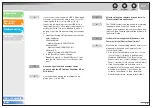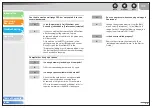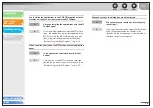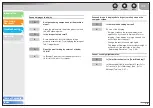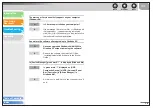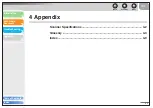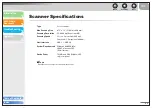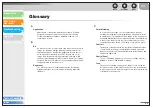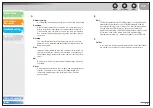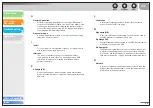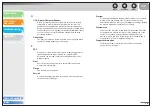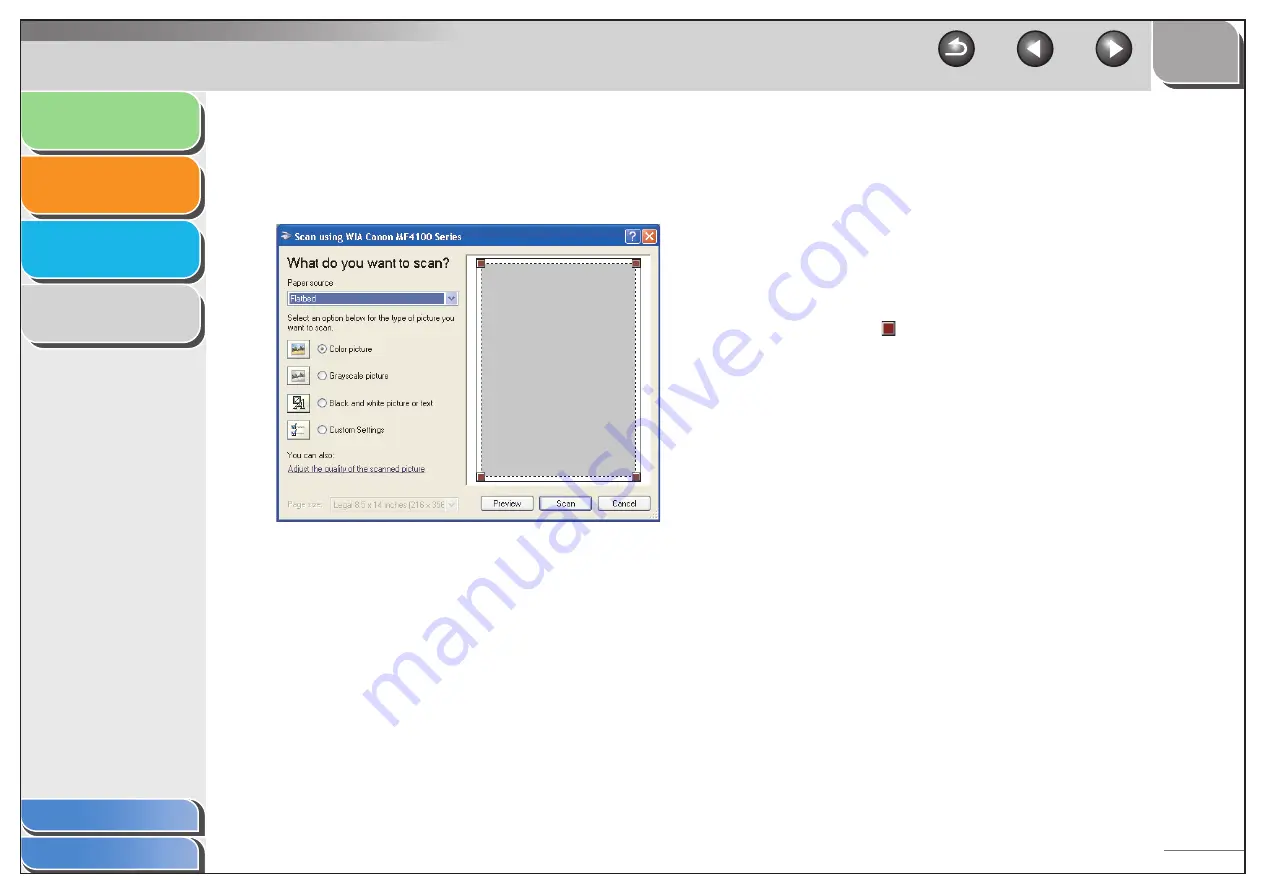
1
2
3
4
2-43
■
Scanning from an Application
With the WIA driver dialog box open, follow the procedure
below. On how to display the WIA driver, see “Scanning an
Image from an Application,” on p. 2-15.
1.
Select the paper source.
You can select from [Flatbed] or [Document Feeder].
[Paper source] is not available for models without ADF.
2.
Select the picture type.
You can select from [Color picture], [Grayscale picture], [Black
and white picture or text], and [Custom Settings].
3.
If necessary, click [Adjust the quality of the
scanned picture].
The [Advanced Properties] dialog box appears.
4.
Adjust the quality of the image
→
click [OK].
For details on the settings, see “Advanced Properties,” on
p. 2-44.
5.
Specify the scanned area.
If you have selected [Flatbed] as the paper source, click [Preview]
→
drag
to specify the scanned area.
If you have selected [Document Feeder] as the paper source,
select the page size in [Page size].
6.
Click [Scan].