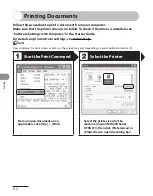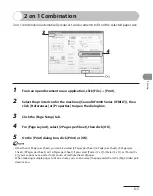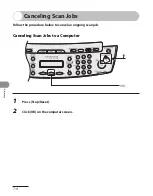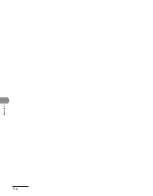PC Faxing
8-2
PC Faxing
Follow this procedure to send a fax from your computer.
Make sure that the fax driver is installed. To check if the driver is installed, see
“Software Settings with Computer,” in the Starter Guide.
For details on fax driver settings, see Online Help.
How to display the print screen or items on the screen may vary depending on your application and/or OS.
Start the Print Command
Select the Fax
From an open document on an
application, click [File]
→
[Print].
Select the fax icon ([Canon MF4200
Series (FAX)]), then click [Print] or
[OK].
You want to adjust the fax properties:
Click [Preferences] or [Properties] and
adjust the settings.
●
Summary of Contents for ImageCLASS MF4270
Page 35: ...What Can I Do with This Machine xxxiv...
Page 57: ...Before Using the Machine 1 22...
Page 75: ...Document and Paper 2 18...
Page 93: ...Copying 3 18...
Page 131: ...Sending Faxes 4 38...
Page 137: ...Receiving Documents 5 6...
Page 150: ...PC Faxing 8 PC Faxing PC Faxing 8 2...
Page 153: ...PC Faxing 8 4...
Page 154: ...Remote UI 9 Remote UI Remote UI 9 2...
Page 157: ...Remote UI 9 4...
Page 235: ...Machine Settings 12 22...