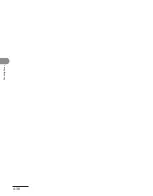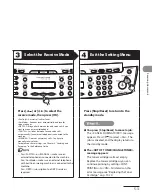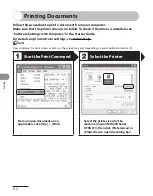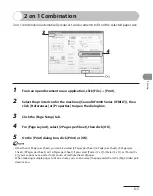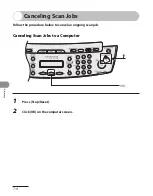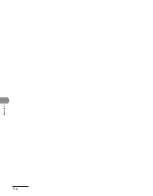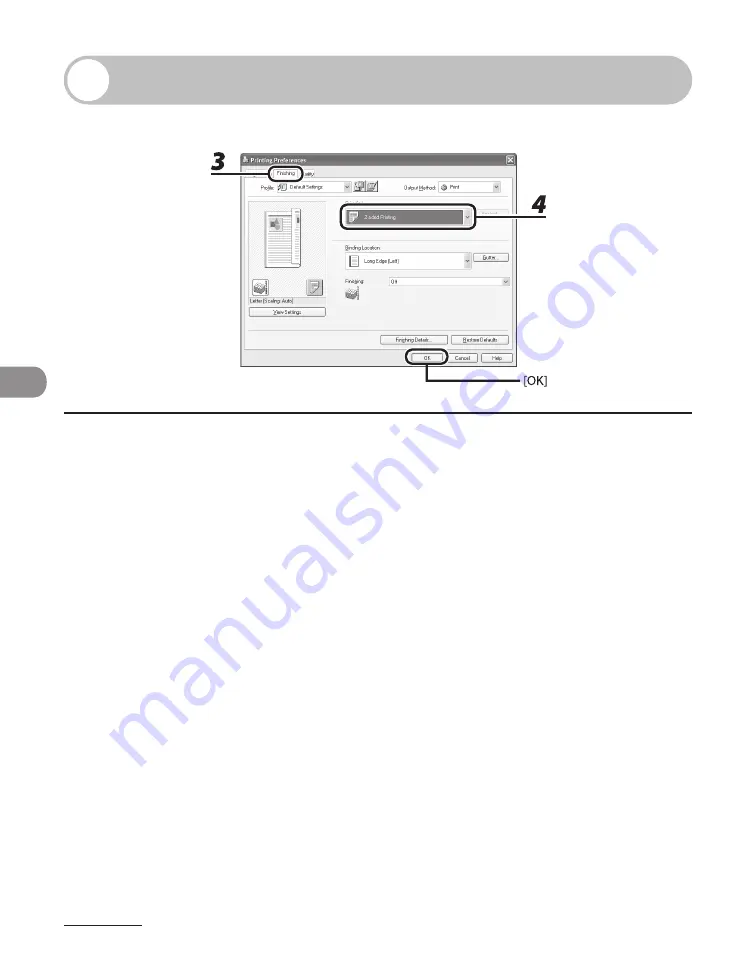
Printing
6-6
Two-Sided Printing
Two-sided printing enables you to make two-sided printouts.
1
From an open document on an application, click [File]
→
[Print].
2
Select the printer icon for the machine ([Canon MF4200 Series UFRII LT]), then
click [Preferences] or [Properties] to open the dialog box.
3
Click the [Finishing] tab.
4
For [Print Style], select [2-sided Printing], then click [OK].
5
On the [Print] dialog box, click [Print] or [OK].
Summary of Contents for ImageCLASS MF4270
Page 35: ...What Can I Do with This Machine xxxiv...
Page 57: ...Before Using the Machine 1 22...
Page 75: ...Document and Paper 2 18...
Page 93: ...Copying 3 18...
Page 131: ...Sending Faxes 4 38...
Page 137: ...Receiving Documents 5 6...
Page 150: ...PC Faxing 8 PC Faxing PC Faxing 8 2...
Page 153: ...PC Faxing 8 4...
Page 154: ...Remote UI 9 Remote UI Remote UI 9 2...
Page 157: ...Remote UI 9 4...
Page 235: ...Machine Settings 12 22...