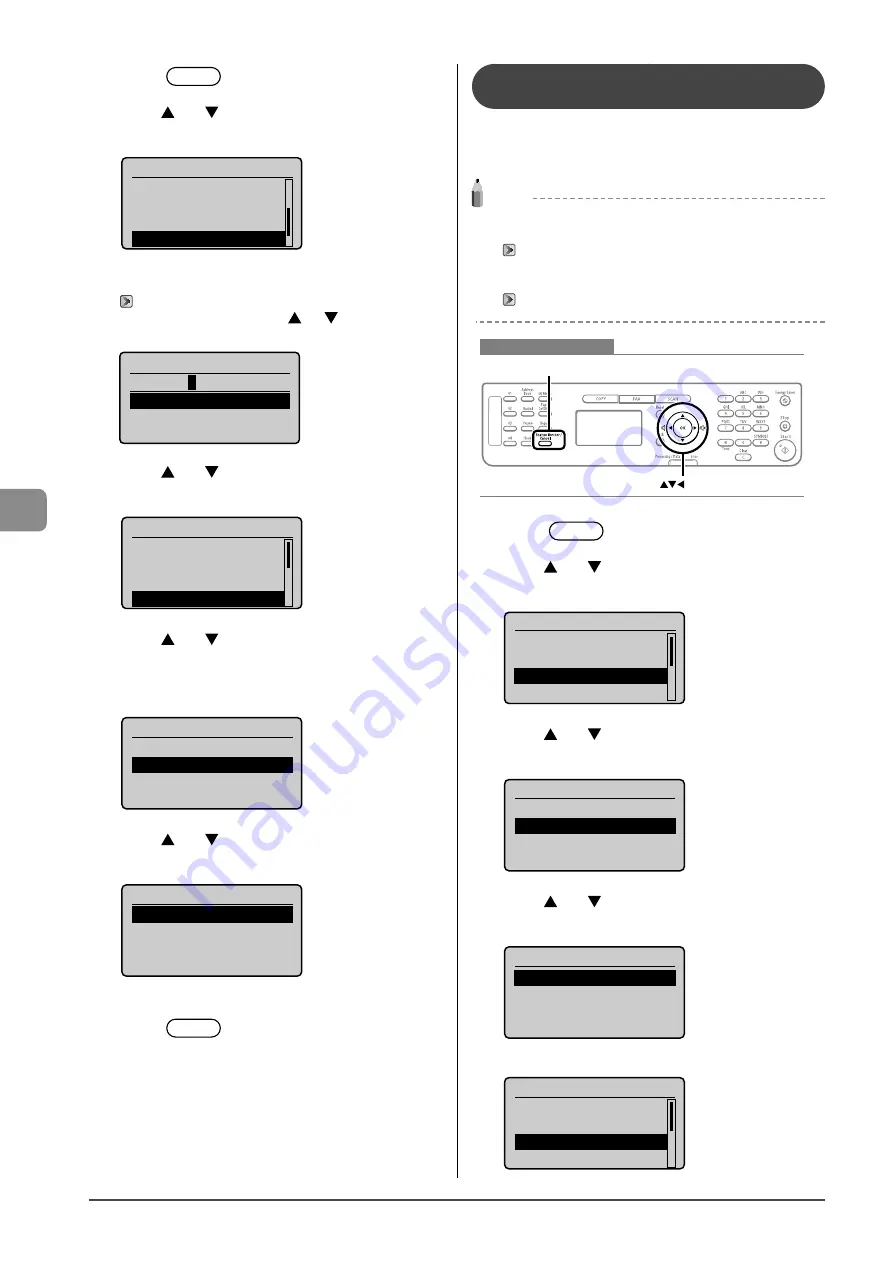
6-16
U
sing the F
ax F
unc
tions
1
Press
[
] (Menu).
2
Press
[
] or [
] to select <System Management
Settings>, and then press [OK].
Menu
Fax TX Settings
Fax RX Settings
Adjustment/Maintena
...
System Management Se
When the system manager PIN is specified
Enter the system manager PIN.
→
When you finished entering, press [
] or [
] to select <Apply>,
and then press [OK].
System Manager PIN
*******
<Apply>
1 2 3 4 5 6 7 8 9 0
<BS>
3
Press
[
] or [
] to select <Communication
Management Settings>, and then press [OK].
System Settings
System Manager Info
...
Device Information
...
Network Settings
Communication Manage
4
Press
[
] or [
] to select <Memory Lock
Settings>, and then press [OK].
If <Memory Lock PIN> is specified, use the numeric keys to enter it,
and then press [OK].
Communication Mgt. Set
Fax Settings
Memory Lock Settings
5
Press
[
] or [
] to select <Off>, and then press
[OK].
Memory Lock Settings
Off
On
Fax documents saved in the memory are printed.
6
Press
[
] (Menu) to close the menu
screen.
Checking and Deleting Received Fax
Documents
You can check detailed information about fax documents
saved in memory. Also, you can delete unnecessary
documents.
NOTE
Stored documents in memory
You can specify the destination to forward the documents.
“Forwarding Received Fax Documents in Memory to Other
Destinations (Manual Forwarding)” (
→
You can print stored documents.
“Printing Received Fax Documents” (
→
Keys to be used for this operation
OK
Status Monitor/Cancel
1
Press
[
] (Status Monitor/Cancel).
2
Press
[
] or [
] to select <Fax Job Status/
History>, and then press [OK].
Status Monitor/Cancel
Device Status
Copy Job Status
Fax Job Status/Histo
Print Job Status
3
Press
[
] or [
] to select <RX Job Status>, and
then press [OK].
Fax Job Status/History
TX Job Status
RX Job Status
Job History
4
Press
[
] or [
] to select a job to be checked or
deleted, and then press [OK].
Fax RX Job Status
12:52AM Receiving
12:54AM Waiting:RX
The detailed information is displayed.
Details
<Delete>
<Forward>
Job Number: 0004
Status: Receiving
Summary of Contents for imageCLASS MF4450
Page 24: ...xviii...
Page 54: ...2 18 Document and Paper Handling...
Page 64: ...3 10 Copying...
Page 70: ...4 6 Printing from a Computer...
Page 84: ...5 14 Registering Destinations in the Address Book...
Page 114: ...7 4 Using the Scan Functions...
Page 132: ...8 18 Maintenance...
















































