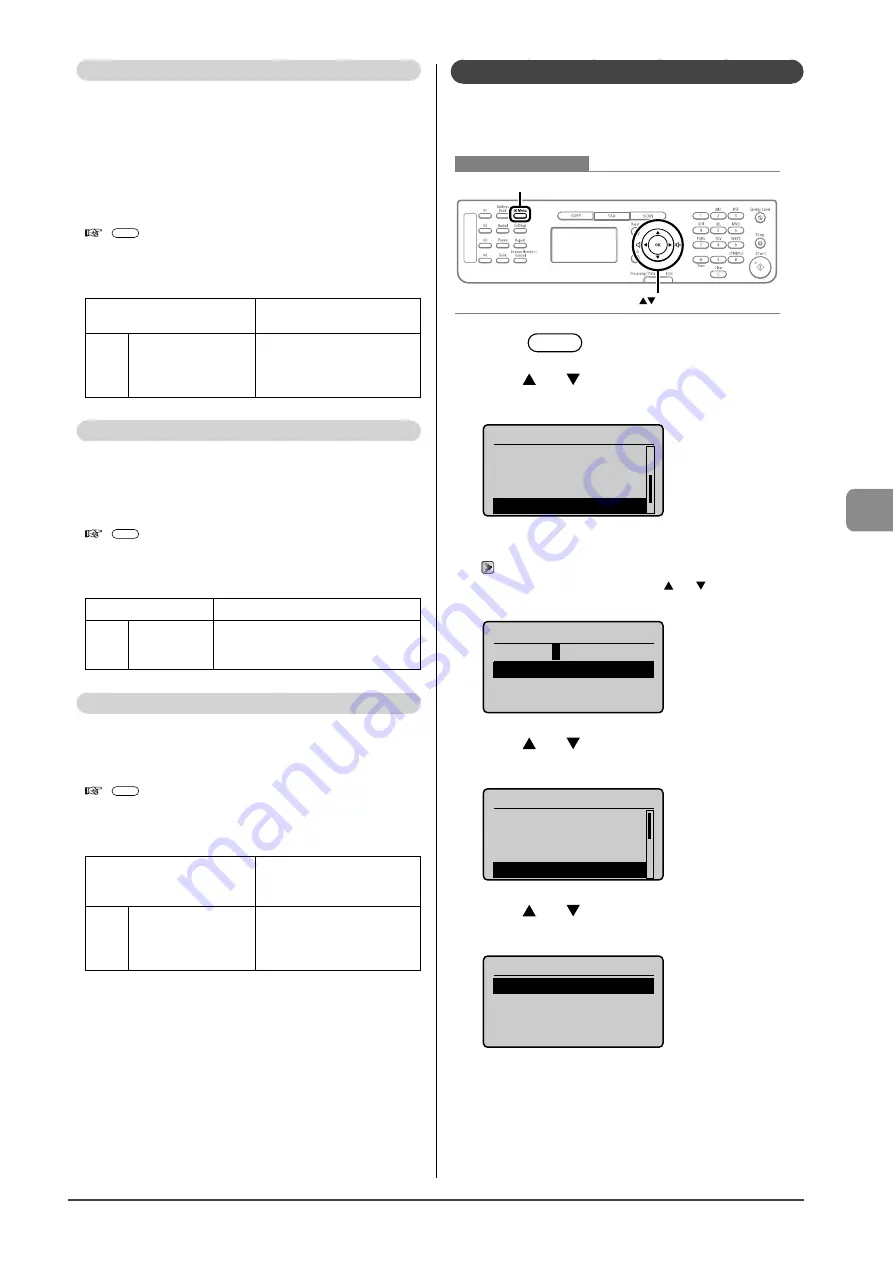
6-23
U
sing the F
ax F
unc
tions
Incoming Ring
Specify whether or not the external telephone will ring
during an incoming call if <RX Mode> is set to <Auto> or
<Fax/Tel Auto Switch>.
You can also specify the number of ringing times.
After the external telephone rings for specified times, the
machine automatically starts receiving when receiving a
fax. When receiving a call, only when <RX Mode> is set to
<Fax/Tel Auto Switch>, the machine’s speaker rings.
How to display the settings
[
] (Menu)
→
<Fax RX Settings>
→
<Fax Settings>
→
<Incoming Ring>
Settings
(Boldface: Default settings)
Off
The telephone does not ring
during an incoming call.
On
Ring Times: 1 to
2
to 99
(times)
The telephone rings during an
incoming call.
You can specify the number of
ringing times in <Ring Times>.
Remote RX
If an external telephone is connected, you can switch to the
fax receiving mode immediately by dialing the ID number
for fax receiving using the dial buttons of the telephone
during a phone call.
How to display the settings
[
] (Menu)
→
<Fax RX Settings>
→
<Fax Settings>
→
<Remote RX>
Settings
(Boldface: Default settings)
Off
Remote receiving is disabled.
On
Remote RX ID:
00 to
25
to 99
Remote receiving is enabled.
You can specify an ID number for fax
receiving in <Remote Receive ID>.
Auto RX Switch
Specify how long an incoming call should ring before the
machine automatically switches to fax mode. This option is
available when the <RX Mode> is set to <Manual>.
How to display the settings
[
] (Menu)
→
<Fax RX Settings>
→
<Fax Settings>
→
<Auto RX Switch>
Settings
(Bold: Default settings)
Off
The machine will not
automatically switch to fax
mode.
On
Incoming Ring Time: 1
to
15
to 99 (seconds)
The machine will
automatically switch to fax
mode after the specified
period.
System Settings Procedure
Specify the system settings using the following procedure.
This section describes the procedure for changing the setting
for “TX Start Speed” as an example.
Keys to be used for this operation
Menu
OK
1
Press
[
] (Menu).
2
Press
[
] or [
] to select <System Management
Settings>, and then press [OK].
Menu
Fax TX Settings
Fax RX Settings
Adjustment/Maintena
...
System Management Se
When the system manager PIN is specified
Enter the system manager PIN.
→
When you are finished entering, press[ ] or [ ] to select <Apply>,
and then press [OK].
System Manager PIN
*******
<Apply>
1 2 3 4 5 6 7 8 9 0
<BS>
3
Press
[
] or [
] to select <Communication
Management Settings>, and then press [OK].
System Settings
System Manager Info
...
Device Information
...
Network Settings
Communication Manage
4
Press
[
] or [
] to select <Fax Settings>, and
then press [OK].
Communication Mgt. Set
Fax Settings
Memory Lock Settings
Summary of Contents for imageCLASS MF4450
Page 24: ...xviii...
Page 54: ...2 18 Document and Paper Handling...
Page 64: ...3 10 Copying...
Page 70: ...4 6 Printing from a Computer...
Page 84: ...5 14 Registering Destinations in the Address Book...
Page 114: ...7 4 Using the Scan Functions...
Page 132: ...8 18 Maintenance...
















































