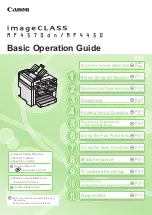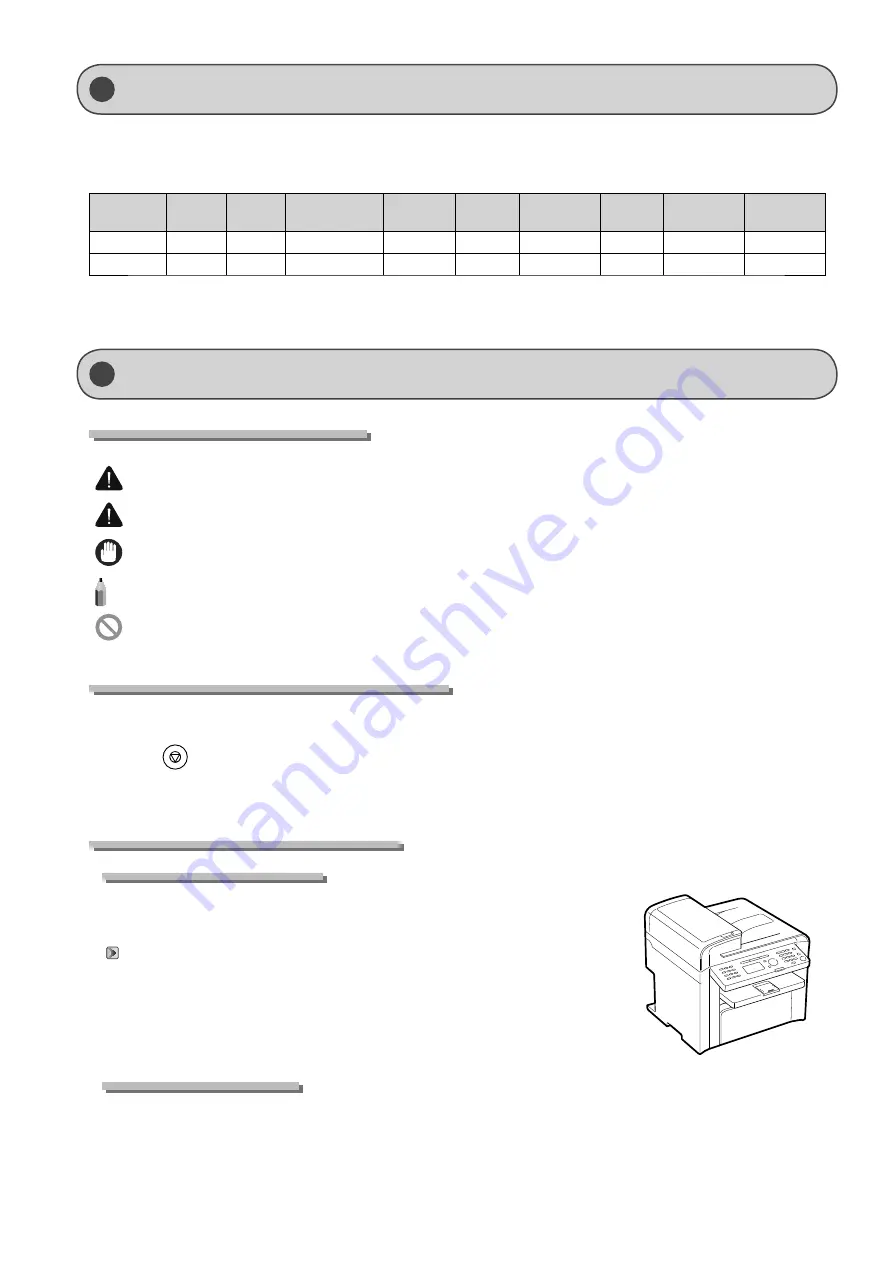
vi
Available Features
Symbols Used in This Manual
WARNING
Indicates a warning concerning operations that may lead to death or injury to persons if not performed correctly. To
use the machine safely, always pay attention to these warnings.
CAUTION
Indicates a caution concerning operations that may lead to injury to persons if not performed correctly. To use the
machine safely, always pay attention to these cautions.
IMPORTANT
Indicates operational requirements and restrictions. Be sure to read these items carefully to operate the machine
correctly, and avoid damage to the machine or property.
NOTE
Indicates a clarification of an operation, or contains additional explanations for a procedure. Reading these notes is
highly recommended.
Indicates an operation that must not be performed. Read these items carefully, and make sure not to perform the
described operations.
Keys and Buttons Used in This Manual
The following symbols and key names are a few examples of how keys to be pressed are expressed in this manual.
• Operation panel keys: [Key icon] + (Key name)
Example: [
] (Stop)
• Display: <Specify destination.>
• Buttons and items on the computer display: [Preferences]
Illustrations Used in This Manual
Illustrations used in this manual
Illustrations of the model MF4570dn are used in this manual. When there is any difference
among the machines, it is clearly indicated in the text, e.g., “MF4450.”
For information on the standard features for each model, see the followings.
→
P.vi)
Displays used in this manual
The display used in this manual is the factory preset display for the MF4570dn. Depending on the system configuration and
product purchased, the appearance of the display may differ.
How to Use This Manual
The following features are available for each model.
○
: available
— : not available
Copy
2-sided Printing
Fax (PC Fax)
Scan
(USB)
Scan
(Network)*
Remote UI
ADF (1-sided)
ADF (2-sided)
MF4570dn
○
○
○
○
○
○
○
○
—
MF4450
○
○
—
○
○
—
—
○
—
* You may use network scan function only in the Windows environment.
Summary of Contents for imageCLASS MF4450
Page 24: ...xviii...
Page 54: ...2 18 Document and Paper Handling...
Page 64: ...3 10 Copying...
Page 70: ...4 6 Printing from a Computer...
Page 84: ...5 14 Registering Destinations in the Address Book...
Page 114: ...7 4 Using the Scan Functions...
Page 132: ...8 18 Maintenance...